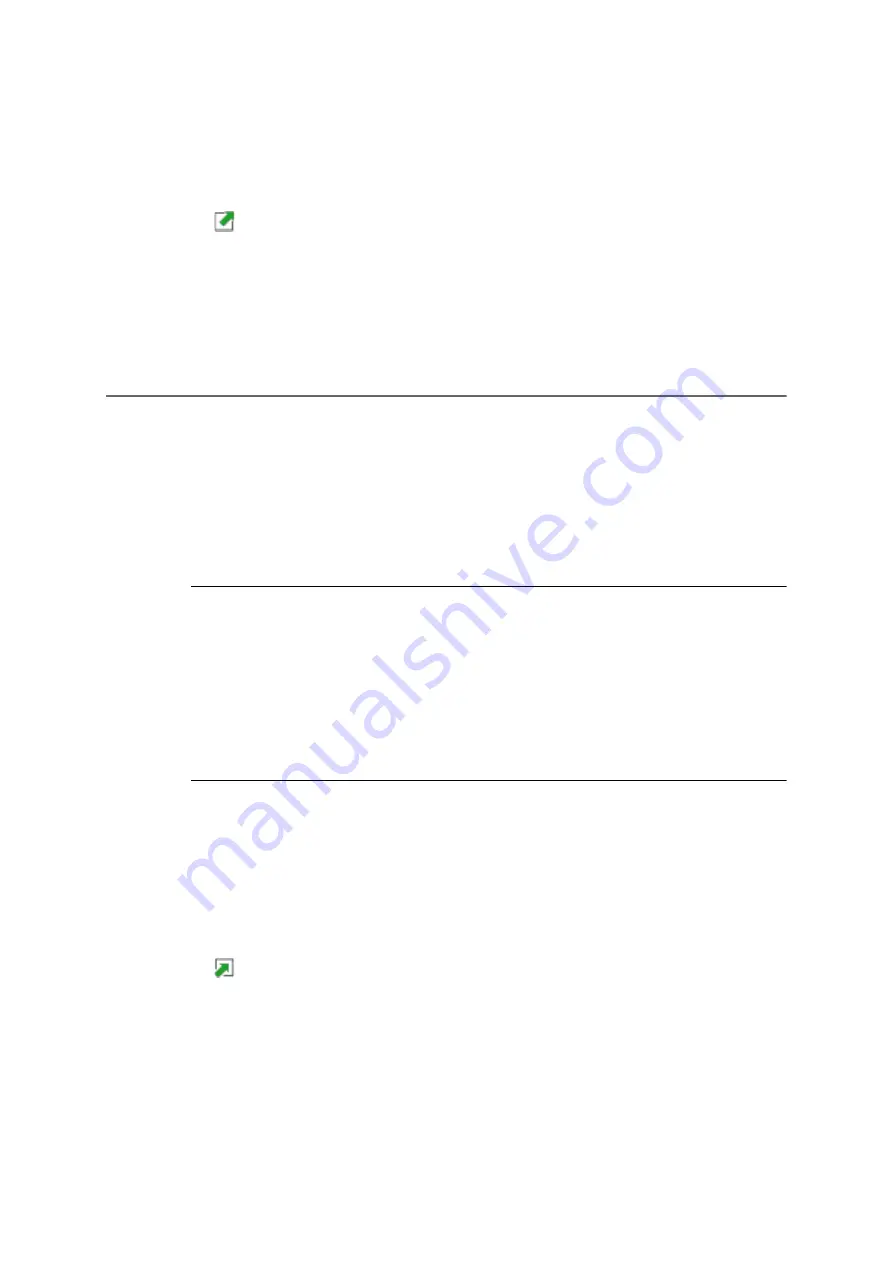
682
COMpact 5000/R - Firmware V6.6A - Installation, Operation and Configuration V05 03/2016
Settings
E-mail
Importing a Language File
1. Open the page
Administration > E-mail > Internationalisation
.
2. Click the line of the language file you want to export.
3. Click
Export
.
The dialogue to download the *.xml file appears.
4. Save the file on the PC.
Importing a Language File
You can, for example, translate a previously exported language file with the help of a text editor
and then import it again into the PBX.
Proceed as follows:
•
Using the configuration manager
Notes:
The name of the file must be unambiguous. It is displayed in the configuration
manager and cannot be changed.
The file structure of the imported language file must be identical to the file
structure of the default language file. To this end, export a language file to
your PC and edit the text fields of the language file without changing the
structure of the *.xml file.
Requirements:
•
Language file (*.xml) saved on a data storage device (PC)
1. Open the page
Administration > E-mail > Internationalisation
.
2. Click
Import
.
3. Click
Browse
(this text is depending on the browser used).
4. Select the required language file (*.xml) and click
Open
(this text is dependent on the
operating system used).
The file is displayed in the entry field.
































