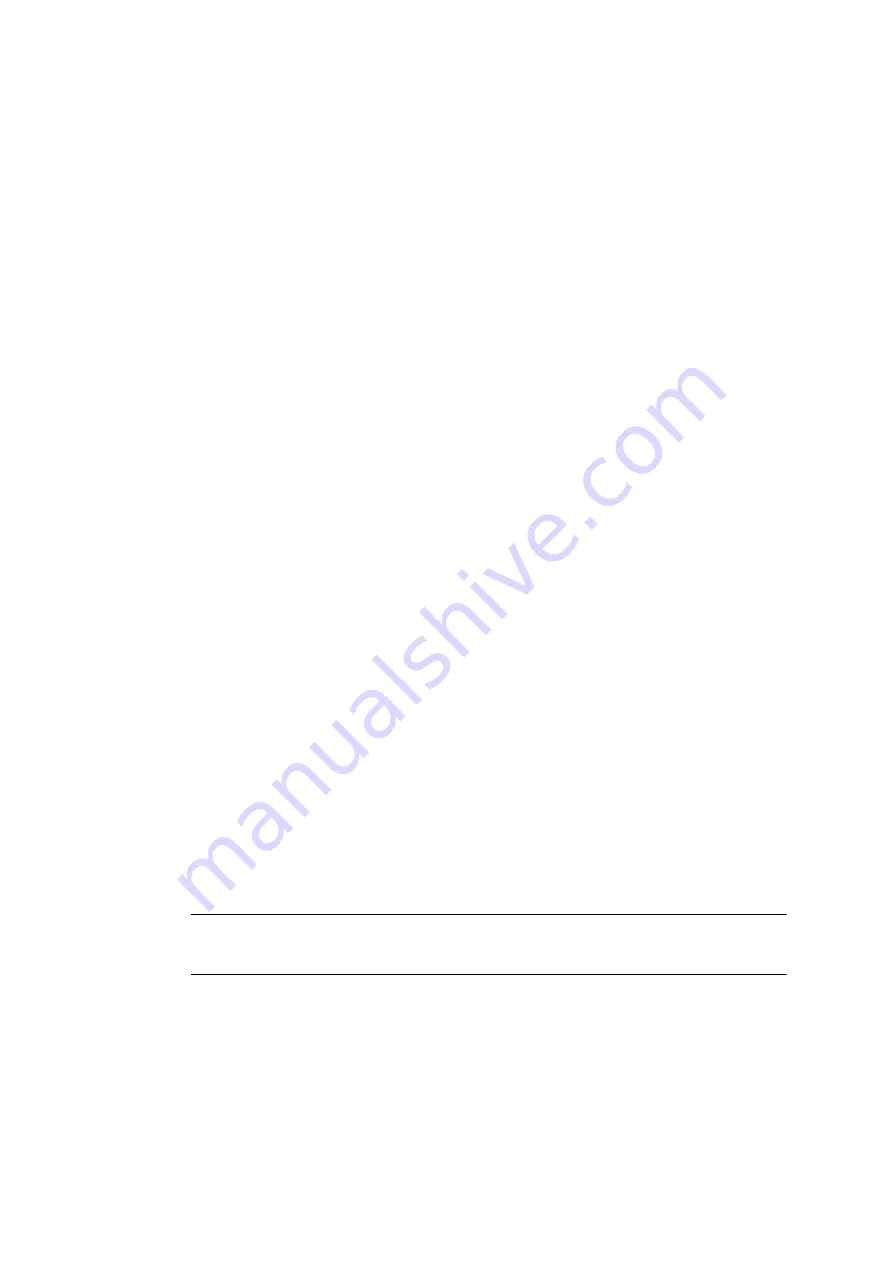
264
COMpact 5000/R - Firmware V6.6A - Installation, Operation and Configuration V05 03/2016
Voice Mail and Fax Boxes
Voice Mailbox
Searching for a Voice Message
Requirements:
•
Voice mail/fax function (optional, see chapter Important Information > Product Details >
Basic Assembly and Extensions)
•
At least one received voice message
1. Open the following page:
•
For admin:
User data > Messages
•
For user:
Messages (voicemail or fax box)
.
2. In the list field at the top, select the voice mailbox in question according to its name
or number.
3. Enter a search term into the
Search (phone number or name)
entry field. Possible
entries:
4. Click
Search
.
The search term is compared with the entries in the corresponding columns. In the
case of matches, the messages will be displayed. (The table can be sorted according
to the following criteria. To sort the table, click the underlined term in the header of the
column.)
Note:
Filters configured under
Filter
will not be considered. All messages
corresponding to the search term will be shown in any case.
Phone number
: Only messages are displayed which contain the searched
phone number in the
Caller
,
Call destination
, or
Exchange line
columns.
Phone number ranges
: Only messages are displayed which contain the
searched phone number range in the
Caller
,
Call destination
, or
Exchange
line
columns (e. g.
00
for international calls).
Name
: Only messages are displayed which contain the searched name in the
Caller
or
Exchange line
columns.
Name fragment
: Only messages are displayed which contain the text with the
searched character string in the
Caller
or
Exchange line
columns.






























