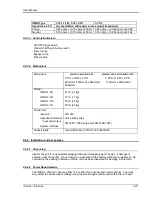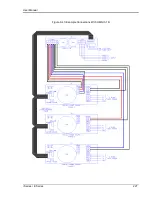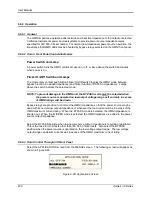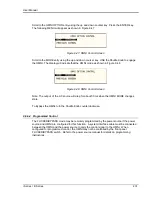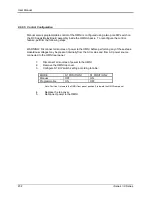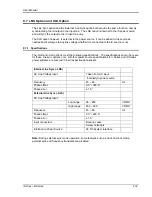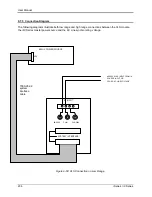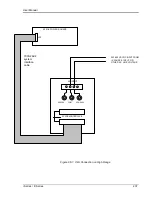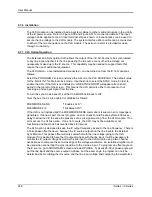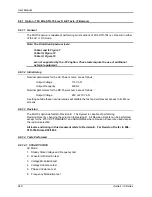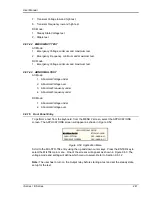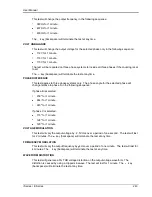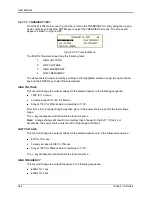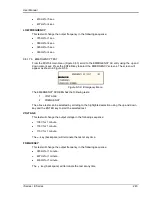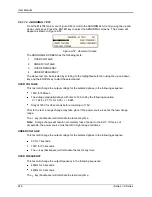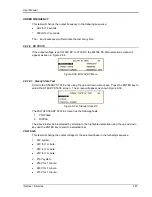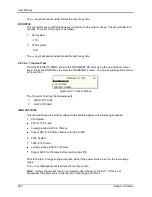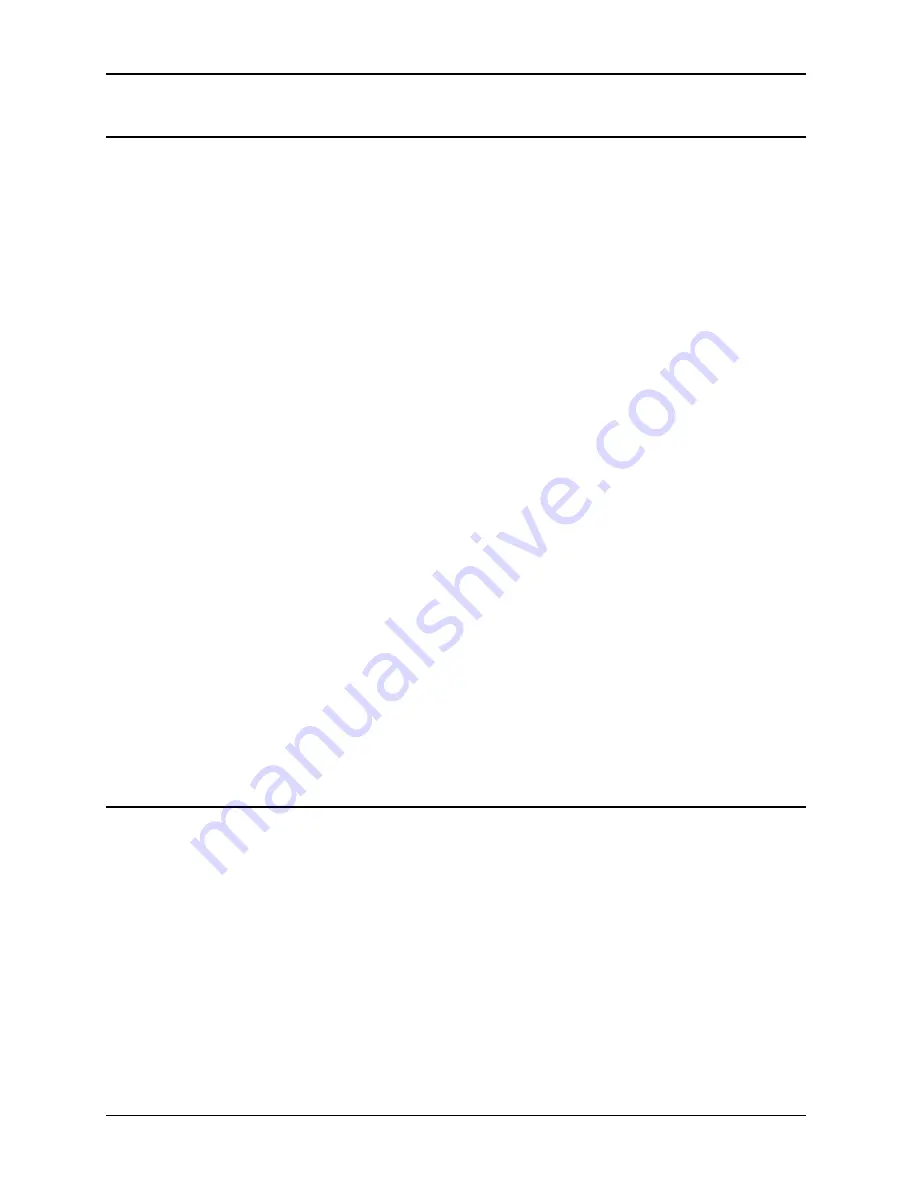
User Manual
234
i Series / iX Series
9.7.2 LNS Option
The Line Sync Option (LNS) allows the output of the i/iX AC Source to be synchronized to the
line input. This capability may be needed to support tests that require the use of additional
equipment. The
–LNS option needs to be ordered at the time of purchase and cannot be
installed in the field.
The LNS Option
– if installed – can be turned on from the front panel as follows:
Select the PROGRAM 2 screen and move the cursor to the CLK MODE field. The default value
for the field is INT for internal clock mode. Use the knob to select the SYNC mode in order to
enable the LNS. If the LNS is not installed a “LINE SYNC ERROR” will appear after a short
period in the top left of the screen. This means the LNS option is either not present or not
receiving a phase input signal from the line.
To turn the sync mode back off, set the CLK MODE field back to INT.
Over the bus, the LNS is enabled or disabled as follows:
FREQ:MODE SENS
/* Enables LNS */
FREQ:MODE FIX
/* Disables LNS */
If the LNS is not installed and the FREQ:MODE SENS command is issued, an error message is
generated. If done as part of a test program, an error check should be done after a 800 msec
delay to allow the i/iX to sense the presence of a sync signal coming from the LNS board. If no
error occurs, the LNS is active. If an error occurs, the LNS may not be available or not
functioning and the mode has reverted back to internal.
The LNS option is designed to keep the iX output frequency locked to the line frequency. There
is a finite phase offset however, between the iX source output and the line input to the iX power
source. This phase offset will vary somewhat with the input line voltage. If it is desired to have
the iX output in-phase with the line input it will be necessary to monitor the iX output voltage as
well as the line input to the iX source using a two channel oscilloscope to compare the zero-
crossings of the voltage waveforms. An isolation amplifier must be used when connecting the
input line to the o‟scope input. To program an offset angle on the iX source, go to PROGRAM 2
screen and select PHASE. Typically 25-30 of phase angle will put the line input and the source
output in-phase, but the exact angle to program can only be determined by monitoring the iX
source output and the line input voltage and comparing the waveforms.
9.7.3 XLS Option
The External Line Sync option (-XLS) is housed in a small metal enclosure that interfaces to the
power source using a system interface cable. This module has a pass-through connector for the
system interface so this interface remains available for other purposes.
The external line sync module provides two input voltage ranges, a low range from 80 V to 250 V
RMS and a high range from 250 V to 500 V RMS. The AC line voltage can be connected using
standard sheathed banana jacks or a screw terminal strip. The -XLS option provides full safety
isolation from input to interface connector. The AC line to synchronize the source output to can
be the same as the one feeding the source itself, or a different one altogether for greater
flexibility.
Содержание 10001i
Страница 2: ......
Страница 3: ......
Страница 6: ...ii This page intentionally left blank...
Страница 25: ...User Manual i Series iX Series 11 Parameter Specification Shock Designed to meet NSTA 1A transportation levels...
Страница 38: ...User Manual 24 i Series iX Series Figure 3 5 Rear Panel View for the 3001i 3001iX...
Страница 39: ...User Manual i Series iX Series 25 Figure 3 6 Rear Panel View for the 5001i 5001iX...
Страница 42: ...User Manual 28 i Series iX Series Figure 3 7 Connection For Single Power Source 5001iX i 3001iX i...
Страница 43: ...User Manual i Series iX Series 29 Figure 3 8 Functional Test Setup...
Страница 44: ...User Manual 30 i Series iX Series Figure 3 9 Single Phase 10000 VA System 10001iX i...
Страница 45: ...User Manual i Series iX Series 31 Figure 3 10 Three Phase 15000 VA System 15003iX i LK Three Controllers...
Страница 46: ...User Manual 32 i Series iX Series Figure 3 11 Single Phase 15000 VA System 15001iX i...
Страница 47: ...User Manual i Series iX Series 33 Figure 3 12 Three Phase 15000 VA system 15003iX i One Controller...
Страница 48: ...User Manual 34 i Series iX Series Figure 3 13 Connection With MODE Option...
Страница 49: ...User Manual i Series iX Series 35 Figure 3 14 Two Phase 10000 VA System 10002i LK Two Controllers...
Страница 50: ...User Manual 36 i Series iX Series Figure 3 15 Three Phase 9000 VA System 9003iX i One Controller...
Страница 118: ...User Manual 104 i Series iX Series Figure 5 2 Power Source Module Block Diagram...
Страница 121: ...User Manual i Series iX Series 107 Figure 5 3 5001i Internal Layout...
Страница 122: ...User Manual 108 i Series iX Series Figure 5 4 Logic Board LED s...
Страница 124: ...User Manual 110 i Series iX Series Figure 5 5 AC Power Stage Layout...
Страница 125: ...User Manual i Series iX Series 111 Figure 5 6 AC Control Logic Block Diagram...
Страница 132: ...User Manual 118 i Series iX Series Figure 6 2 Test Equipment Hook up for Measurement Calibration...
Страница 138: ...User Manual 124 i Series iX Series Figure 6 3 Adjustment Location...
Страница 152: ...User Manual 138 i Series iX Series Figure 9 4 Voltage Modulation...
Страница 219: ...User Manual i Series iX Series 205 Figure 9 36 Example Connection With 5001iX and EOS 1...
Страница 220: ...User Manual 206 i Series iX Series Figure 9 37 Example Connection With Compliance Test System and EOS 1...
Страница 221: ...User Manual i Series iX Series 207 Figure 9 38 15003iX CTS EOS3 LR3...
Страница 222: ...User Manual 208 i Series iX Series Figure 9 39 15003iX 3 EOS3...
Страница 226: ...User Manual 212 i Series iX Series Figure 9 40 EOS3 Location of 70 80 Taps for each phase Lug 3 70 Lug 5 80...
Страница 233: ...User Manual i Series iX Series 219 Figure 9 41 Example Connection With MODE iX...
Страница 240: ...User Manual 226 i Series iX Series Figure 9 42 Example Connections With OMNI 1 18i...
Страница 241: ...User Manual i Series iX Series 227 Figure 9 43 Example Connections With OMNI 3 18i...
Страница 242: ...User Manual 228 i Series iX Series Figure 9 44 Schematic Showing OMNI 1 37i and1 37iJ Connected to 5001iX System...
Страница 243: ...User Manual i Series iX Series 229 Figure 9 45 Schematic Showing OMNI 3 37i Connected to 30003iX System...
Страница 249: ...User Manual i Series iX Series 235 9 7 4 Mechanical Dimensions Figure 9 49 XLS Module Dimensions...