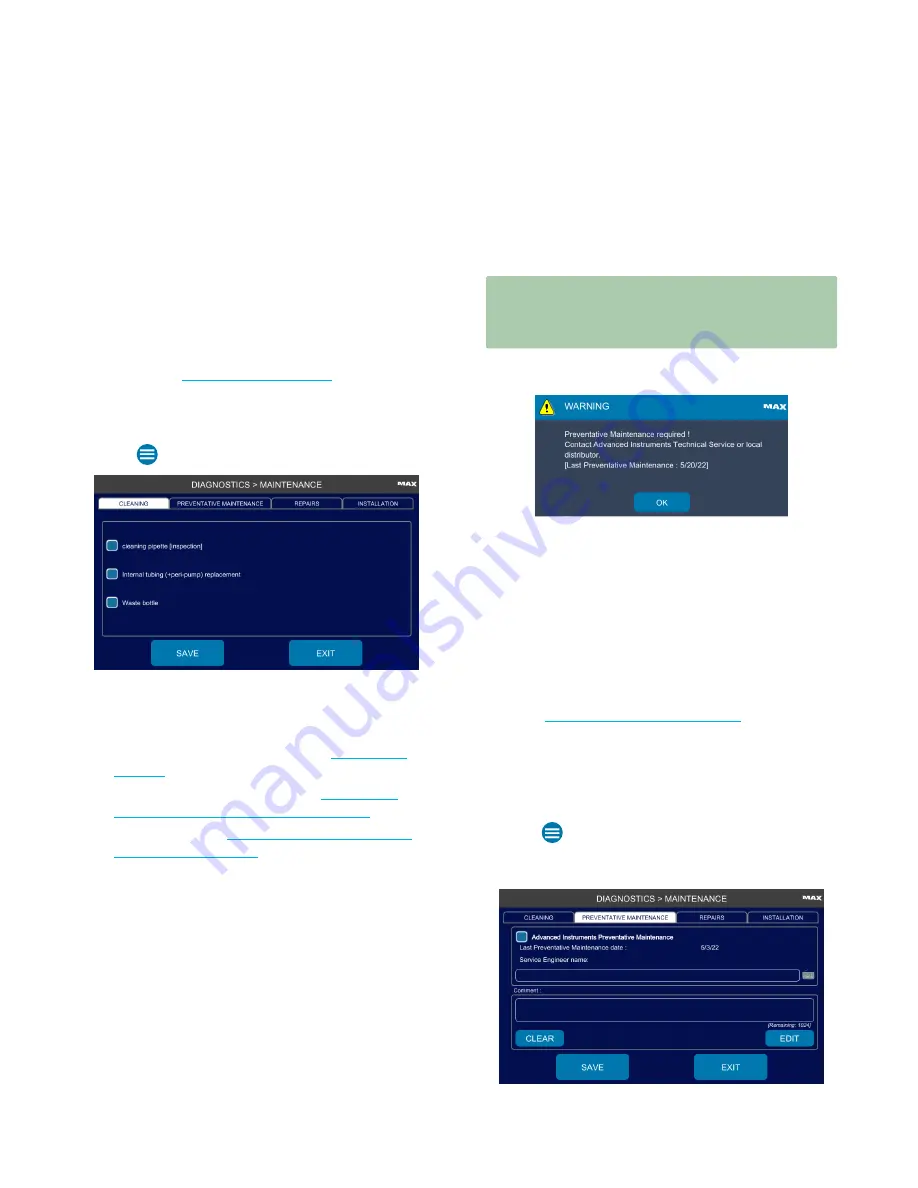
Chapter 8:
Instrument Maintenance
OsmoPRO MAX Automated Osmometer User Guide
66
Logging Instrument Maintenance and Repair
All instrument users can log routine instrument cleaning
from this screen.
Administrators and Service users can also record when
annual preventative maintenance and instrument repairs
are performed.
All instrument maintenance information is saved to the
events database.
NOTE:
Refer to
to learn how to
set this date from the
Installation
tab.
Logging Routine Instrument Cleaning
1.
Press
> Diagnostics > Maintenance
and log in.
2.
Press the
Cleaning
tab.
3.
Select the cleaning task(s) completed:
–
Cleaning Pipette [Inspection]
(see
–
Internal tubing replacement
(see
Maintenance Kit and Clean the Fluid Path
)
–
Waste bottle
(see
)
4.
Press
Save
.
5.
Press
OK
on the
Cleaning completed
dialog box.
6.
Press
Exit
to return to the Diagnostics menu.
Logging Preventative Maintenance (Supervisors only)
Supervisor-level users can record when preventative
maintenance is performed and the service engineer
performing the maintenance.
IMPORTANT:
Annual preventative maintenance by an
Advanced Instruments-trained service engineer is
strongly recommended to ensure optimal performance
and maximize the life of the instrument.
The OsmoPRO MAX system displays a reminder a month
before the next annual preventative maintenance is due.
When you see this reminder, contact Advanced
Instruments Technical Service or your authorized
distributor to schedule preventative maintenance for the
instrument.
•
US or Canada: 800-225-4034 from 8AM – 4:30 PM
Eastern time; follow prompts after normal business
hours
•
Outside US or Canada: +1 781-320-9000
•
Email:
The name of the service engineer is required for all
preventive maintenance events.
To record a preventative maintenance event, complete
the following steps.
1.
Press
> Diagnostics > Maintenance
and log in.
2.
Press the
Preventative Maintenance
tab.






























