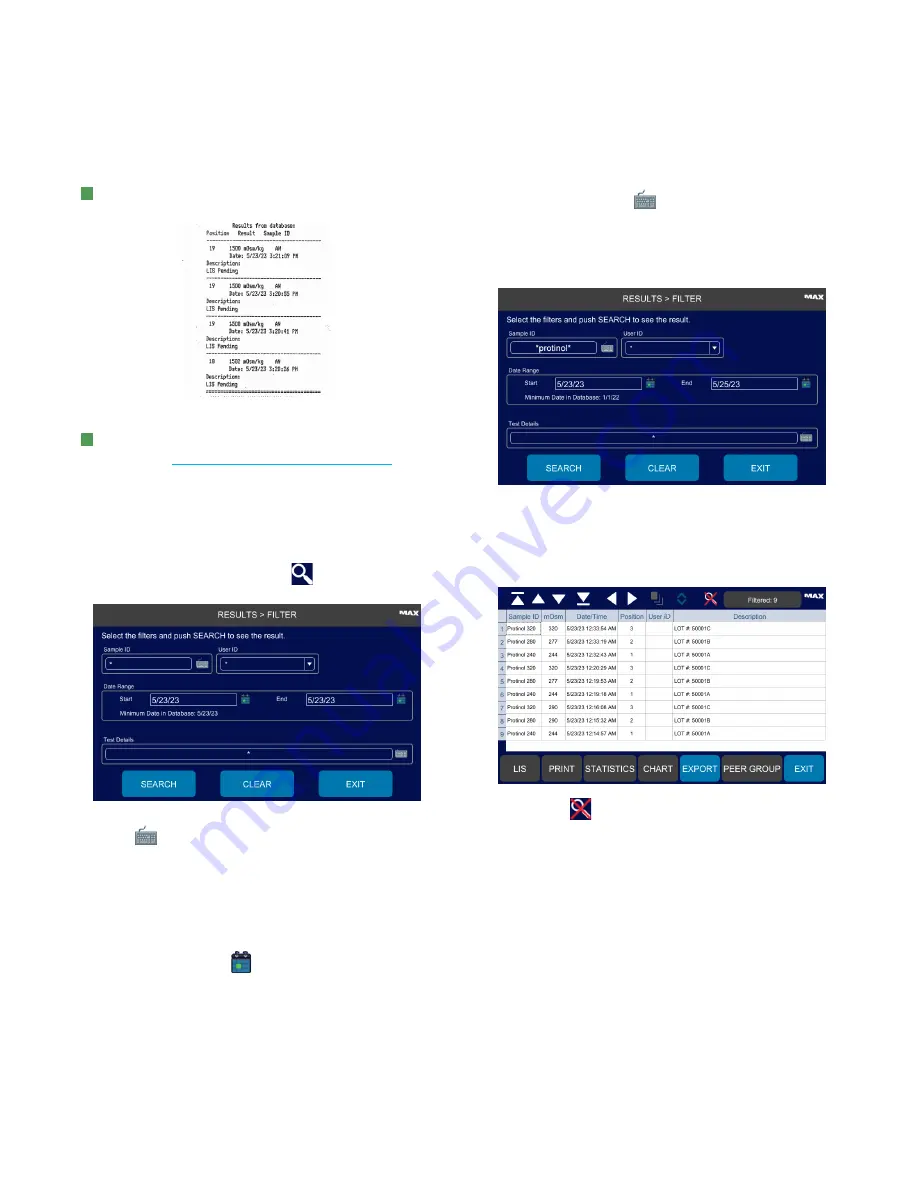
Chapter 6:
Viewing Test Results and System Data
OsmoPRO MAX Automated Osmometer User Guide
54
K
Press
to print all displayed or selected results
records to a connected printer.
Disabled if no printer is connected.
L
Press
LIS
to manually send test results to the LIS
server (see
Uploading Results to the LIS Server
).
6.2 Filtering the Results List
To make the results list more manageable, you can filter
the results to display only a subset of results.
1.
From the Results screen, press
to display the
Filter screen.
2.
Press
to enter filter criteria in one or more
parameter fields:
–
Sample ID:
Press the keyboard icon and enter a
sample ID.
–
User ID:
Select from drop-down list.
–
Signatures:
Select from drop-down list.
–
Date Range:
Press
to select the start and end
dates.
–
Test Details:
Press
and enter text that identifies
a test.
Use the asterisk (*) wildcard character to look for a
word or phrase. For example,
*stat*
returns all
results with the word
stat
or
STAT
in the record.
3.
Press
Search
.
4.
The filtered results of the search display on the
Results screen.
NOTE:
Press
to clear the search filter.






























