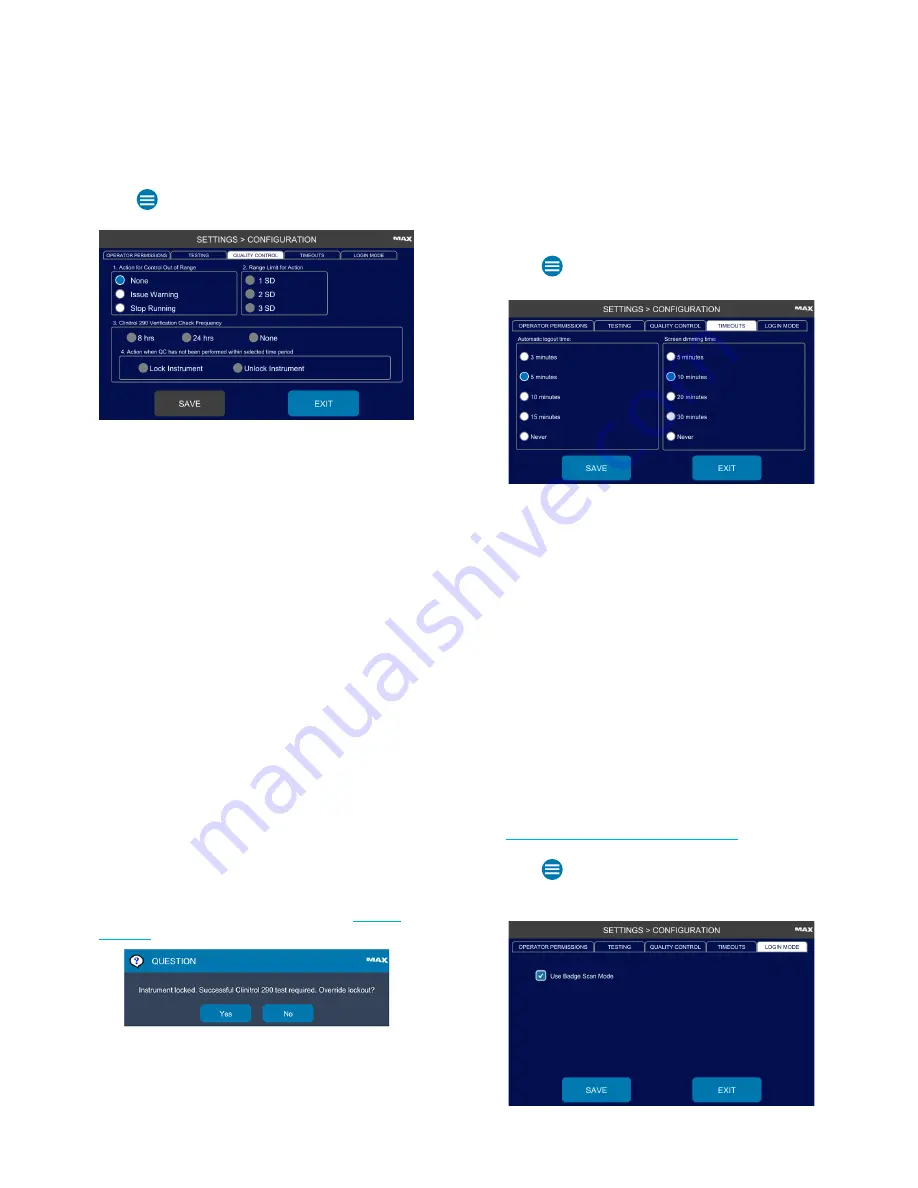
Chapter 2:
Installation and Setup
OsmoPRO MAX Automated Osmometer User Guide
30
1.
Press
> Settings > Configuration > Quality Control
and log in.
2.
Select an action for the system to take when a control
test falls outside the configured range.
3.
Issue Warning
or
Stop Running
.
–
None -
The system indicates which positions are
out of range on the turntable in red, but issues no
other warning or alert.
–
Issue Warning
- The system tests the entire
selection of samples. When the tests end, the
system issues a warning (notification) and
highlights in the results window which positions
were out of range.
–
Stop Running
- The system stops the entire test run
after one result is outside of the range.
4.
Select the range limit for the action (
1 SD
,
2 SD
,
or
3 SD
).
5.
Select the frequency that operators should test the
instrument using Clinitrol™ 290—every
8 hrs
,
24 hrs
,
or no set frequency (
Never
).
If you select
8 hrs
or
24 hrs
, you can also select the
Lock instrument when QC...
checkbox.
When this checkbox is selected, the system prompts
the operator before testing if the selected time period
has elapsed without Clinitrol testing (see
).
6.
Press
Save
.
Configure Timeouts
You can set the instrument to automatically log out and/
or dim the screen after a set time of inactivity.
1.
Press
> Settings > Configuration >Timeout
and
log in.
2.
Select an
Automatic logout time
of
3 minutes
,
5 minutes
,
10 minutes
,
15 minutes
, or
Never
.
3.
Select a
Screen dimming time
of
5 minutes
,
10 minutes
,
20 minutes
,
30 minutes
, or
Never
.
4.
Press
Save
.
5.
Press
Exit
to return to the Settings menu.
Configure the Login Mode (Badge Scan)
When Badge Scan is enabled, operators can log in to the
system by scanning a badge containing a supported
barcode.
To enable Badge Scan mode:
1.
Make sure the front barcode scanner is enabled (see
Configure the Front Barcode Scanner
2.
Press
> Settings > Configuration >Login Mode
.
3.
Press to select the
Use Badge Scan Mode
checkbox.






























