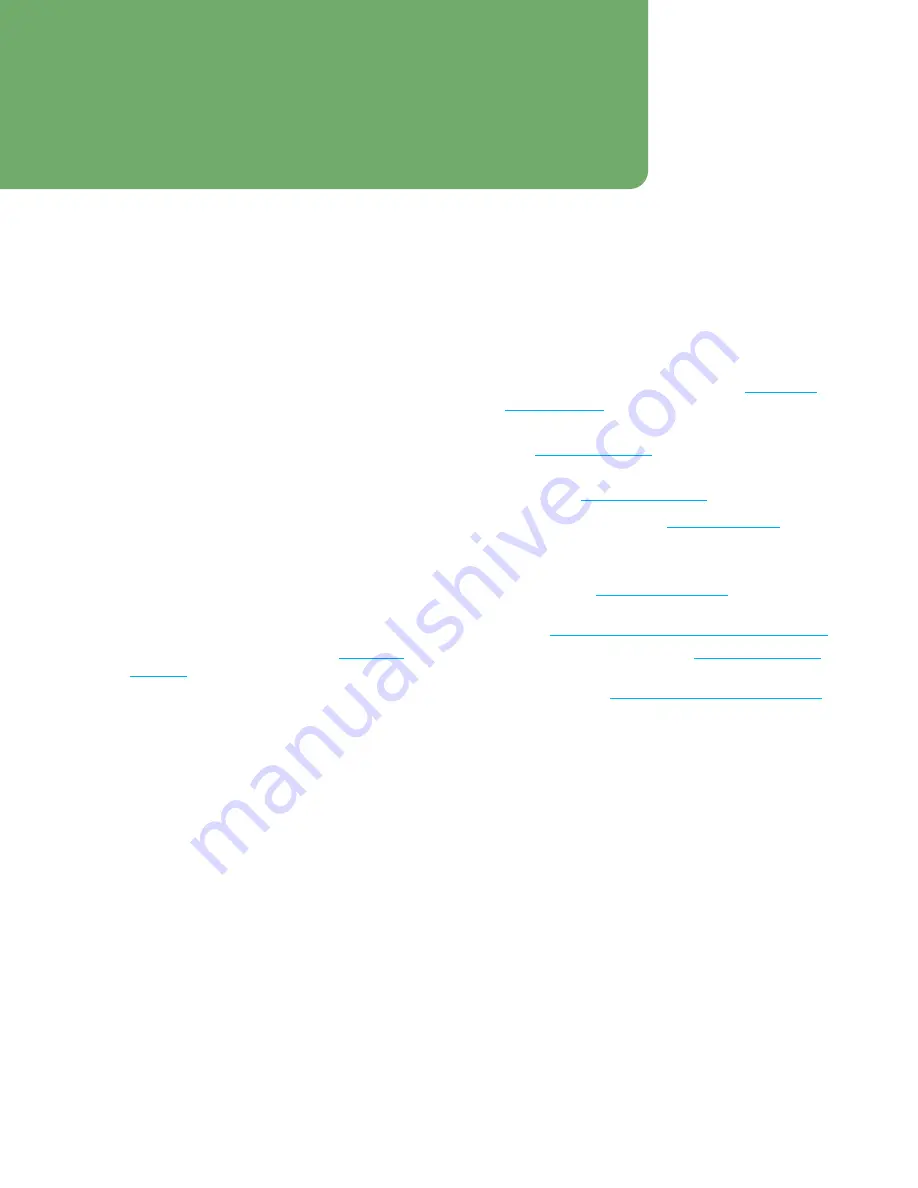
OsmoPRO MAX Automated Osmometer User Guide
37
3.1 User Interface Overview
The OsmoPRO MAX provides touchscreen operation, a
choice of three sampling modes, fast analysis time, and
automated quality control (QC).
3.2 Touchscreen
Use the touchscreen to set parameters, enter commands,
view data, and perform other functions.
Use your fingertip or a stylus to gently press the
touchscreen. Avoid using the flat of your finger.
NOTICE:
Never use sharp objects, fingernails, pens,
pencils, or anything that could mark or damage the
screen.
NOTE:
By default, the touchscreen goes dim after
10 minutes of inactivity and logs you out. To
change the inactivity interval, see
.
3.3 The Home Screen
Use the Home screen to:
•
Set up and run an automated test (see
•
View the progress and results of each test
(see
)
•
Perform a STAT test of a sample during automated
testing (see
•
Open the main menu (see
•
View information on:
–
Current warnings and alarms generated by the
system (see
–
Symbol explanations and instrument assistance
(see
Legend and Instrument Assistance and Icons
–
LAN/LIS connection status (
–
Instrument Quality Control status (enabled/
disabled) (see
Configure Quality Control Actions
–
Number of tests remaining based on system fluid
contents
Each Home screen function is explained starting on the
next page.
Chapter 3:
User Interface






























