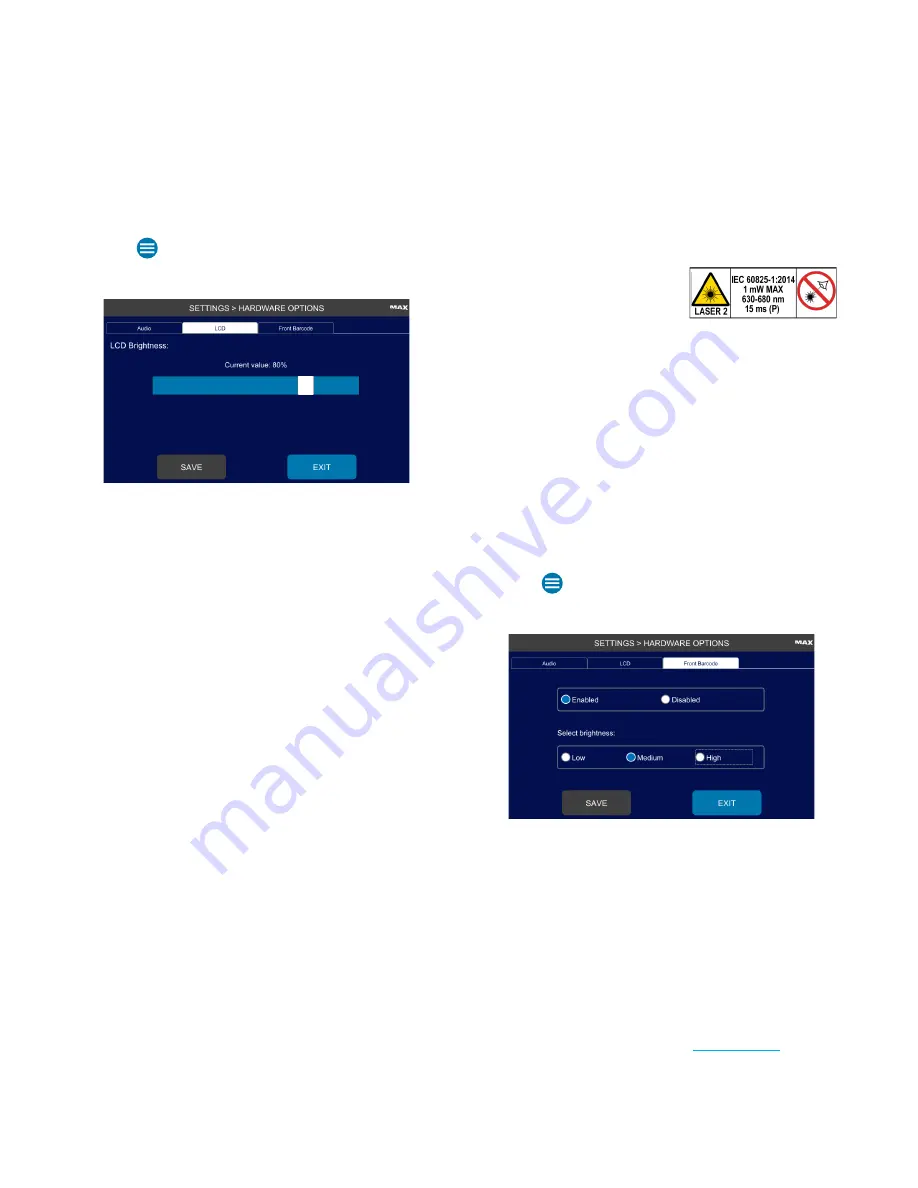
Chapter 2:
Installation and Setup
OsmoPRO MAX Automated Osmometer User Guide
36
Change the Screen Brightness
To change the brightness of the LCD screen:
1.
Press
> Settings >H/W Options
and log in.
2.
Press the
LCD
tab.
3.
Move the slider right to increase brightness, or left to
decrease brightness.
4.
Press
Save
to save the selected value.
5.
Press
Exit
to return to the Settings menu.
Configure the Front Barcode Scanner
You can enable or disable the front barcode scanner and
adjust the scanner brightness.
CAUTION:
The front barcode
scanner uses a Class 2 laser.
Do not stare directly into the
beam when scanning barcodes.
The front barcode scanner supports the following
barcode types:
•
Code 39
•
Code 128
•
ECC
•
UPC
•
GS1
•
Codabar
•
Code 93
•
Code 11
•
Interleaved
•
PDF417
•
MSI
•
QR
•
IATA
•
MaxiCode
•
Aztec
•
EAN
To enable/disable the front barcode scanner and change
the scanner brightness:
1.
Press
> Settings >H/W Options
and log in.
2.
Press the
Front Barcode
tab.
3.
Press
Enabled
to activate the front barcode scanner,
or
Disabled
to deactivate it.
4.
If the front barcode scanner is
Enabled
, change the
scanner brightness as needed (
Low
,
Medium
,
High
).
5.
Press
Save
.
6.
Press
Exit
to return to the Settings menu.
Continue on to the next chapter—
—to
learn about the functions available from the Home
screen.






























