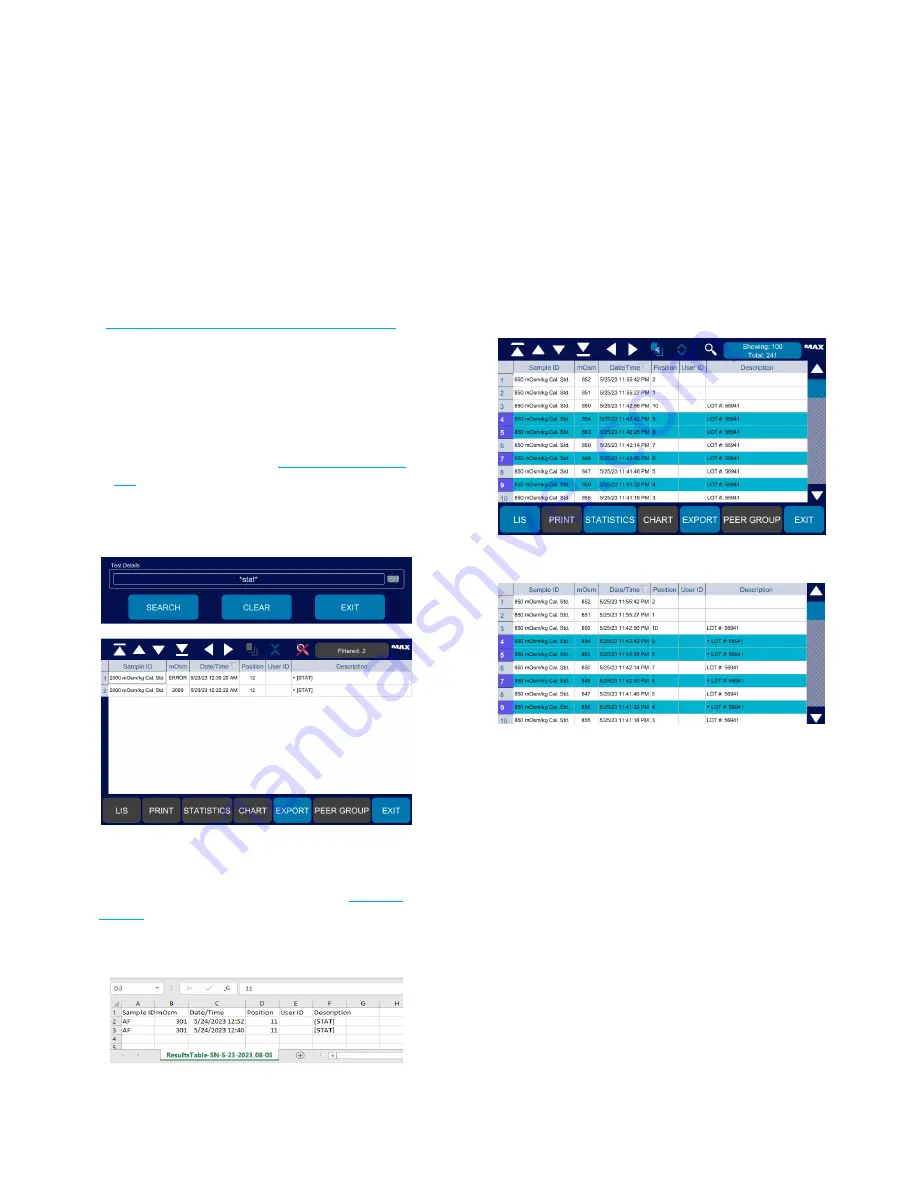
Chapter 6:
Viewing Test Results and System Data
OsmoPRO MAX Automated Osmometer User Guide
55
6.3 Exporting Results
If enabled, all users can export the results to a USB drive
in CSV. You can then open the CSV file in a spreadsheet
program.
1.
Make sure the Data Export Enabled checkbox on the
Settings > Data Management screen is selected
(
Configuring Data Export of Results and Events
2.
To select specific records to export:
–
Press to select each record to export. Scroll the
screen as needed.
–
Press on a selected record to deselect it as needed.
–
You can also filter the results list to narrow down
the records to export (see
).
For example, entering
*stat*
under
Test Details
filters out all results records except those that have
the string
STAT
to return all STAT test.
If no records are filtered and/or selected, the system
exports all result records that are showing. If the
results database exceeds 100 records, increase the
number of records loaded in the list, see
Press
Export
to export the results records to the
specified file format and location.
6.4 Uploading Results to the LIS Server
If LIS is enabled and active, you can upload test results
manually from the results database.
1.
From the Results screen, select the records to upload
to the LIS server.
You can also apply a filter to the results to narrow
down the records to select.
2.
Press
LIS
.






























