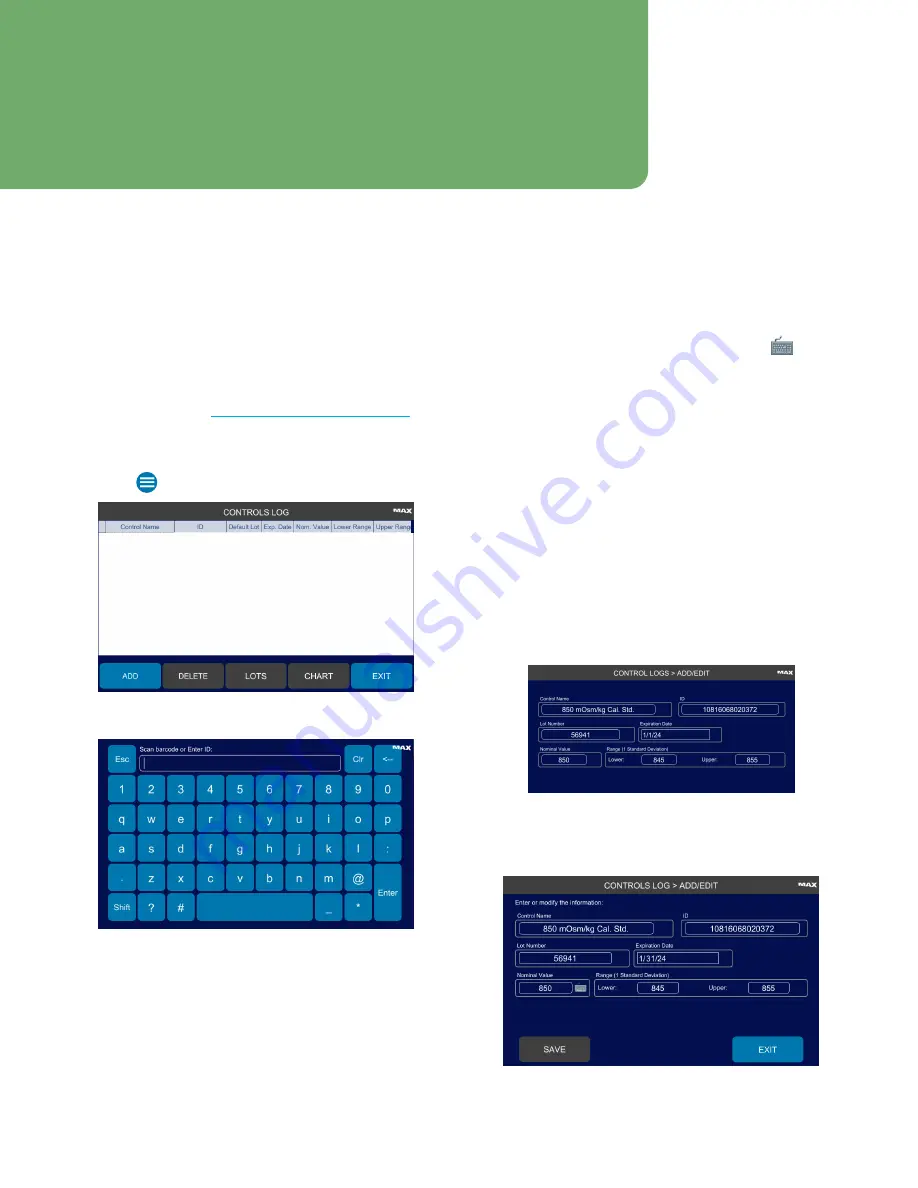
OsmoPRO MAX Automated Osmometer User Guide
42
You can add and edit control lots to the system, and
establish limits for the control used with your instrument.
Access to the Controls Log function depends on the
Edit
Controls Information
checkbox setting on the Operator
Permissions tab (see
Configure Operator Permissions
4.1 Adding a Control
1.
Press
> Controls Log
and log in.
2.
Press
ADD
.
3.
Scan in the control information using the front
barcode scanner or type the control
ID
manually
using the keyboard and press
Enter
.
If you enter the
ID
manually, you also must enter the
following information manually by pressing
next
to each field:
–
Control Name
–
Lot Number
–
Expiration Date
NOTE:
Expiration dates on Advanced Instruments
controls include the month and year. The
system requires the day. Use the last day of
the month as the expiration day.
–
Nominal Value
.
–
Lower
and
Upper
values of the standard deviation
range.
4.
If another lot of the control is in the system and is
currently the default lot, you are prompted to select
the new lot as the default.
–
Press
Yes
to make the new control lot the default
for the control,
–
Press
No
to keep the current lot as the default.
5.
Press
Save
.
6.
Press
Exit
to return to the Controls Log screen.
Chapter 4:
Using the Controls Log
Database






























