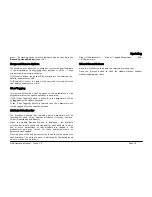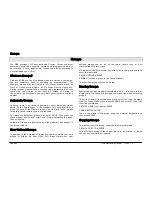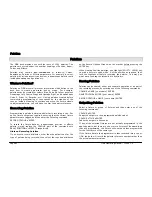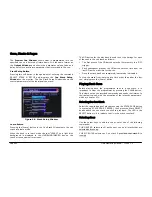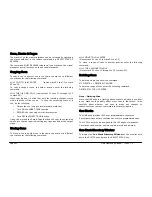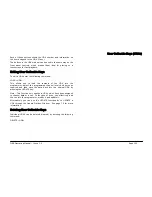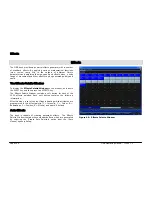Cues, Stacks & Pages
ORB Operating Manual – Issue 1.0
Page 93
Figure 69 – Cue Stack Directory
Each of the 1000 cue stacks has a soft button in the window. Each
of these buttons shows the cue stack number, program status (* =
unprogrammed), playback page and fader reference (eg Pg 2 Pb 3)
and name, if defined. The window is colour coded to make
identification of programmed stacks and chases easier.
A cue stack can be selected by clicking on the soft button with the
mouse or by selecting it using the cursor keys and pressing ENTER.
The Playback changes to the appropriate page and the LED in the
corresponding stack SELECT button is lit.
Naming Cue Stacks
To assign a name to a cue stack enter either of the following
commands:
SELECT STACK N NAME
NAME SELECT STACK N ENTER
NAME <STACK SELECT BUTTON>.
Type in the required name using the external keyboard and then
press the ENTER button to complete.
Copying Cue Stacks
To copy a cue stack from one location to another enter the following
command:
STACK N COPY TO P ENTER
(copies stack N to stack P).
Moving Cue Stacks
To move a cue stack to another location enter the following
command:
STACK n MOVE TO p ENTER
(Moves stack n to stack p).
Deleting Cue Stacks
To delete a single cue stack enter either of the following commands:
STACK N DELETE or DELETE STACK N ENTER.
To delete several cue stacks or a range of cue stacks enter the
following commands:
DELETE STACK A AND B ENTER
DELETE STACK A THRU N ENTER
Summary of Contents for ORB
Page 1: ...ORB OPERATING MANUAL...