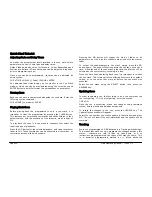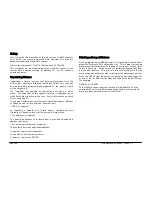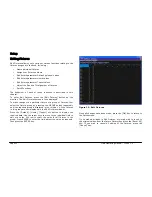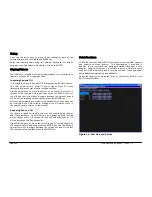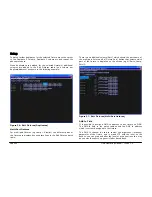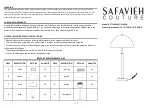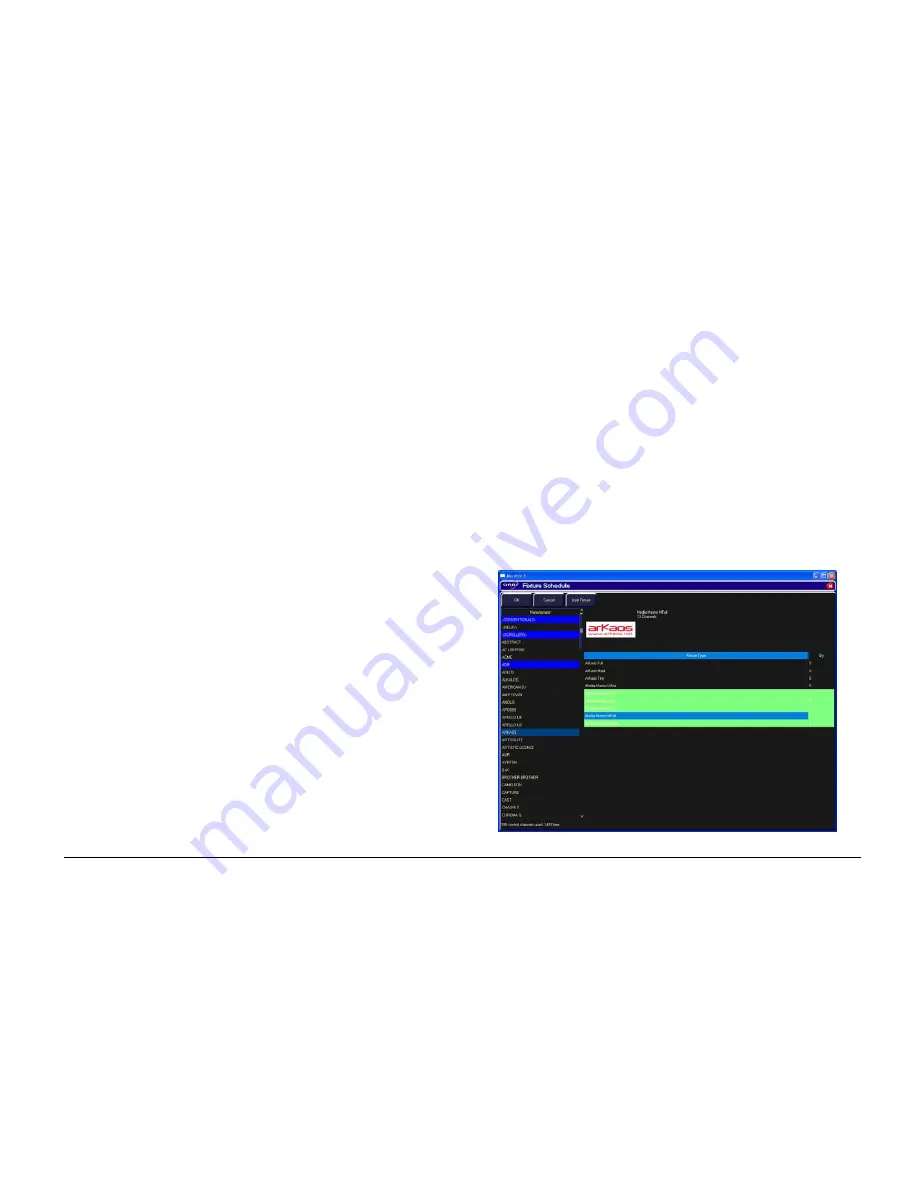
Setup
ORB Operating Manual – Issue 1.0
Page 33
Press the right arrow key to move the cursor to the fixture list in
the right hand column.
Scroll down or use the cursor keys to select the required fixture
type (eg Mac 250 Entour).
Here we are detailing the quantity of fixtures found within the whole
rig, so press the ENTER key, enter the quantity of the fixture
required using the numeric keypad (eg 4), then press ENTER. The
desk then loads that number of fixtures into its memory and the
remaining control channel count will be reduced to indicate that
these channels are now allocated.
If required, you can repeat the above procedure for all the other
types of fixtures in your rig.
When you have finished adding all the fixtures you require to the
schedule, press the [OK] button in the top right.. The monitor
returns to the Patch screen.
User Fixture Types
If during the Add Fixtures process you discover that the
manufacturer or fixture type you are looking for isn’t listed, you will
require a User Fixture Type.
User Fixture Types can be created using the Fixture Tools utility
which is located on the Utilities CD provided with the desk. A guide
to creating User Fixture Types is also located on the CD.
Once a User Fixture Type has been obtained or created, to load it
into ORB you should press the [User Fixture] button in the Fixture
Schedule window.
The desk will offer you a drop down menu listing all the storage
devices detected on the USB ports. Select the drive which
corresponds to the device you have stored the fixture type on.
A list of user fixture type files found on the drive will then be
displayed and you can select the required file using the cursor keys
or trackball.
Once the file you want is highlighted, press the [OK] button to load
it into the desk.
All the fixture types contained in the selected fixture type file will be
loaded and added to the fixture library on the desk.
Selecting a user fixture type and specifying the number of that type
in the fixture schedule is carried out in the same way as for any of
the normal fixture types already present in the fixture library on the
desk.
User Fixture Types which have been loaded onto the desk are
displayed in the Fixture Schedule Window in the same way as
normal fixture types in the fixture library. They are displayed in the
correct place based on the alphabetical sorting of manufacturer and
fixture type and are distinguished by having a green background,
for example:
Figure 23 – User Fixture Types
Summary of Contents for ORB
Page 1: ...ORB OPERATING MANUAL...