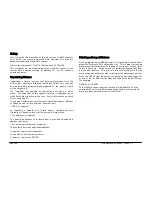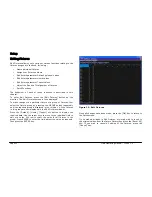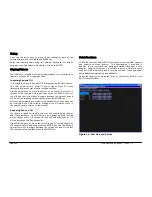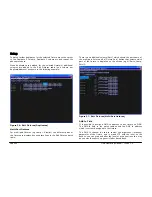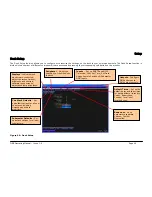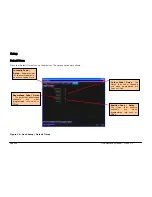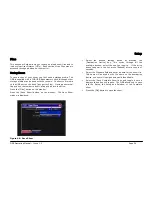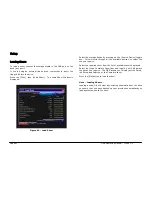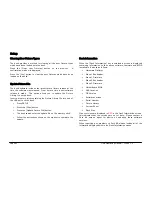Setup
ORB Operating Manual – Issue 1.0
Page 47
Clicking on an entry in the DMX In column allows you to change the
DMX In address assigned to the corresponding fixture.
Figure 38 - Entering a DMX In Address
Changing Fixture Type (Fixture Swapout)
This patch function allows you to swap one fixture type for another.
This function allows for a complete swap-out of fixtures from one
type to another. The desk will attempt to clone the programmed
data for the swapped fixture(s) in Cues, UDKs, Submasters and
Palettes as far as possible.
Parameters in the new fixture type that were not present in the
original fixture type are left unprogrammed.
Select the fixture(s) to be changed. Go to the [Type] column in the
window.
Select the [Change] button for the required fixture or the [Change]
button in the ALL row to change the type of all the selected fixtures.
Select the Manufacturer, Fixture Type and Mode (if applicable) using
the popup window on the monitor and confirm the change type
operation.
Auto Menus
This Setup option generates automatic items based on the fixture
schedule.
Auto Groups
This function generates a group for each of the types of fixture, plus
‘odd’ and ‘even’ groups for each different fixture type in the desk.
Press the [Auto Menus] key on monitor in the Patch tab.
Select the [Create Auto Groups] option from the drop down menu.
Figure 39- Creating Auto Groups
Summary of Contents for ORB
Page 1: ...ORB OPERATING MANUAL...