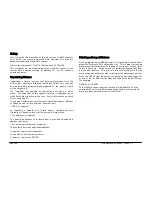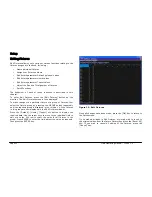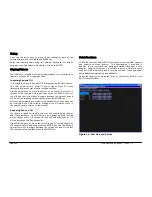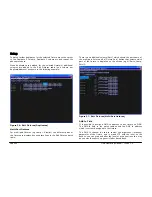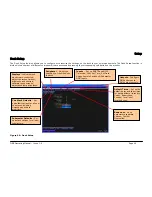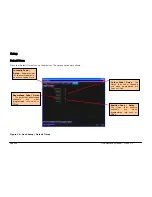Setup
ORB Operating Manual – Issue 1.0
Page 43
Fixture Numbers
Each fixture on the desk has its own fixture number, which is the
number it will be referred to during programming and on-screen.
Initially, these fixture numbers are set to increase sequentially
starting from 1 within the their type, eg Dimmers 1 - 48, MAC 700s
1 - 20, MAC 2000s 1 - 20, etc. If you have used the Patch Wizard
then you will have already altered these numbers as part of the
process. If, however, you have used Add Fixtures then you can
alter these numbers if required.
It is recommended that you take some time thinking about
numbering your fixtures. It is useful to renumber your fixtures to
something logical and unique, as this will be how each fixture will
then be referenced during programming and playback. A fairly
common numbering system is to prefix each fixture type with a
unique number, so for example:
Dimmers 1 - 48 remain as fixture numbers 1 – 48.
MAC 700’s 1 - 20 become fixture numbers 701 – 720.
MAC 2000’s 1 - 20 become fixture numbers 201 – 220.
To renumber a complete group of fixtures, the ALL row can be used.
Use the arrow keys to move the cursor to the ALL row and No
column and then press the ENTER key. Enter the fixture number for
the first fixture in the group and press ENTER.
Example: Select the MAC 700 group and enter 501 in the ALL row
and No column. The MAC 700 fixtures will be renumbered 701, 702,
703 etc.
Notes – Fixture Numbers
If a fixture number is not globally unique, ie another fixture exists
with the same fixture number in a different type, then a ‘*’ is
displayed after the fixture number.
If you have patched using the Patch Wizard then the Fixture
Numbers will automatically have been set as part of the patch
process. If you have used Add Fixtures then you will need to define
a unique number for the fixture.
Naming Fixtures
The Fixture name defaults to the fixture type (eg MAC 700).
Fixtures can be renamed by the user, if required (eg Stage Left MAC
700, Centre Stage MAC 700, Stage Right MAC 700).
Use the arrow keys to move the cursor to Name column and then
press the ENTER key. Enter the name of the fixture using the
external keyboard, then press ENTER.
Editing Default, Home & Topset Values
The Default values for fixture parameters are the values that are
output when the fixture is released.
The Home values for fixture parameters are the values that are
output when the fixture is homed or highlighted.
The Topset value for each parameter is the maximum value which
can be reached when adjusting the fixture using the wheels,
command line, etc. This is set to a default value of 100%.
The initial values for all of these settings are initially taken from the
fixture profile data stored in the fixture library in the desk. They are
set to values that will produce an open white beam (no gobos or
effects) at a central position (Pan and Tilt at 50%).
These values can be edited on an individual fixture or group basis as
required.
First, select the required tab (Default, Home or Topset).
Summary of Contents for ORB
Page 1: ...ORB OPERATING MANUAL...