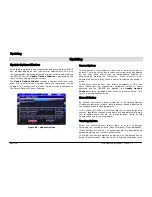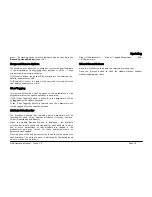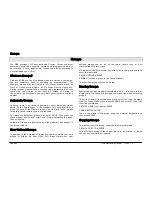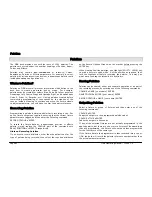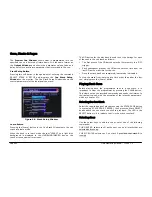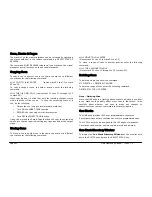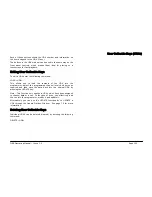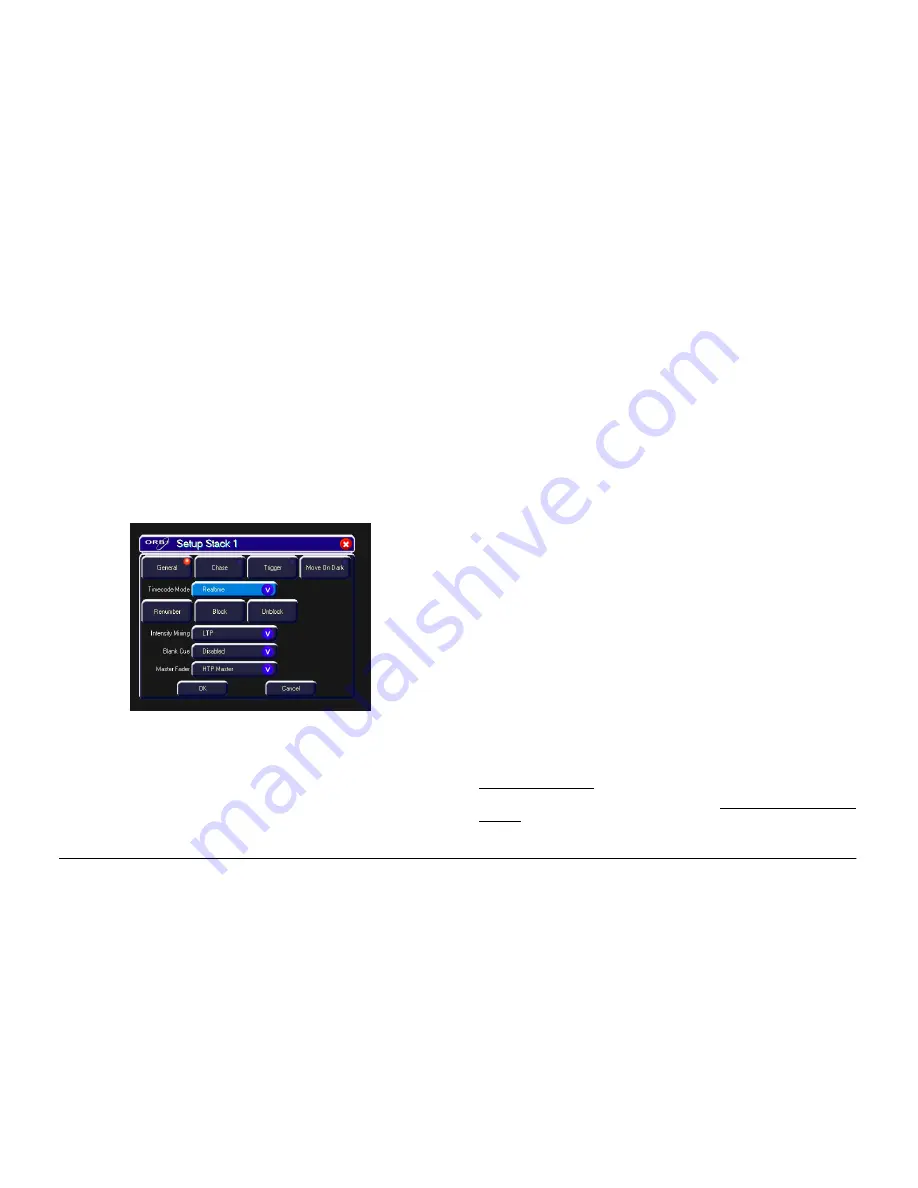
Cues, Stacks & Pages
Page 90
ORB Operating Manual – Issue 1.0
The
Preview Cue Window
shows what is programmed into the
specified cue on a fixture by fixture basis. It is the same format as
the
Output Window
and shows the parameter values, fade and
delay times for each fixture parameter that is recorded in the cue.
Stack Setup Button
Pressing this soft button is the equivalent of entering the command
SELECT STACK N SETUP and displays the
Cue Stack Setup
Window
on the monitor. The Cue Stack Setup Window shows the
control parameters for the individual cue stack:
Figure 68 - Stack Setup Window
Learn Button
Pressing the [Learn] button in the Cue Stack Window sets the cue
stack into learn mode.
When the desk is in learn mode the text “LEARN” on a light blue
background is displayed in the LIVE/BLIND/MACRO box on the
touch screen and monitor screens.
The GO button for the playback is used to set the timings for each
of the cues in the cue stack as follows:
•
The first press of the GO button sets the first memory to a ‘GO’
trigger.
•
Each subsequent press of the GO button sets the time from the
last GO as the wait time for the cue.
•
Once the stack has been completed, learn mode is disabled.
To stop the stack from learning at a time other than after the last
cue, simply press the [Learn] button.
Playing Back Cues
Before playing back the programmed cues in a cue stack, it is
important to clear the programmer by pressing the CLEAR button.
This clears out any unrecorded commands and sends the fixtures to
their default values, with the exception of the intensity parameters,
which are kept at 0%.
Selecting the Cue Stack
Select the required page of playbacks using the STACK PAGE button
in syntax (eg STACK PAGE 1 ENTER), then press the Stack SELECT
button above the cue stack you wish to play back. The LED in the
SELECT button is lit to indicate that it is the active cue stack.
Selecting Cues
Use the cursor keys to select a cue or enter one of the following
commands:
CUE N ENTER selects cue N as the next cue on all stacks that are
selected and running.
CUE S/C ENTER selects cue C on stack S provided that stack S is
running.
Summary of Contents for ORB
Page 1: ...ORB OPERATING MANUAL...