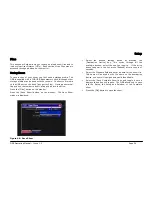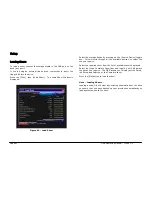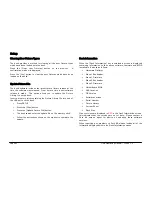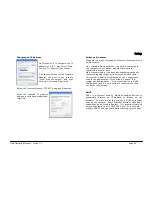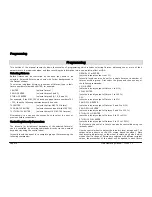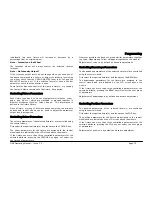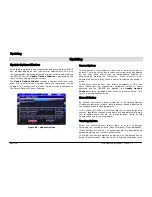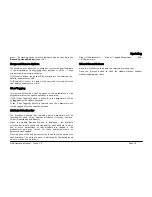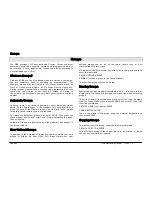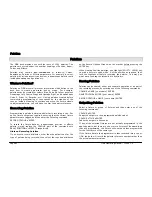The Output Window
Page 72
ORB Operating Manual – Issue 1.0
The
Output Window
displays the outputs which are coming from
all areas of the desk (Programmer, Cue Stacks or UDK’s). The
outputs can be viewed as DMX values, Percentage values or
parameter Details, and can show Values, Fade or Delay times per
channel.
Output Window – Values View
In the Output Window, when the [Values] option is selected, the
fixtures and their parameter values are shown. The currently
selected fixtures are highlighted in yellow. Fixture parameters which
are tagged have a bright background, untagged parameters have a
dark background. This is the Normal view of the Output Window.
Output Window - Fade View
When the [Fade] option is selected, the fade times of the fixture
parameters are displayed in the Output Window, and the fixture
wheels can be used to adjust the fade time of their relevant
parameters.
Output Window - Delay View
When the [Delay] option is selected, the delay times of the fixture
parameters are displayed in the Output Window. Like Fade view, the
fixture wheels can be used to adjust the timing of a parameter.
Figure 53 - Output Window Fade View
Output Window – Source View
When the [Source] option is selected, the Output Window displays
the source of the output data rather than the actual output values
as follows:
o
P
Programmer
o
C S/C
Cue (Stack Number / Cue Number)
o
SX/Y
Submaster (Page Number / Submaster)
o
UDK p/n
User Defined Key (Page / Number)
o
PARKED
The fixture has been parked
o
D
Default value of the parameter
Output Window – Window Setup
Pressing the Window Setup button opens a popup window which
allows you to adjust the Output Window configuration.
Summary of Contents for ORB
Page 1: ...ORB OPERATING MANUAL...