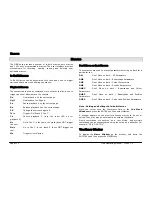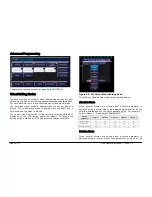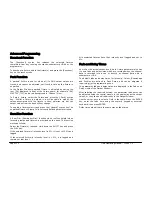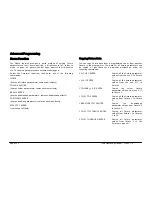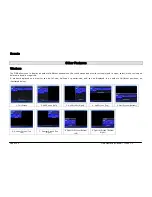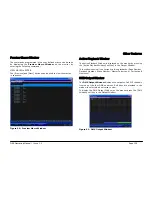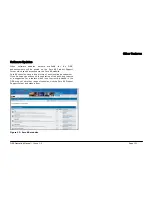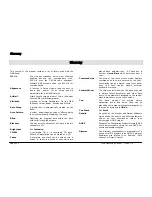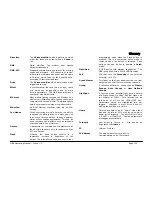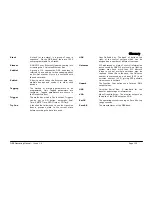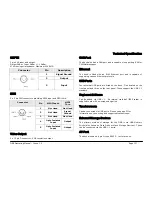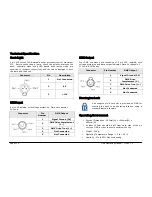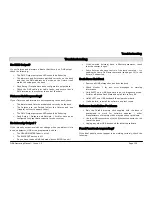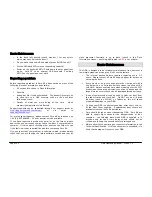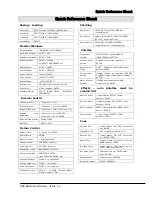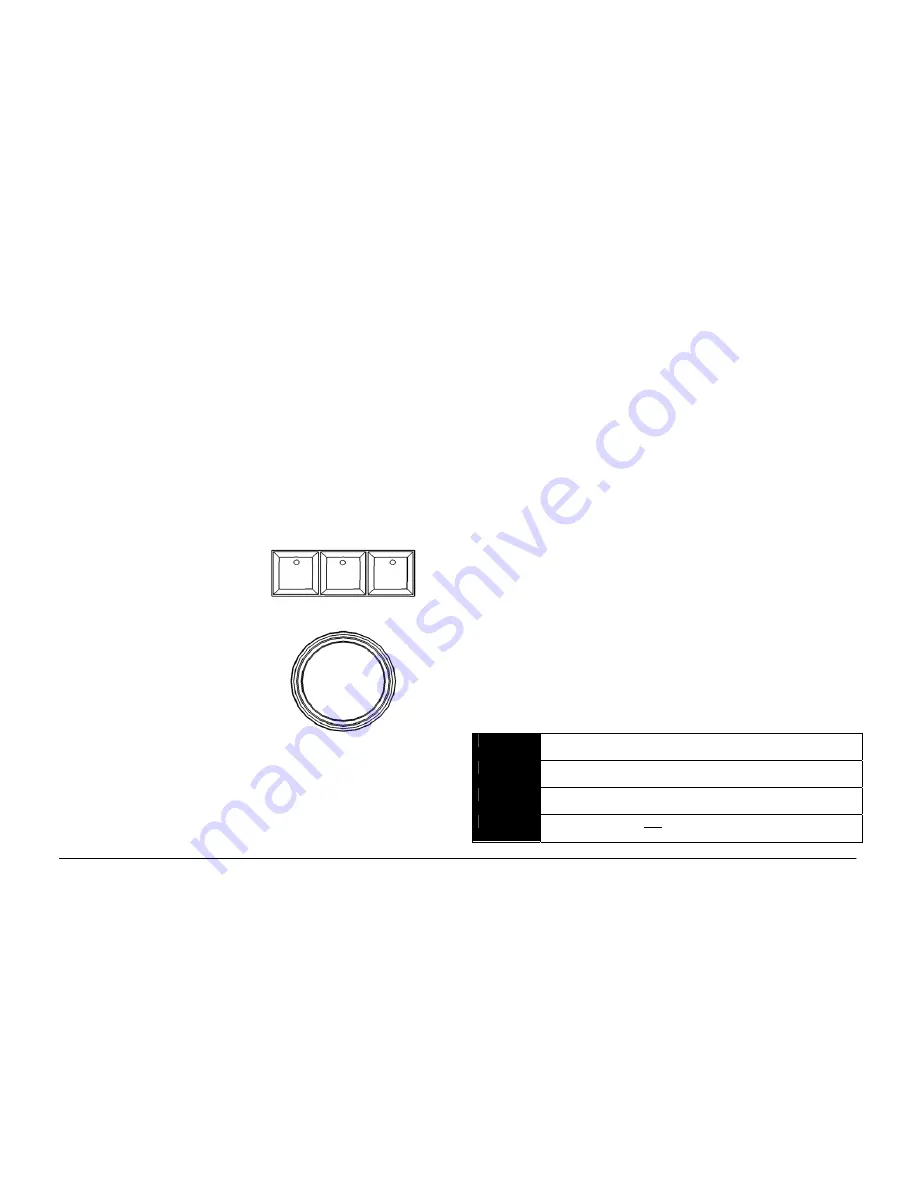
Other Features
Page 126
ORB Operating Manual – Issue 1.0
Trackball
The Trackball on ORB can be used for two key functions – on-screen
navigation, and Pan/Tilt manipulation.
The default mode for the trackball is for On-Screen navigation and
in this mode the two outer buttons above the trackball have their
LEDs lit to indicate this mode.
Moving the trackball moves the on-screen mouse. Pressing the
LEFT trackball button ‘clicks’ an on-screen object, such as a button,
to allow manipulation of the monitors and data fields. Pressing the
RIGHT trackball button moves the on-screen mouse pointer from
Monitor 1 to Monitor 2 and back. This behaviour mimics that of an
external mouse.
Pressing the MIDDLE trackball
button puts the trackball into
‘Pan/Tilt’ mode. In Pan/Tilt mode
moving the trackball moves the
selected fixtures position
according to the direction of
travel. This also puts the fixture
wheels into Position mode so that
the adjusted position can be read
on the LCD screens above.
When the trackball is in Pan/Tilt
mode, holding the middle button
and pressing either LEFT or RIGHT
trackball buttons locks the Pan or
Tilt respectively. This gives finer
control of positioning. Pressing the middle button again unlocks Pan
or Tilt. Pressing the LEFT or RIGHT trackball button in Pan/Tilt
mode switches back to mouse mode.
Preview Cue Window
The contents of a programmed cue can be seen by displaying the
Preview Cue Window
on the monitor. Click on the [Cue Details]
soft key in the
Cue Stack Window
or enter the following
command:
VIEW S/C ENTER
(S = stack number, C = Cue number)
VIEW CUE n ENTER
(N = cue number)
The Preview Cue Window is the same format as the Output Window
and shows what is programmed in the specified cue on a fixture by
fixture basis.
As with the Output Window there are three different views allowing
the user to see the parameter values, fade times or delay times.
The [Previous] and [Next] buttons can be used to view the cues in
sequence., and the [Current Cue]/[Next Cue] buttons allow you to
lock the preview window onto a particular cue.
When you enter the syntax VIEW S/C ENTER, or VIEW CUE N
ENTER, the ORB automatically goes into Blind Mode to aid blind
programming. This is a special mode where pressing UPDATE will
automatically update the cue you are previewing with the contents
of your blind programmer.
The fixture parameter data in the window is colour coded to identify
level changes between previous cues and the cue you are viewing.
For the first cue in the stack, the values are coded relative to the
highlight values of the fixture parameters:
Blue
The parameter is programmed and it’s value has
increased.
Green
The parameter is programmed and it’s value has
decreased.
Red
The parameter is programmed at the same value as
previous (blocked).
Magenta
The parameter is not programmed in this cue and it’s
value has tracked from a cue earlier in the cue stack.
Summary of Contents for ORB
Page 1: ...ORB OPERATING MANUAL...