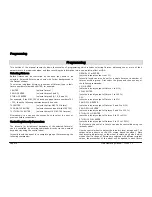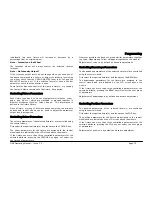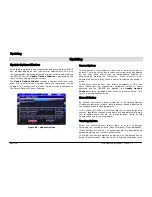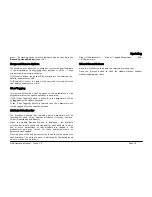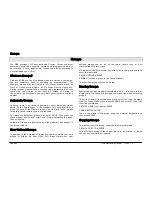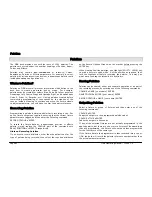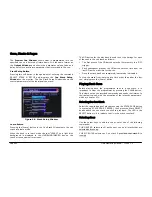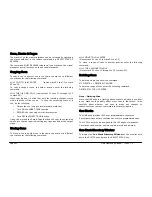Cues, Stacks & Pages
ORB Operating Manual – Issue 1.0
Page 85
Cues, Stacks and Pages
The ORB provides a total of 1000 user programmable
Cue Stacks
.
Each of these 1000 cue stacks, can be programmed with up to 999
cues.
An entire Cue Stack can be converted to run as a Chase, if required.
There are 100 pages of playbacks available. Each page contains 10
playbacks.
The 100 pages of playbacks are automatically assigned to the 1000
cue stacks in numerical order (ie Page 1 contains cue stacks 1 – 10,
Page 2 has cue stacks 11 – 20, up to Page 100 which has cue
stacks 991 – 1000).
Cues
The
Cue
is the basic element for storing fixture parameter levels
and times, which can then be played back via a number of different
mechanisms.
Cues are recorded into memory stacks (or stacks) and may also be
assigned to User Defined Keys (UDK) as required.
A cue may be numbered from 1 – 999. You can also insert up to 99
cues between each whole cue number (eg 1.1, 1.2, 1.3 … 1.99 may
be inserted between cues 1 and 2).
Cues are referenced by their stack number and cue number
separated by a ‘/’ (eg 1/1 is stack 1 cue 1, 2/3 is stack 2 cue 3,
23/12 is stack 23 cue 12).
Cues can be triggered by a number of different methods (GO
button, automatically after a specified wait time, Real Time, SMPTE
Time, MIDI Time, CD Time or macro).
Cues may contain macros which are run automatically when the cue
is triggered.
Cues may also be named, edited, copied, removed and deleted.
Programming Cues
Once you have set up a look that you like, by selecting fixtures and
adjusting their parameters as described in the previous chapters,
you can then record that state into a cue. To see the cues being
recorded it is recommended that the
Cue Stack Window
is
displayed on one of the monitor screens. See page 88 for more
information.
Selecting a Cue Stack
Cues on the ORB can be programmed into any of the 1000 cue
stacks.
Select the required page using the STACK PAGE button, eg STACK
PAGE 1 ENTER.
Press the Stack SELECT button (1-10) above the cue stack you wish
to program. The LED in the SELECT button is lit to indicate that it is
the active cue stack, and the Cue Stack Window changes to show
the cues programmed in that stack.
Recording a Cue
Having selected a cue stack into which to program your cues, as
described above, ensure that your stage look is correct and all the
required fixture parameters have been tagged.
Summary of Contents for ORB
Page 1: ...ORB OPERATING MANUAL...