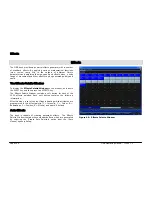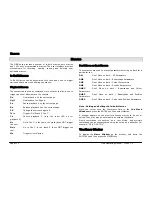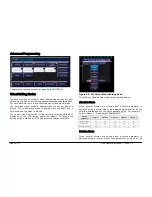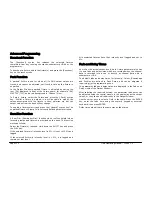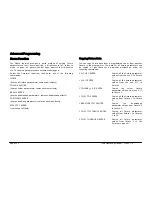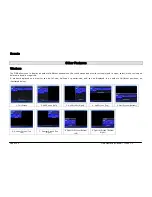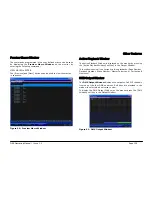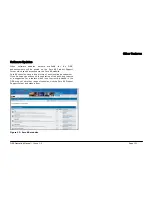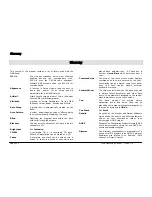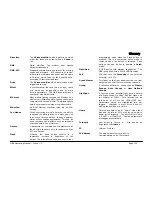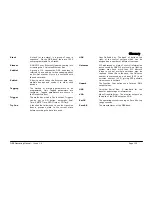Advanced Programming
Page 120
ORB Operating Manual – Issue 1.0
Knockout Function
The {Knockout} syntax key releases the selected fixtures
completely from any running cue stacks, submasters, UDK’s or the
programmer.
To knockout a fixture, select the fixture(s) and press the [Knockout]
key on the touch screen.
Park Function
A ‘parked’ fixture is one for which all it’s DMX output values are
frozen, and cannot be adjusted, until such a time as the fixture is
unparked.
In the Output Window a parked fixture is indicated by having the
text [PK] displayed in front of the fixture name, for example [PK]
MAC 700 [701], and a red background in ‘Channel’ view.
To Park a fixture, select the fixture and press the {Park} syntax
key. Whilst a fixture is parked, it is still possible to modify the
values associated with the fixture in cues, palettes etc but the
output values from the desk will not change.
To unpark a fixture select it and press the {Unpark} syntax key The
unparked fixture will jump to its currently defined parameter levels.
Rem Dim Function
A Rem Dim (Remainder Dim) function which is often helpful when
focussing lamps and fixtures is provided on the desk. The function
works as follows:
Select the fixture(s) required. Hold down the SHIFT key and press
the FULL key.
If the selected fixture(s) intensity level is 0%, it is set to 100% and
tagged.
If the selected fixture(s) intensity level is > 0%, it is tagged and
remains at that level.
All unselected fixtures have their intensity level tagged and set to
0%.
Fade and Delay Times
As well as the actual output levels, each fixture parameter also has
it’s own fade and delay times which are recorded when the channel
data is recorded into a cue or directly as channel data onto a
submaster or UDK.
The default fade and delay times for Intensity, Colour, Beamshape
and Position are defined in Desk Setup, and can be adjusted if
required, prior to programming cues.
The parameter fade and delay times are displayed in the Fade and
Delay views of the Output Window.
After selecting the required fixtures, the parameter fade times can
be adjusted using the control wheels, in the same way as the output
values, or they can be edited directly in the Output Window.
Use the cursor keys to select a field in the table. Press the ENTER
key, enter the fade time using the numeric keypad or external
keyboard, then press ENTER.
Delay times are edited in the same way as fade times.
Summary of Contents for ORB
Page 1: ...ORB OPERATING MANUAL...