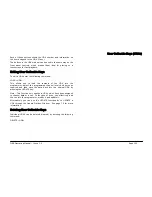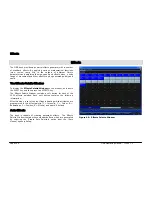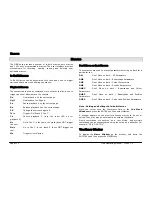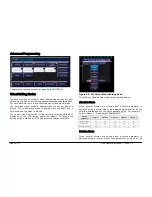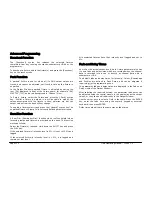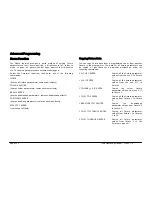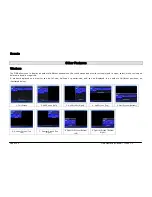Macros
Page 112
ORB Operating Manual – Issue 1.0
Macros
The ORB desk provides a number of in-built macros, auto macros
and 1000 user programmable macros. The user interface provides
mechanisms for recording, naming, running and deleting user
definable macros.
In Built Macros
In Built Macros can be associated with cues and used to trigger
various behaviours when altering cue stacks.
Playback Macros
These macros are used as commands in cue stacks to allow a cue to
trigger an event elsewhere on the console:
Gx
Go playback x on the current page.
Gp/f
Go playback f on Page p.
Sx
Pause playback X on the current page.
Rx
Release playback X on the current page.
PX
Change the current page to X.
Ts/c
Trigger (Go) Stack S Cue C.
Cx
Choose playback X (turn the select LED on for
playback X).
Nc
Go to Cue C in the same cue stack (does NOT trigger
the cue).
Ns/c
Go to Cue C in cue stack S (does NOT trigger the
cue).
Mx
Triggers User Macro x.
Don’t Move on Dark Macros
These macros are used to prevent parameters moving on dark for a
particular cue;
DM
Don’t Move on dark - All Parameters
DMB
Don’t Move on dark – Beamshape Parameters
DMC
Don’t Move on dark – Colour Parameters
DMP
Don’t Move on dark – Position Parameters
DMBC
Don’t Move on dark – Beamshape and Colour
Parameters
DMBP
Don’t Move on dark – Beamshape and Position
Parameters
DMCP
Don’t Move on dark – Colour and Position Parameters
Note - Setting and Editing the In-built Macros
Move the cursor onto the Comments field in the
Cue Stack
Window
and press the ENTER key, then select Macros…
A window appears on the monitor allowing macros to be set or
edited. They may also be entered via an external keyboard.
Macro commands are entered as a text string, and multiple
commands can be concatenated using the colon as a delimiter, for
example, “G2:S3:C4:T3/4”.
The Macro Window
To display the
Macro Window
on the monitor, hold down the
SHIFT key and then press the MACRO key.
Summary of Contents for ORB
Page 1: ...ORB OPERATING MANUAL...