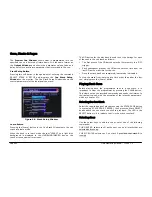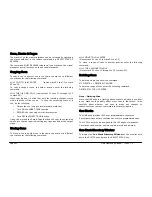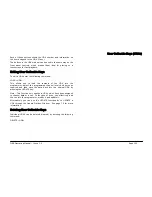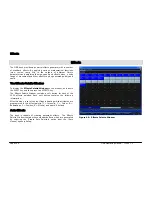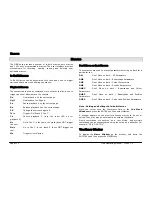User Definable Keys (UDKs)
Page 100
ORB Operating Manual – Issue 1.0
User Definable Keys (UDKs)
The ORB desk provides 20 pages of 10
U
ser
D
efinable
K
eys (UDKs).
These keys are located above the syntax keys and can be assigned
to any one of the following items:
•
Group (Automatic Group or User Defined Group)
•
Individual Fixture
•
Palette (Colour, Beamshape, Position or Effects)
•
Macro
•
Cue
•
Channel Data
The contents of each UDK is displayed on the LCD screen above the
keys, together with the current page number and any name
associated with the item.
Channel Data UDK
The Channel Data UDK allows you to record fixture parameter
(channel) data, with associated fade times, set up in the
programmer directly onto a UDK.
To assign channel data to a UDK, first set up the fixture parameter
data in the programmer, in the same way as programming a cue,
ensuring that all the required fixture parameters are tagged.
Then enter the following command: RECORD <UDK>
Where <UDK> represents pressing the UDK on the front panel.
UDK’s which have been assigned to channel data can also be named
if required by entering the following command: NAME <UDK>
{your name} ENTER
Type in the required name using the external keyboard and then
press ENTER to complete. Note that only channel data UDKs can be
named – all the other UDKs obtain their names directly from the
item assigned to them.
The channel data is output by pressing the UDK. The channel data is
released when the UDK is released. If the UDK action is set to
Latch, then the outputs will fade according to the fade times
programmed in the channel data.
Cue UDK
The Cue UDK is used to output the fixture data programmed in an
individual cue.
To assign an individual cue from a cue stack to a UDK enter the
following command:
(CUE) s/c RECORD <UDK>
CUE n RECORD <UDK>
The fixture data programmed in the cue is output by pressing the
UDK. The fixture data is released when the UDK is released. If the
UDK action is set to Latch, then the outputs will fade according to
the fade times programmed in the cue.
The UDK Setup Window
To display the
UDK Setup Window
on the monitor, hold down the
SETUP key and then press one of the User Defined Keys.
This window allows the user to adjust a number of parameters for
the selected User Definable Key (UDK).
Only UDKs defined as Cues or Channel Data can have their settings
altered in the UDK Setup Window.
Summary of Contents for ORB
Page 1: ...ORB OPERATING MANUAL...