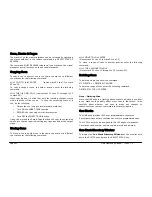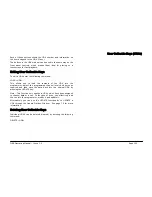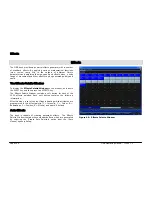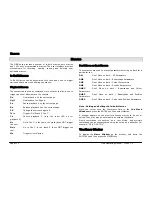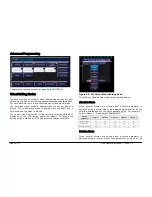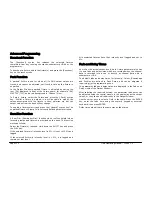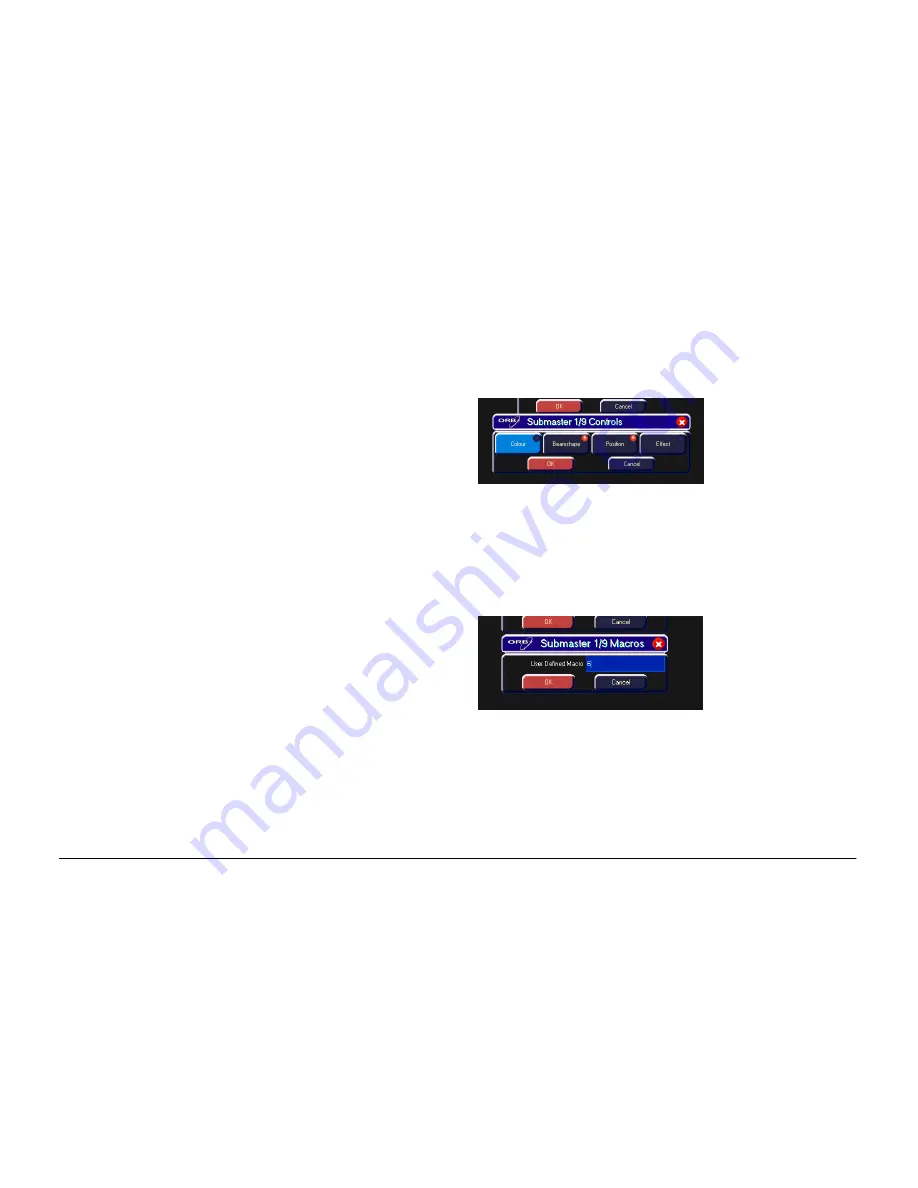
Submasters
Page 106
ORB Operating Manual – Issue 1.0
A Cue or Channel Data SUB uses the fade times programmed in the
cue data (or from the programmer at the time of programming).
The times for the cue data can be displayed and edited as required
via the
Preview Submaster Window
or by loading the SUB into
the programmer. Note – if you edit the fade times for the cue, this
will also affect the output of the cue in the relevant cue stack on the
playbacks.
LTP Trigger Level
The LTP Trigger Level is the level at which any moving light
parameters will begin to be altered. This is set in percent and
defaults to 5%. Note that the LTP Trigger Level is ignored if
Submaster Controls… is set for a parameter.
Release
If the Release option is set to Yes then the fixtures will be released
when the submaster is released and the intensity (brightness) data
has faded to zero.
If the Release option is set to No then the fixtures will NOT be
released when the SUB is released.
The fixtures being controlled by the Submaster can be released by
setting their values in the programmer or by triggering another LTP
command from elsewhere on the console or by holding down the
RELEASE key and pressing the submaster flash button.
Submaster Controls…
Submaster Controls… allows you to force a parameter to follow the
movement of the fader for its crossfade, rather than triggering at
specified level and fading automatically. This is great for building
submasters which move fixtures out into the audience – as the
fader moves up, the fixtures move up. Another application
commonly used is to create three submasters – one for Cyan, one
for Magenta and one for Yellow.
Press the Submaster Controls… button, then select the attributes
required using the on-screen buttons. Once finished the Comments
column will show SC:ICBPE where ICBPE is the list of attributes the
fader is controlling.
Figure 78 - Submaster Controls...
Macros…
It is possible to associate a user programmed macro with a
submaster, so that when the submaster is activated (through
flashing or raising the fader) the macro is triggered. Press the
Macros button and then enter the macro number(s) using commas
to separate the macro numbers if required.
Figure 79 - Macros
Changing Submaster Page
The Submaster Page number can be changed by using the SUB
PAGE key. Enter the syntax:
SUB {Page} n ENTER
The Submasters will change to the requested page.
Summary of Contents for ORB
Page 1: ...ORB OPERATING MANUAL...