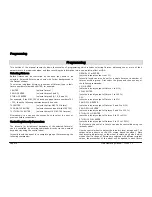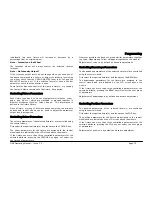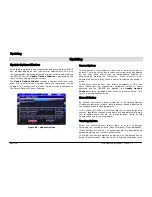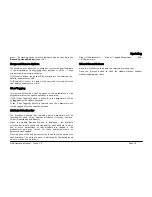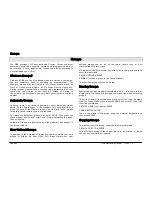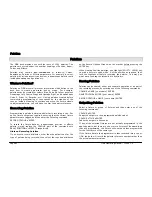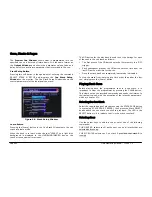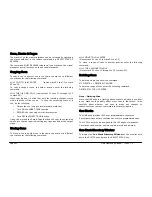Groups
Page 80
ORB Operating Manual – Issue 1.0
Groups
The ORB provides 1000 user definable Groups. Groups are most
commonly used when selecting fixtures and programming data to
be recorded in cues, palettes etc. Groups can also be assigned to
User Definable Keys (UDK).
What are Groups?
Groups on ORB are lists of channels which are similar in some way,
and are commonly used for speeding up programming. For
example, groups may be created for the Warm generic wash, all
Front of House moving lights, all On Stage Moving Lights, etc.
Having groups created before commencing programming of cues
speeds up the creation of the cues as instead of having to
remember a list of channels, you only have to remember one group
number.
Automatic Groups
In Setup, there is an option to generate a set of automatic groups
based on the fixture types in the schedule. The desk generates a
group for each of the Master Groups, plus ‘odd’ and ‘even’ groups
for each different fixture type in the schedule.
To create the automatic groups, first enter SETUP, then press the
[Auto Menus] button and select the [Create Autogroups] option,
then exit Setup.
Automatic Groups are referenced by Group Number and appear in
the Group Window.
User Defined Groups
In addition to the Automatic Groups, you can also create your own
groups of fixtures, eg Floor MACs, Left Stage Movers etc. User
defined groups can be all of the same fixture type or any
combination of fixture types.
Simply select the fixtures that you wish to be in the group and then
enter the command:
RECORD GROUP n ENTER
RECORD {click on a group in the Group Window}
The specified group will then be stored.
Naming Groups
Each group can have a name associated with it – this name is then
displayed in the Group window and command line when accessing
groups.
To set the name of a user defined group, select the required group
from the Group Window and press the NAME key or enter one of the
following commands:
GROUP n NAME {your name} ENTER
NAME GROUP n ENTER
Type in the name of the group using the external keyboard and
then press ENTER.
Copying Groups
To create a copy of a group, enter the following command:
GROUP n COPY TO p ENTER
This will create a copy of the original group (n) at location (p) which
you can use or modify as required.
Summary of Contents for ORB
Page 1: ...ORB OPERATING MANUAL...