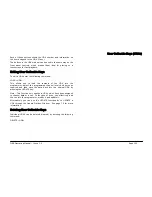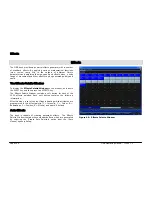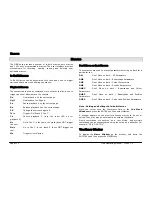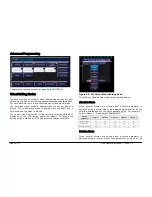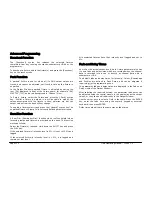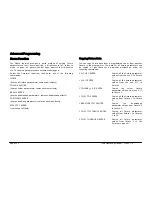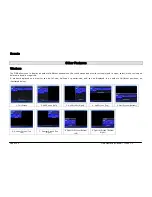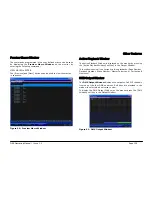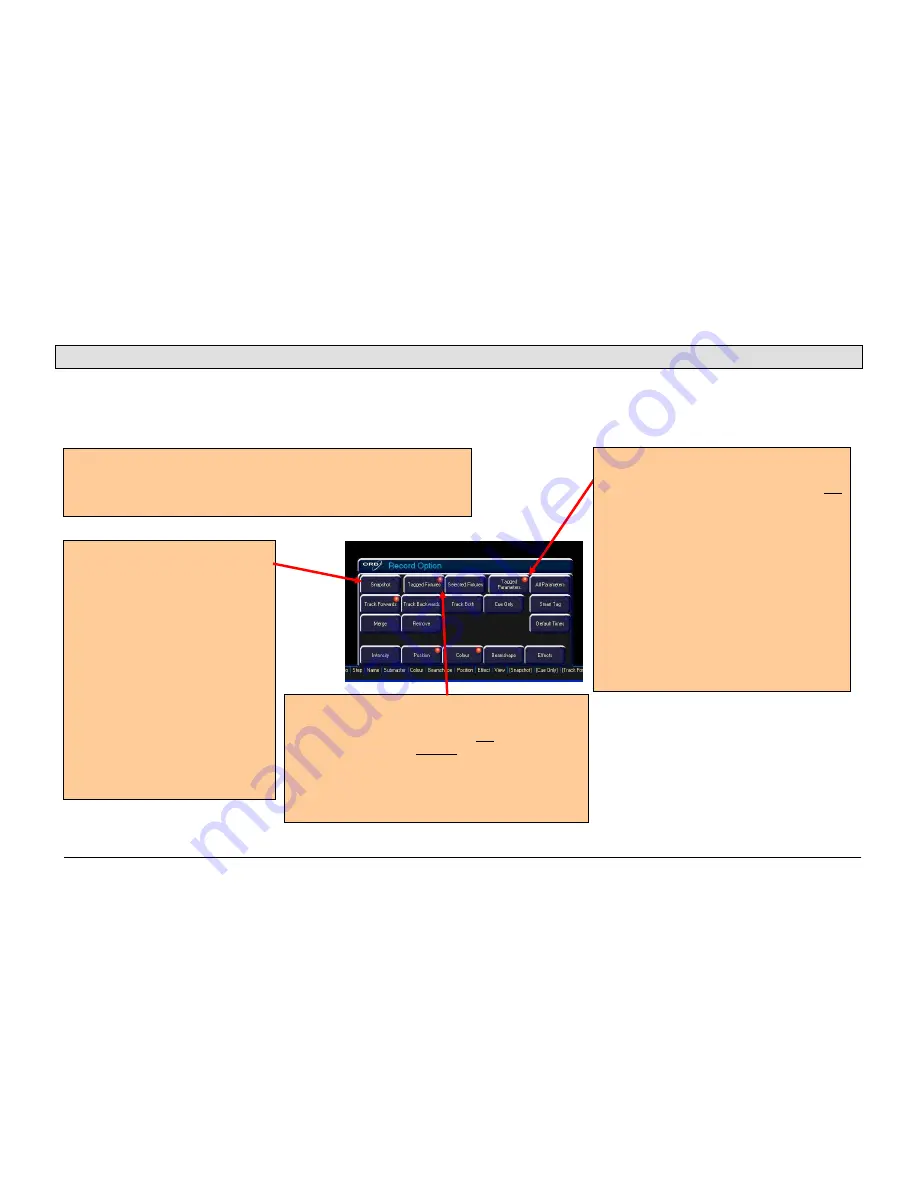
Advanced
Programming
ORB Operating Manual – Issue 1.0
Page 115
Advanced Programming
Record Options Window
After setting up the required data in the programmer and pressing the RECORD key the
Record Options Window
is displayed, and the Record
Options Syntax Keys appear. This window contains a number of soft keys to allow you to select what and how the information will be recorded:
Figure 83 - Record Options Window
The top row of buttons are the data selection buttons. The default
setting for these buttons is [Tagged Fixtures] and [Tagged
Parameters] selected. By using various combinations of these buttons
as described below you can determine what data will be recorded.
Snapshot
A snapshot record is a capture of
all outputting values from the desk
and is a great way of getting a
‘block’ cue recorded.
When [Snapshot] is selected – the
[Snapshot] button is highlighted
and the remaining buttons on the
top row are ‘greyed out’ and no
longer accessible. All the attribute
selection buttons on the bottom
row turn red and are no longer
available. All parameters of all
fixtures will be recorded. Pressing
[Snapshot] again will return the
data selection and attribute
selection buttons to their previous
states.
Tagged Fixtures / Selected Fixtures
These two buttons are mutually exclusive and
providing that [Snapshot] has not been selected
they determine which fixtures will be recorded.
If [Tagged Fixtures] is selected (as shown above),
all the fixtures in the programmer will be recorded.
If [Selected Fixtures] is chosen, only the selected
fixtures in the programmer will be recorded.
Tagged Parameters / All Parameters
These two buttons are mutually exclusive
and providing that [Snapshot] has not
been selected they determine which
parameters are recorded. The relevant
fixtures will be determined by the [Tagged
Fixtures] and [Selected Fixtures] buttons.
If [Tagged Parameters] is selected (as
shown above), only the tagged parameters
of the relevant fixtures in the programmer
will be recorded.
If [All Parameters] is selected, all
parameters of the relevant fixtures in the
programmer will be recorded. All the
attribute selection buttons on the bottom
row will turn red and not be editable.
Summary of Contents for ORB
Page 1: ...ORB OPERATING MANUAL...