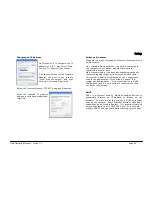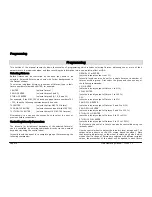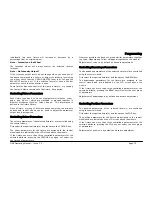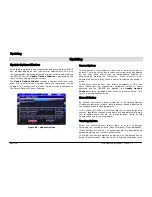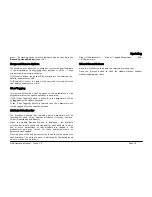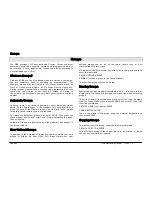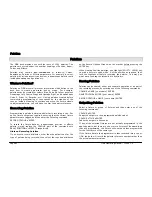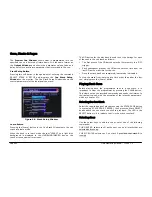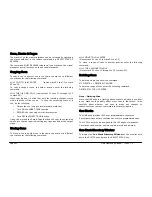Updating
ORB Operating Manual – Issue 1.0
Page 79
green. The tracking options work in the same way as they do in the
Record Options Window
(page 116).
Merge and Remove Options
These two buttons allow you to merge or remove the specified data
in the programmer from existing cues, palettes or UDKs. These
two buttons are mutually exclusive.
If [Merge] is active, the data will be merged into the selected cue,
palette, submaster or UDK.
If [Remove] is active, the data will be removed from the selected
cue, palette, submaster or UDK.
Clear Tagging
This button determines what happens to the parameters in the
programmer after the update operation is performed.
If the [Clear Tagging] button is active then the parameters will be
untagged after the update operation.
If the [Clear Tagging] button is inactive then the parameters will
remain tagged after the update operation.
Attribute Selection Bar
The Attribute Selection Bar indicates which parameters will be
recorded for each of the different attributes (Intensity, Position,
Colour, Beamshape and Effects).
When the Update Options Window is displayed - the attribute
selection bar initially shows red (tagged) for each attribute in which
one or more parameters of that attribute are tagged in the
programmer and grey (none) for those attributes where no
parameters are tagged.
Pressing each of the soft buttons cycles round the three options for
that attribute. The current option is indicated by the background
colour of the button as follows:
Grey = No Parameters;
Green = Tagged Parameters;
Red
= All Parameters.
OK and Cancel Buttons
Press the [OK] button to update the selected source options.
Press the [Cancel] button to close the Update Options Window
without updating any items.
Summary of Contents for ORB
Page 1: ...ORB OPERATING MANUAL...