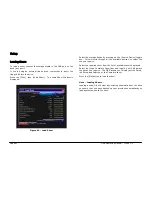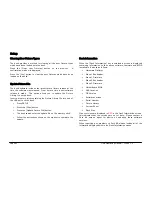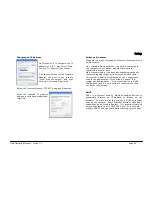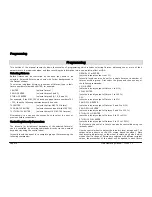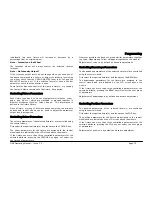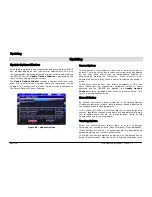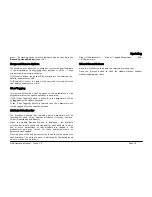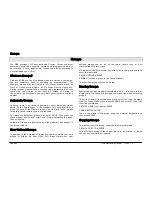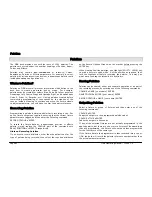Programming
Page 74
ORB Operating Manual – Issue 1.0
Programming
This section of the manual covers the basic functionality of programming which involves selecting fixtures, adjusting one or more of their
parameters to the required values, and then recording the information into a cue, palette, effect or UDK.
Selecting Fixtures
Before fixtures can be controlled by the desk they need to be
selected. Selected fixtures are shown with Yellow backgrounds in
the Output window.
To select an individual fixture or a number of fixtures, type in their
fixture numbers followed by ENTER, for example:
1 ENTER
(selects fixture 1)
2 AND 3 ENTER
(selects fixtures 2 and 3)
5 THRU 10 ENTER
(selects fixtures 5,6,7,8,9, and 10)
For example, if the MAC 700’s have been given fixture numbers 701
– 720, then the following commands could be used:
701
ENTER
(selects
the
first MAC 700 fixture)
702 AND 703 ENTER
(selects the second and third MAC 700)
711 THRU 720 ENTER
(selects the last 10 MAC 700 fixtures)
Alternatively, you can use the syntax keys to select the next or
previous fixture respectively.
Controlling Intensity Parameters
The intensity (or brightness) parameter of the selected fixture(s)
can be controlled by entering commands directly via the numeric
keypad or by using the control wheel.
Intensity levels can be set for a complete group of fixtures using the
following commands:
GROUP n @ m ENTER
(sets the intensity output to m %)
Intensity levels can also be set for a single fixture or a number of
fixtures within a group. First select the group and then use any of
the following commands:
1 @ N ENTER
(sets the intensity output of fixture 1 to N %)
1 FULL ENTER
(sets the intensity output of fixture 1 to 100 %)
1 @.
(sets the intensity output of fixture 1 to 0%)
2 AND 3 @ N ENTER
(sets the intensity output of fixtures 2 and 3 to N %)
2 AND 3 FULL ENTER
(sets the intensity output of fixtures 2 and 3 to 100 %)
5 THRU 10 @ N ENTER
(sets the intensity output of fixtures 5 to 10 to N %)
5 THRU 10 FULL ENTER
(sets the intensity output of fixtures 5 to 10 to 100 %)
The Intensity channel of a fixture can also be controlled using the
intensity wheel.
Use the control wheel to adjust the intensity level as required. The
output value is shown on the LCD sceren above the wheel. Note
that intensity adjustment on the wheel is relative by default which
means that if a range of fixtures are selected with different original
values, the movement of the wheel will be applied to each fixture
Summary of Contents for ORB
Page 1: ...ORB OPERATING MANUAL...