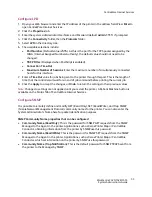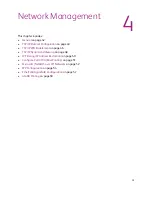CentreWare Internet Services
WorkCentre 7425/7428/7435
System Administrator Guide
29
Accounting Folder
Configure Accounting server and login options.
Security Folder
•
Authentication Configuration
: Set up the printer with local and remote Authentication. User
Details Setup is used to configure the characteristics of the login prompt for User
Authentication.
•
Remote Authentication Server
: Configure authentication administered by a remote server.
•
IP Filtering
: Set up IP address restrictions for access to this device.
•
Audit Log
: Enable or disable the Audit Log.
•
Machine Digital Certificate Management
: Manage digital certificates stored on the printer.
•
IP Sec
: Configure IP Sec encryption.
•
Certificates Management
: Sets the categories for trusted certificate management (used with
digital certificates).
•
802.1x
: Enable and configure 802.1x settings.
•
SSL / TLS
: Configure the settings for SSL / TLS encryption.
•
PDF / XPS
Security Settings: Add a digital signature to PDF and XPS files.
•
System Administrator Settings
: Change the Login ID and Passcode used by the System
Administrator to access Tools on the printer’s control panel, and to modify Properties in
CentreWare Internet Services.
Details of Some Properties Tab Features
Setting TIFF (and other PDL) Processing Properties
To set the Printer's default TIFF / JPEG, PostScript, PCL, or HP-GL/2 processing properties, perform the
following steps:
1. Open your Web browser and enter the IP address of the printer in the address field. Press
Enter
to
open CentreWare Internet Services.
2. Click the
Properties
tab.
3. Enter the system administrator User Name and Password (default
admin
,
1111
) if prompted.
4. Click the
Services
folder.
5. Click the
Printing
folder, then the
Language Emulations
folder.
6. Click
TIFF / JPEG
, or
PostScript
, or
PCL
, or
HP-GL/2
to access the printer's list of default settings for
processing the selected Page Description Language.
7. Select a Printer number and click
Edit
(when available) to access a list of numerous processing
settings.
8. Click
Apply
.
Summary of Contents for WORKCENTRE 7428
Page 8: ...WorkCentre 7425 7428 7435 System Administrator Guide 8...
Page 9: ...9 1 General Information This chapter includes Resources on page 10...
Page 40: ...Administrative Tools WorkCentre 7425 7428 7435 System Administrator Guide 40...
Page 168: ...Scanning and Faxing WorkCentre 7425 7428 7435 System Administrator Guide 168...
Page 208: ...Troubleshooting WorkCentre 7425 7428 7435 System Administrator Guide 208...