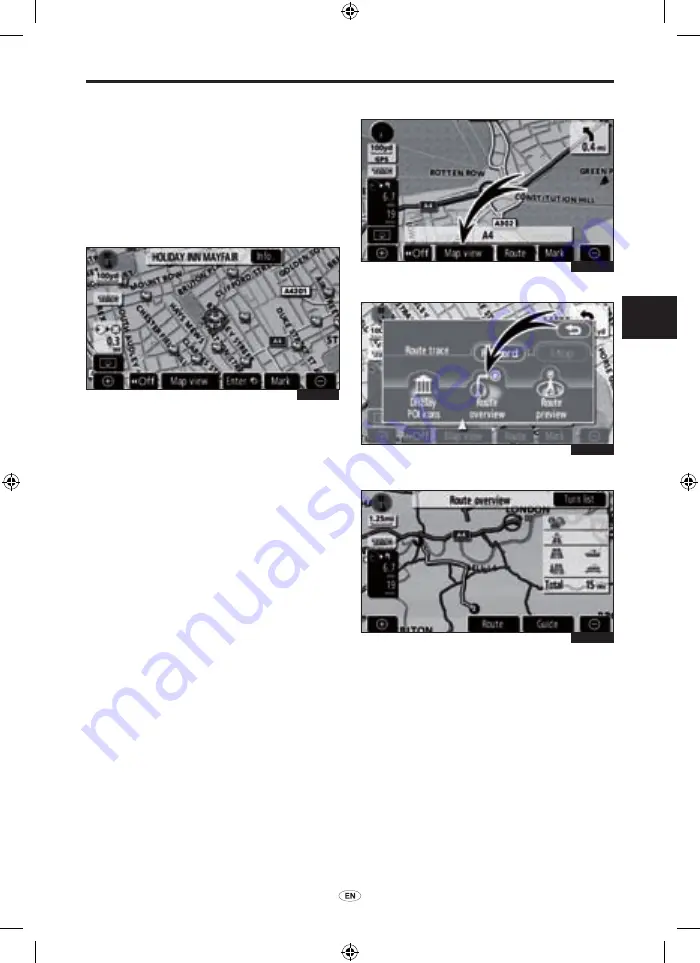
TNS 510
79
ROUTE GUIDANCE
3
● To set a POI as a destination
You can select one of the Points of Interest
icons on the map screen as a destination
and use it for route guidance.
1. Directly touch the Point of Interest
icon that you want to set as a
destination.
The map will shift so that the icon is centred
on the screen and overlaps with the
cursor
¤
At this time, the distance from
the current position is displayed on the
screen. The distance shown is measured
as a straight line from the current vehicle
position to the POI.
2. When the desired Point of Interest
overlaps with the cursor, touch
“Enter
”.
The screen changes and displays the
map location of the selected destination
and road preference. (See “Starting route
guidance” on page 59.)
— Route overview
1. Touch “Map view”.
2. Touch “Route overview”.
The entire route from the current position
to the destination is displayed.
“Guide”: To start guidance.
“Route”:
To change the route. (See
pages 70 and 73.)
“Turn list”:
The following screen displays
the list of the roads up to the destination.
3E5030G
3E5024G
3E5031G
3E5032G
01955_TNS 510_OM.indd 79
21/10/2008 16:17:21






























