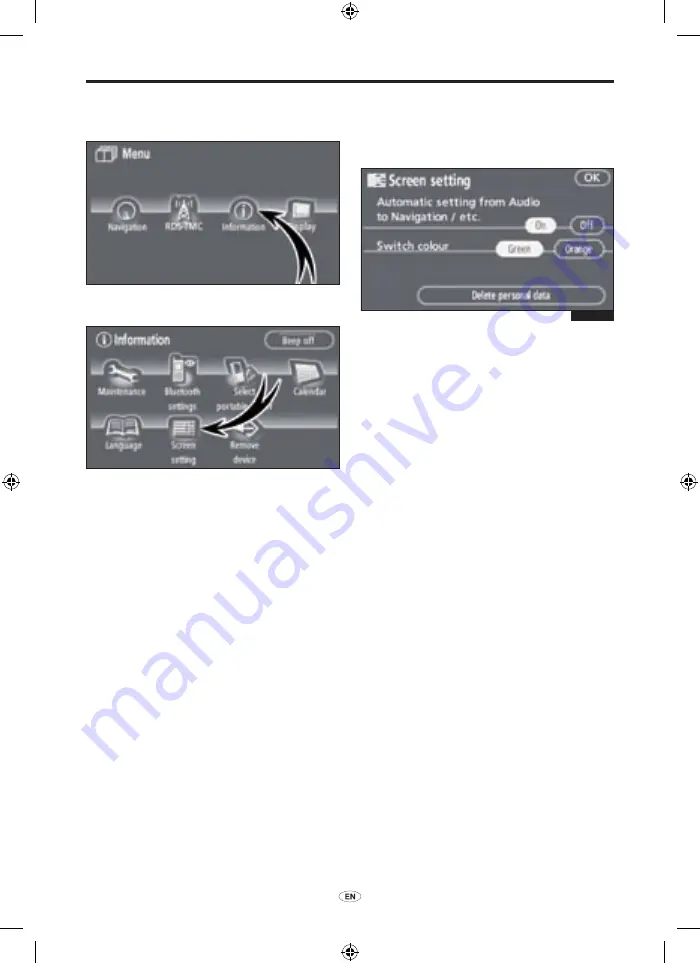
176
TNS 510
OTHER FUNCTIONS
Screen setting
1. Push the “MENU” button.
2. Touch “Information”.
3. Touch “Screen setting”.
(a) Automatic transition
You can select a function that enables
automatic return to the navigation screen
from the audio screen.
Select “On” or “Off” and then touch
“OK”.
“On”:
The navigation screen automatically
returns from the audio screen 20 seconds
after the end of audio screen operation.
“Off”:
The audio screen remains on.
5E5122G
01955_TNS 510_OM.indd 176
21/10/2008 16:18:41






























