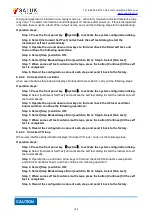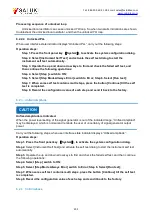Tel: 886.909 602 109 Email: [email protected]
202
6.2.7 Sweeping issue
6.2.7.1 Stop sweeping
The current sweeping state is displayed in status bar at the bottom of the instrument. Observe
the progress bar and check if the sweeping is in the process. If the sweeping has stopped, inspect:
1) If sweep is started and if it is continuous sweep mode. If it is single sweep mode, make sure that,
after the previous sweep is finished, the single sweep soft key of sweep control has been clicked at
least once.
2) If the signal generator receives proper sweep trigger signal, set the sweep trigger to automatic
mode, and check if missing sweep trigger signal stops sweep.
3) If dwell time is proper, set the dwell time to 1s, and check if invisible dwell time is actually caused
by improper setting of dwell time.
4) If there are at least two points in step sweep or list sweep.
6.2.7.2 Failure to stop sweeping
To stop sweeping when the instrument is in step sweep or list sweep state, select [Close (CW)]
in the option of [Current Sweep Type] below the sweep configuration dialog.
6.2.7.3 Incorrect dwell time in the case of list sweep
Currently the dwell time is set by software interrupt timing, which causes deviations. Please
contact the factory for solution.
6.2.8 Data storage issue
NOTE
Maximum number of saving/loading instrument state
For the S1465 series signal generator, up to 100 instrument states can be saved/loaded, with
the register serial numbers of 0 - 99. When a serial number of more than 99 is input, the state will be
saved to 99# register automatically.
6.2.8.1 Saved instrument state is null
Saving/loading instrument state file is saved under the “D:\S1465data\user” folder as default,
and for user files under the user folder, backups and recovery function are not provided. If some file is
missing due to power failure or improper operation, please contact our service center according to
the contact information on the second page of this manual or in the section “6.4 Repair methods”.
6.2.9 Unresponsive front panel keys
If the signal generator does not respond to front panel keys, check if it is set to remote control
mode (in which mode, remote control indication will be shown on the display screen). To exit from
this mode, press down the front panel key
【
Local
】
to switch the signal generator from the remote
control to local control.
6.2.10 Remote control issue
6.2.10.1 Command channel blocked
In remote control mode, if the signal generator receives a series of SCPI remote control
commands, carry out failure timeout as follows: In trigger sweep mode, failure to receive trigger
signal leads to control waiting timeout, and the remote control channel (GPIB, LAN and other
interfaces) between the control and the signal generator is blocked, so other commands can not be
received. In this case, the current remote control configuration should be suspended to allow the
control to regain the right of control of remote channel as follows: