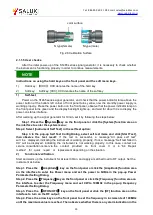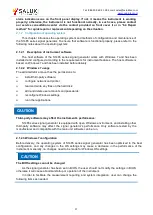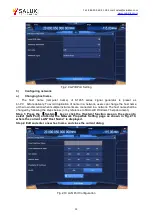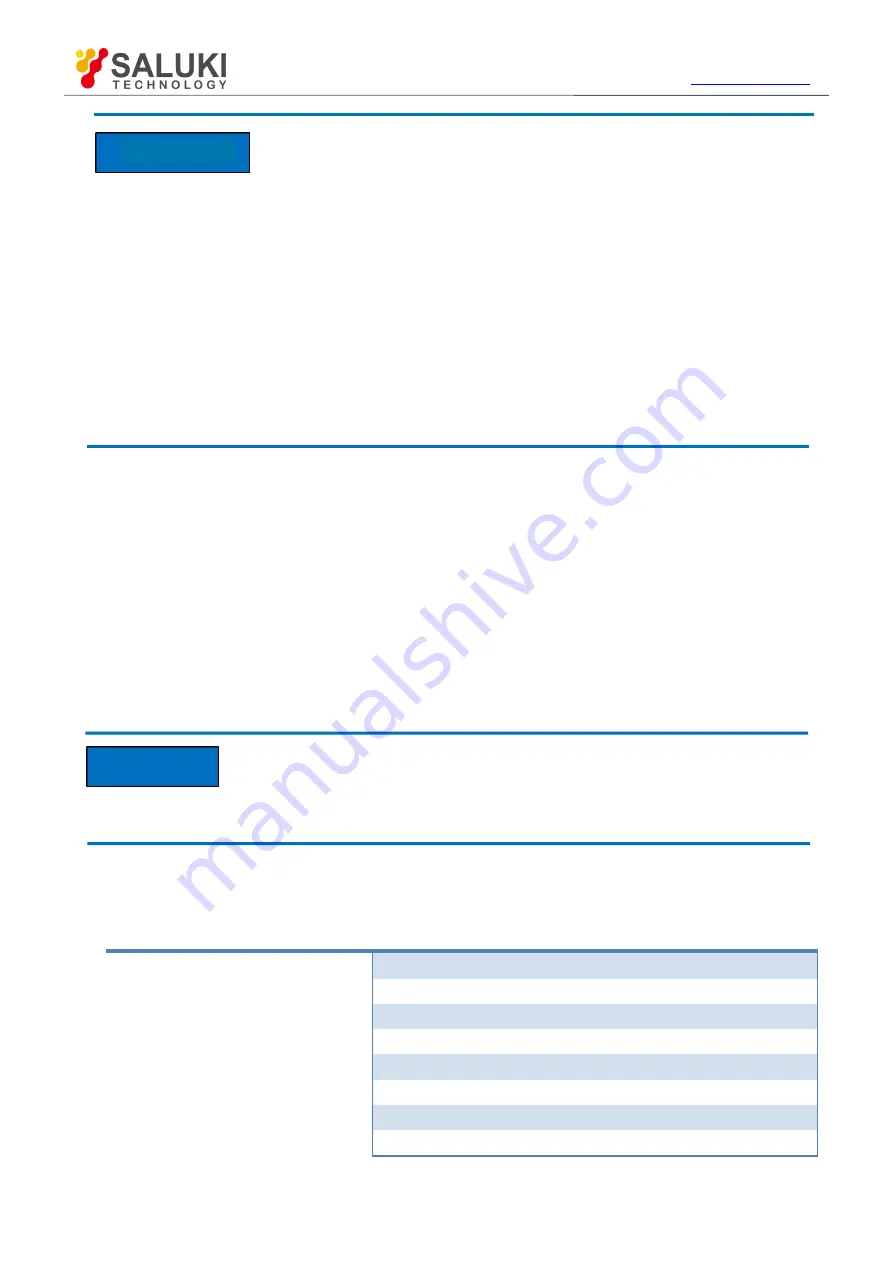
Tel: 886.909 602 109 Email: [email protected]
22
CAUTION
During instrument operation, please pay attention to the following aspects:
An improper operating position or configuration setting can damage the instrument or appliances
connected to it. Before powering on the instrument, please pay attention to the followings:
Ensure that the fan blades and vents are unobstructed and keep the instrument at least 10 cm
away from the wall.
Keep the instrument dry;
Place the instrument horizontally and reasonably;
Ensure that the surrounding temperature is in accordance with the requirements on the
reference data page.
Ensure that the port input signal power is within the indicated range;
Ensure that the signal output port is properly connected and isn't overloaded.
2.1.1.1 Unpacking
1)
Visual inspection
Step 1 Check if there is any damage in the outer packaging and the anti-vibration packaging of the
instrument. If no damage is found, keep the packaging in case of future need and continue the
inspection
as per the following steps;
Step 2 Unpack the instrument and check for any damage to the main unit and attached items;
Step 3 Verify the items in the packaging box carefully by cross-checking with Table 2.1;
Step 4 If the outer packing box, instrument or any attached item is damaged or incorrect, it is
forbidden to power on! Please contact our service center via the service hotline indicated on the
cover, and we will make repairs and replacements rapidly based on individual circumstances.
CAUTION
Handling:
As the instrument and its packing carton are heavy, they should be moved by two persons
at the same time and be handled with care.
2)
Model confirmation
Table 2.1 Packing List of S1465 Series
Name
Quantity
Function
Main unit:
S1465
1
—
Standards:
3-core power cord
1
User Manual
1
—
Programming Manual
1
—
Packing list
1
—
Certificate of Conformity
1
—