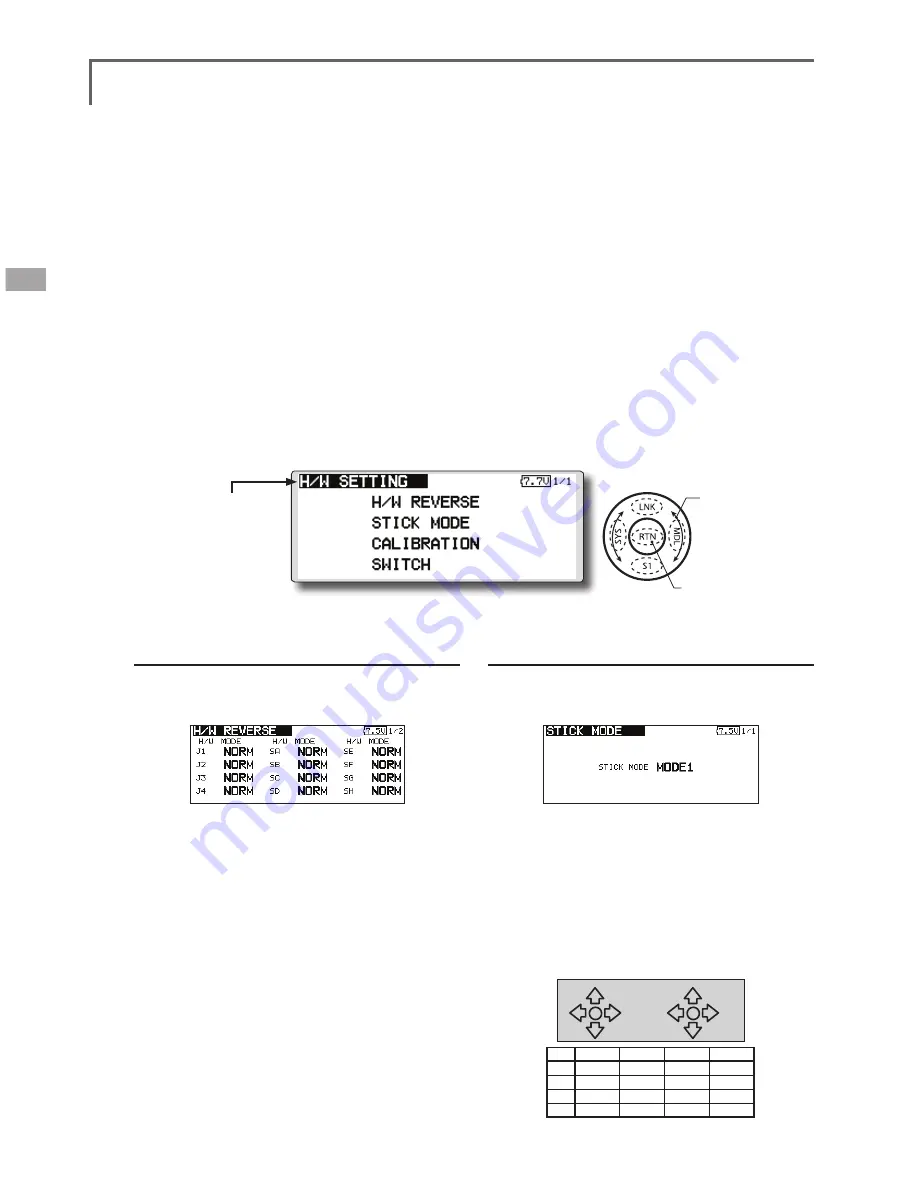
44
<Functions of System Menu>
● Select the function name
and return to the System
menu by touching the
RTN button or pushing the
Home/Exit button.
<SensorTouch™>
Operation direction reversal method
1.Select [H/W REVERSE] and call the setup
screen shown below by touching the RTN
button.
2.Use the touch sensor to move the cursor to
the "MODE" item corresponding to the H/W
(hardware) you want to reverse and touch
the RTN button to switch to the data input
mode.
3. Change the mode by turning the touch
sensor to the left or right. The display blinks.
When the RTN button is touched, the
operation direction is reversed. (To terminate
mode change, turn the touch sensor or push
the S1 button.)
"NORM": Normal operation direction
"REV" : Operation direction is reversed.
H/W SETTING
Hardware reverse and stick mode, stick calibration, switch position
H/W reverse
This function reverses the operation signal of the
sticks, switches, trimmer levers, and knobs.
Note: This setting reverses the actual operation
signal, but does not change the display of
the indicators on the display. Use the Normal
mode as long as there is no special reason to
use the Reverse mode.
Stick mode
This function changes the stick mode of
transmitter.
Note: This will not change the throttle ratchet,
etc. Those are mechanical changes that
must be done by a Futaba service center.
Note: After changing the mode, it is applied
when setting a new model. It is not applied to
an existing model.
Stick calibration
J1-J4 stick correction can be performed.
Note: It does not carry out, when there is no
necessity.
Switch
It inputs, when the kind of switch is changed or
it adds.
● Select [H/W SETTING] at the system menu and call the setup screen
shown below by touching the RTN button.
Operation direction reversal method
1.Select [STICK MODE] and call the setup
screen shown below by touching the RTN
button.
2. Use the touch sensor to move the cursor to
the "STICK MODE" item and touch the RTN
button to switch to the data input mode.
3. Change the mode by turning the touch
sensor to the left or right. The display blinks.
When the RTN button is touched, the stick
mode is changed. (To terminate mode
change, turn the touch sensor or push the S1
button.)
(J1)
(J2)
(J4)
(J3)
Mode
J1
J2
J3
J4
1
Aileron
Throttle
Elevator
Rudder
2
Aileron
Elevator
Throttle
Rudder
3
Rudder
Throttle
Elevator
Aileron
4
Rudder
Elevator
Throttle
Aileron
●Access setup screen
Scrolling
● Moving cursor
Summary of Contents for FX-32
Page 1: ...Instruction Manual FX 32 No F8078 ...
Page 9: ...9 Introduction Notes ...






























