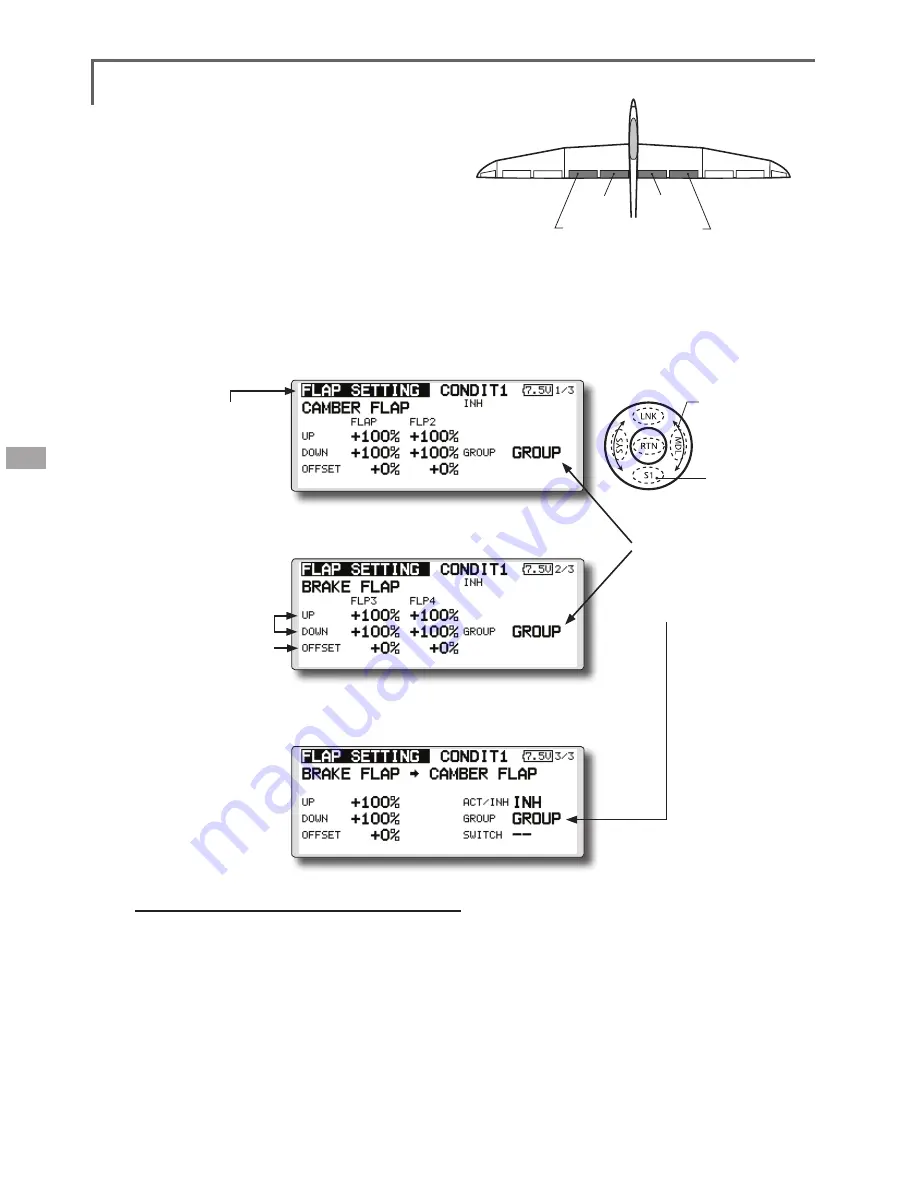
124
<Model Menu (Airplane/Glider Functions)>
● S e l e c t t h e f u n c t i o n
name and return to the
preceding screen by
touching the
RTN
button
or pushing the
Home/Exit
button.
<SensorTouch™>
FLP 2
(Camber Flap)
FLP 1
(Camber Flap)
FLP 3
(Brake Flap)
FLP 4
(Brake Flap)
FLAP SETTING
[Corresponding model type]: Airplane/glider, 2 flaps or more
The up/down travel of each flap (camber flaps:
FLP1/2, brake flaps: FLP3/4) can be adjusted
independently at each servo according to the wing
type.
● The operation reference point of each flap can be
offset
The camber flaps of a 4-flap model can be
mixed with the brake flaps. (Brake FLP to camber
FLP)
● An ON/OFF switch can be set.
<Wing type: 4 flaps screen>
*The display screen is an example. The actual
screen depends on the model type.
Setting method
● Move the cursor to the flap (FLP) 1~4 up or
down item according to the wing type and
touch the RTN button to switch to the data
input mode.
Adjust the travel independently.
● To offset the operation reference point
of each flap, move the cursor to the
corresponding offset item. Use the touch
sensor to offset the reference point.
Touch the RTN button to end adjustment and
return to the cursol move mode.
● O p e r a t i o n
reference point
offset
● U p s i d e / D o w n
side adjustment
● Group/single mode
switching
(For more information, refer to
the description at the back of
this manual.)
● When using brake FLP to camber FLP mixing,
move the cursor to the [ACT/INH] item and
turn the touch sensor to the left and touch
the RTN button. (ON is displayed.)
When setting a switch, move the cursor to
the [--] item of the switch and touch the RTN
button to call the selection screen, and then
select the switch and set its ON direction.
(Always ON at "--" setting)
(For a description of the switch selection
method, see the description at the back of
this manual.)
(CAMBER FLP setting screen)
(BRAKE FLP setting screen)
(B.FLP to C.FLP setting screen)
● Select [FLAP SETTING] at the model menu
and call the setup screen shown below
by touching the RTN button.
Scrolling
● Moving cursor
● Selecting mode
● Adjusting value
● To next page
Summary of Contents for FX-32
Page 1: ...Instruction Manual FX 32 No F8078 ...
Page 9: ...9 Introduction Notes ...
















































