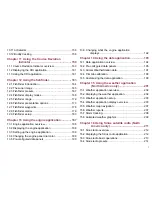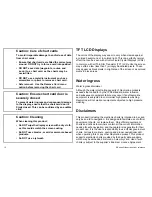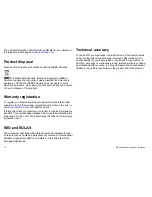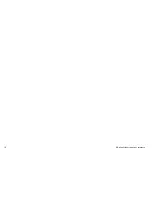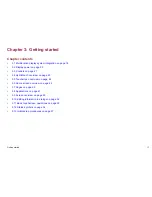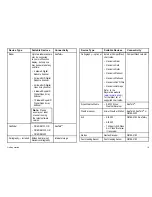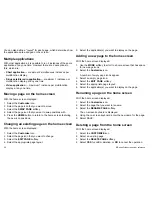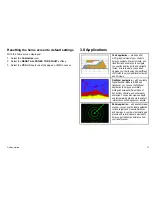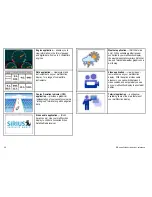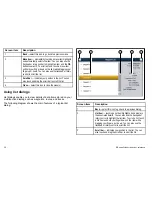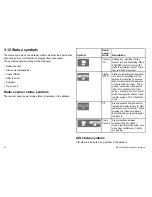3.3 Controls
4
5
6
7
8
9
11
10
1
2
3
Screen item
Description
1
Touchscreen
— you can touch the screen to operate
many common functions, including all softkey and menu
operations.
2
Menu
— accesses the setup menus.
3
Active
— selects the active application in page layouts
that display more than one application. Press and hold
the Active button to expand the active application to a
full-screen view.
Screen item
Description
4
Chart card slot
— open the card reader door to insert or
remove CompactFlash (CF) cards. CF cards are used
for additional cartography, archiving waypoint, route, and
track data, and upgrading system software.
5
Home
— displays the home screen, where you can
access all the application pages and your waypoint, track,
and route data.
6
WPTS/MOB
— press and release to show the waypoint
softkeys. Press again to place a waypoint at your vessel’s
position. Press and hold to place a Man Overboard (MOB)
marker at your current position.
7
Range
— changes the display scale so that a smaller or
larger area can be seen on the screen.
8
Data
— accesses the archive and transfer, and databar
options.
9
Cancel
— press to return to a previous softkey, menu, or
dialog level.
10
Softkeys
— press to select the corresponding function
identified by the on-screen label.
11
Power
— press once to switch the unit ON. Once the unit
is powered on, press the Power button again to adjust the
brightness, and access the scanner power controls. Press
and hold to switch the unit OFF.
UniControl
The UniControl provides a number of key functions in a single
control.
Getting started
21
Summary of Contents for E90W
Page 2: ......
Page 4: ......
Page 16: ...16 E Series Widescreen User reference...
Page 40: ...40 E Series Widescreen User reference...
Page 46: ...46 E Series Widescreen User reference...
Page 68: ...68 E Series Widescreen User reference...
Page 100: ...100 E Series Widescreen User reference...
Page 200: ...200 E Series Widescreen User reference...
Page 210: ...210 E Series Widescreen User reference...
Page 220: ...220 E Series Widescreen User reference...
Page 224: ...224 E Series Widescreen User reference...
Page 228: ...228 E Series Widescreen User reference...
Page 244: ...244 E Series Widescreen User reference...
Page 248: ...248 E Series Widescreen User reference...
Page 249: ......
Page 250: ...www raymarine com...