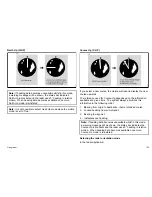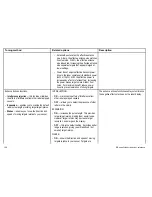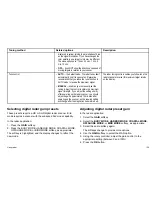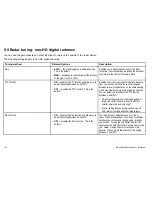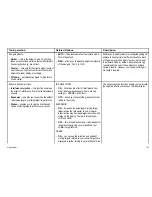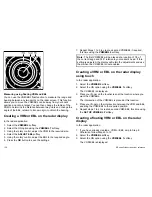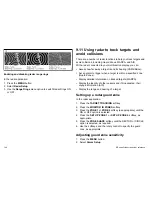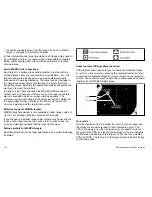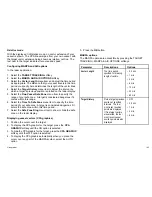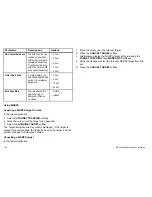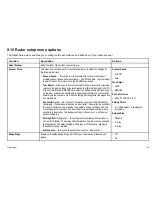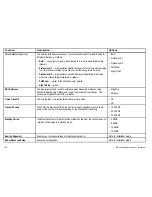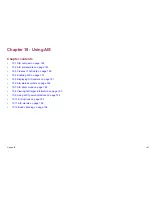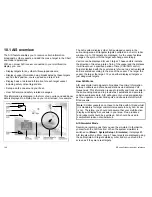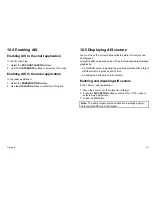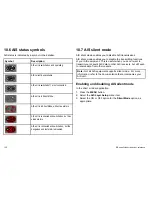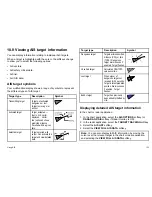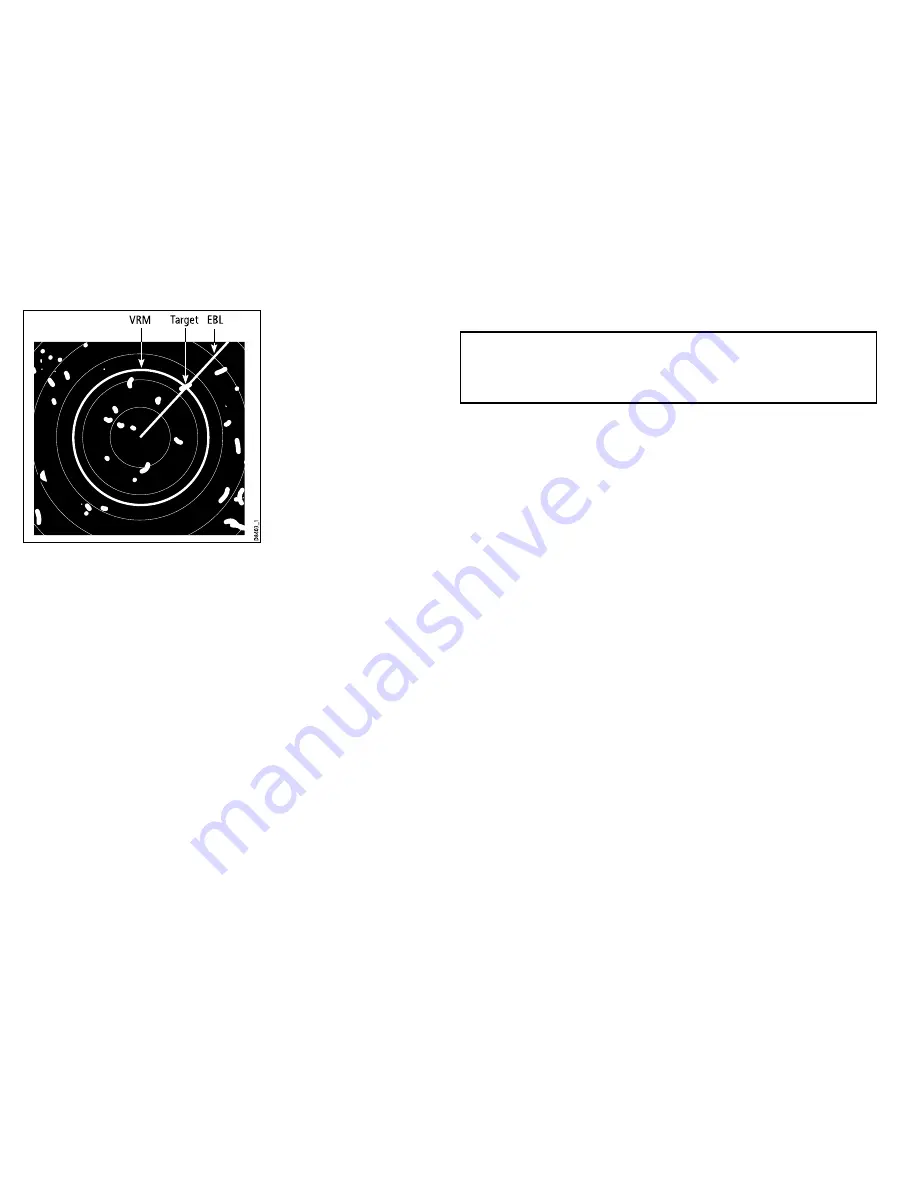
D8403_1
EBL
VRM
T
arget
Measuring using floating VRM and EBL
You can use the VRM/EBL float function to measure the range and
bearing between any two points on the radar screen. This function
allows you to move the VRM/EBL centre away from your boat’s
position and onto a target. You can then change the radius of the
VRM to determine the distance between two points and change the
angle of the EBL, relative to its new origin, to obtain the bearing.
Creating a VRM or EBL on the radar display
In the radar application:
1. Select the
VRM/EBL
softkey.
2. Select the ON option using the
VRM/EBL 1
softkey.
3. Using the rotary control, adjust the VRM to the required size.
4. Select the
ADJUST EBL
softkey.
5. Using the rotary control, adjust the EBL to the required angle.
6. Press the
OK
button to save the settings.
7. Repeat Steps 1 to 6 to create a second VRM/EBL if required,
this time using the
VRM/EBL 2
softkey.
Note:
The first VRM/EBL will be placed at a location of 1/3 of
the current range and 030° relative to your vessel’s head. If this
setting is adjusted, the display will retain the adjustments and use
them when the VRM/EBL is next enabled.
Creating a VRM or EBL on the radar display
using touch
In the radar application:
1. Select the
VRM/EBL
softkey.
2. Select the ON option using the
VRM/EBL 1
softkey.
The VRM/EBL is displayed.
3. Place your finger on the touchscreen at the location where you
want the VRM/EBL.
The intersection of the VRM/EBL is placed at this location.
4. Place your finger on the intersection between the VRM and EBL,
and drag the VRM/EBL to the required position.
5. Repeat steps 1 to 4 to create a second VRM/EBL, this time using
the
SET UP VRM/EBL 2
softkey.
Creating a floating VRM or EBL on the radar
display
In the radar application:
1. If you have already created a VRM or EBL, skip to Step 8.
Otherwise, follow Steps 2 to 12.
2. Select the
VRM/EBL
softkey.
3. Select the ON option using the
VRM/EBL 1
softkey.
The VRM/EBL is displayed.
138
E-Series Widescreen User reference
Summary of Contents for E90W
Page 2: ......
Page 4: ......
Page 16: ...16 E Series Widescreen User reference...
Page 40: ...40 E Series Widescreen User reference...
Page 46: ...46 E Series Widescreen User reference...
Page 68: ...68 E Series Widescreen User reference...
Page 100: ...100 E Series Widescreen User reference...
Page 200: ...200 E Series Widescreen User reference...
Page 210: ...210 E Series Widescreen User reference...
Page 220: ...220 E Series Widescreen User reference...
Page 224: ...224 E Series Widescreen User reference...
Page 228: ...228 E Series Widescreen User reference...
Page 244: ...244 E Series Widescreen User reference...
Page 248: ...248 E Series Widescreen User reference...
Page 249: ......
Page 250: ...www raymarine com...