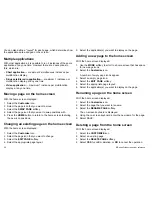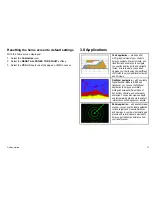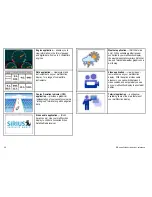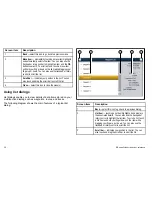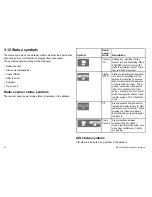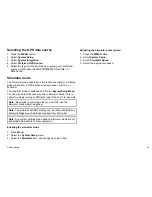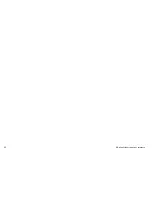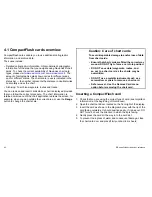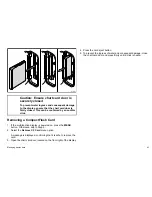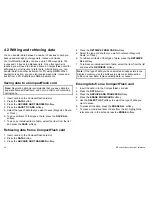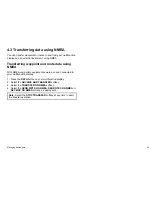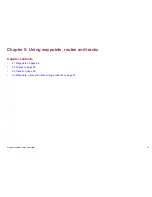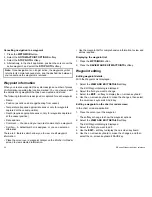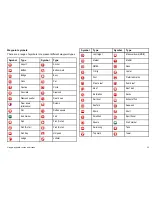Aligning the touchscreen
1. Press the
MENU
button.
2. Select
Display Setup
.
3. Select
Touchscreen Alignment
.
4. Place your finger over the on-screen object momentarily, then
remove it.
The on-screen object moves.
5. Place your finger over the on-screen object momentarily, then
remove it.
6. If the operation was successful, an “Alignment Completed”
message is displayed. Press the
HOME
button to return to the
home screen.
7. If the operation was unsuccessful, an “Alignment Failed”
message is displayed, and the Display Setup Menu is shown.
Repeat steps 3 to 5.
Data master
Any system containing more than one networked multifunction
display must have a designated data master.
The data master is the display which serves as a primary source
of data for all displays, it also handles all external sources of
information. For example the displays may require heading
information from the autopilot and GPS systems, usually received
through a SeaTalk
ng
or NMEA connection. The data master is the
display to which the SeaTalk, NMEA and any other data connections
are made, it then bridges the data to the SeaTalk
hs
network and
any compatible repeat displays. Information shared by the data
master includes:
• Cartography
• Routes and waypoints
• Radar
• Sonar
• Data received from the autopilot, instruments, the engine and
other external sources.
Your system may be wired for redundancy with data connections
made to repeat displays. However these connections will only
become active in the event of a fault and/or reassignment of the
data master.
Designating the data master
The following task must be performed on the multifunction display
that you want to designate as the data master:
1. Press the
MENU
button.
2. Select the System Setup menu item.
3. Select the System Integration menu item.
4. Select the Data Master > ON option.
5. Press the
OK
button.
38
E-Series Widescreen User reference
Summary of Contents for E90W
Page 2: ......
Page 4: ......
Page 16: ...16 E Series Widescreen User reference...
Page 40: ...40 E Series Widescreen User reference...
Page 46: ...46 E Series Widescreen User reference...
Page 68: ...68 E Series Widescreen User reference...
Page 100: ...100 E Series Widescreen User reference...
Page 200: ...200 E Series Widescreen User reference...
Page 210: ...210 E Series Widescreen User reference...
Page 220: ...220 E Series Widescreen User reference...
Page 224: ...224 E Series Widescreen User reference...
Page 228: ...228 E Series Widescreen User reference...
Page 244: ...244 E Series Widescreen User reference...
Page 248: ...248 E Series Widescreen User reference...
Page 249: ......
Page 250: ...www raymarine com...