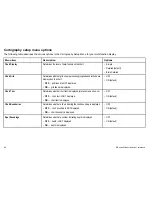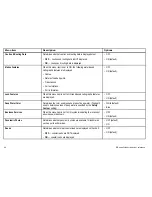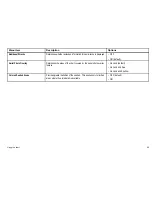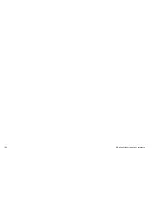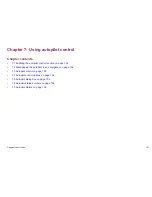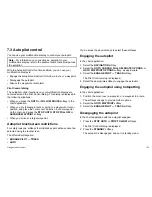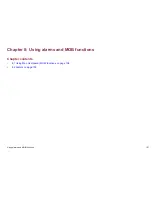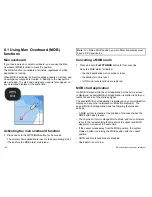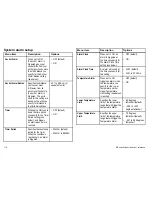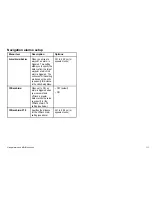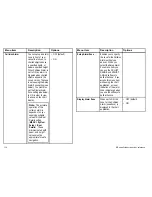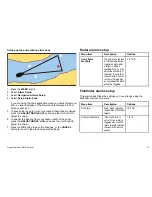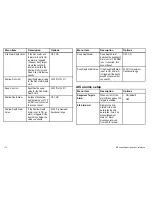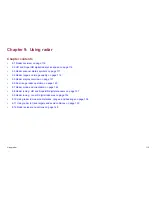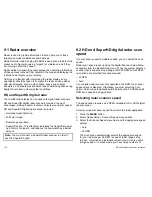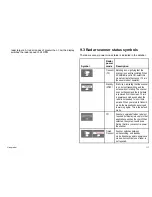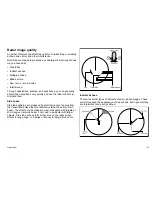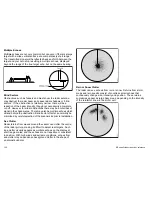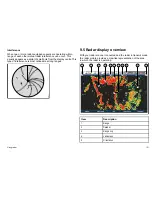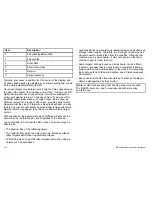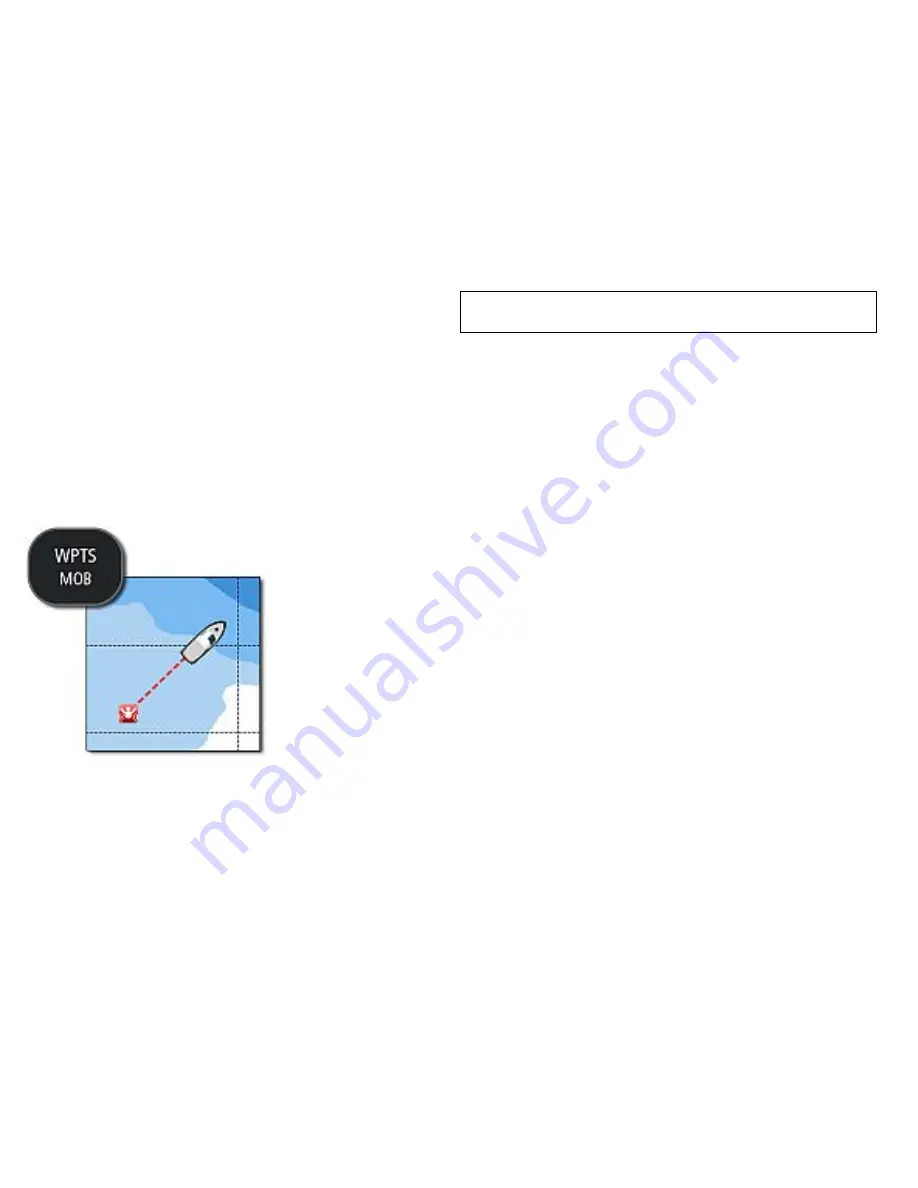
8.1 Using Man Overboard (MOB)
functions
Man overboard
If you lose a person or object overboard, you can use the Man
Overboard (MOB) function to mark the position.
The MOB function is available at all times, regardless of which
application is running.
When MOB is activated, an alert message appears on-screen, and
an emergency waypoint is created. A bearing to the waypoint is
also provided. The alert and emergency waypoint also appear on
any networked displays at the same time.
Activating the man overboard function
1. Press and hold the WPTS/MOB button for 3 seconds.
The normal chart application is reset to the same settings that
it had before the MOB alarm was raised.
Note:
To obtain a MOB position, your multifunction display must
have a GPS position fix.
Cancelling a MOB alarm
1. Press and hold the
WPTS/MOB
button for four seconds.
Once the MOB alarm is cleared:
• the chart application motion mode is reset.
• the databar mode is reset.
• GOTO and route functions are restored.
MOB chart application
If a MOB is raised while the chart application or the home screen
is displayed, a special MOB chart application is started to help you
locate the source of the distress signal.
The special MOB chart application is displayed on your multifunction
display and any other networked multifunction display(s). The
special MOB chart application has the following features and
settings:
• A MOB symbol is placed at the position of the vessel when the
MOB button was pressed.
• The chart is set to Auto Range Motion Mode, and the chart scale
is set to the lowest setting that maintains the vessel and MOB
waypoint on-screen at the same time.
• If the vessel moves away from the MOB position, the system
draws a dotted line joining the MOB position with the vessel
position.
• GOTO and Route functions are disabled.
• Chart detail is set to low.
108
E-Series Widescreen User reference
Summary of Contents for E90W
Page 2: ......
Page 4: ......
Page 16: ...16 E Series Widescreen User reference...
Page 40: ...40 E Series Widescreen User reference...
Page 46: ...46 E Series Widescreen User reference...
Page 68: ...68 E Series Widescreen User reference...
Page 100: ...100 E Series Widescreen User reference...
Page 200: ...200 E Series Widescreen User reference...
Page 210: ...210 E Series Widescreen User reference...
Page 220: ...220 E Series Widescreen User reference...
Page 224: ...224 E Series Widescreen User reference...
Page 228: ...228 E Series Widescreen User reference...
Page 244: ...244 E Series Widescreen User reference...
Page 248: ...248 E Series Widescreen User reference...
Page 249: ......
Page 250: ...www raymarine com...