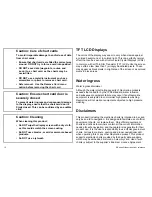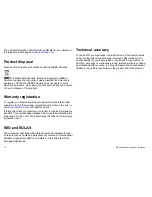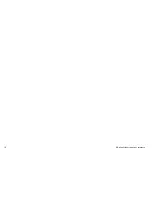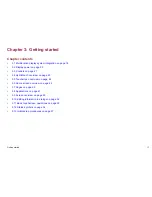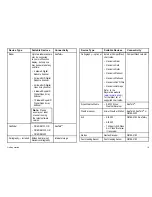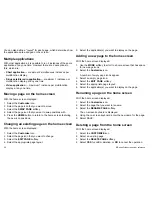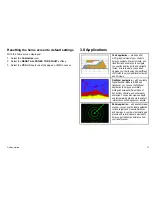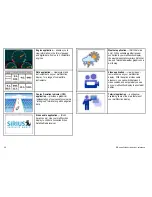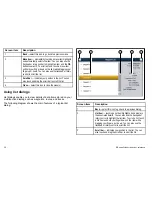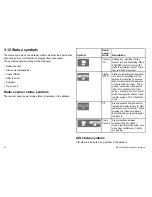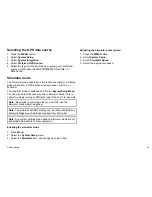3.5 Touchscreen overview
The touchscreen provides a quick way of performing many common
functions.
Some of the functions you can operate with the touchscreen include:
• Accessing applications.
• Adding and editing applications pages.
• Placing and editing waypoints.
• Building routes.
• Panning the chart display.
• Placing and moving the cursor.
• Placing and moving VRMs and EBLs.
Note:
Raymarine strongly recommends that you familiarize
yourself with touch operations while your vessel is anchored
or moored. You may find it helpful to use the simulator mode
(accessible from
Menu > System Setup Menu
) in these
situations.
Note:
To disable the audible “beep” that you hear when you touch
the screen, go to
Menu > Display Setup > Touch beep
.
3.6 Home screen overview
The home screen provides a central point of access to your display’s
range of applications.
It also provides quick access to your waypoints, routes, and tracks.
Press the
HOME
button at any time to access the home screen.
The home screen consists of a number of application "pages", each
represented by an icon. Applications can be started by selecting
the relevant page icon.
Use the
MORE
softkeys to scroll the home screen and access
additional application pages.
1
2
3
4
5
24
E-Series Widescreen User reference
Summary of Contents for E90W
Page 2: ......
Page 4: ......
Page 16: ...16 E Series Widescreen User reference...
Page 40: ...40 E Series Widescreen User reference...
Page 46: ...46 E Series Widescreen User reference...
Page 68: ...68 E Series Widescreen User reference...
Page 100: ...100 E Series Widescreen User reference...
Page 200: ...200 E Series Widescreen User reference...
Page 210: ...210 E Series Widescreen User reference...
Page 220: ...220 E Series Widescreen User reference...
Page 224: ...224 E Series Widescreen User reference...
Page 228: ...228 E Series Widescreen User reference...
Page 244: ...244 E Series Widescreen User reference...
Page 248: ...248 E Series Widescreen User reference...
Page 249: ......
Page 250: ...www raymarine com...