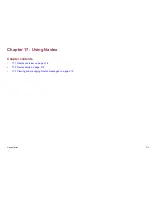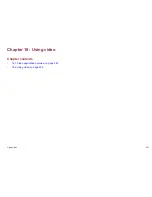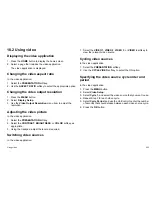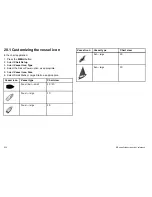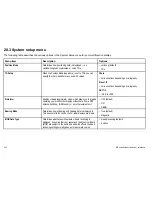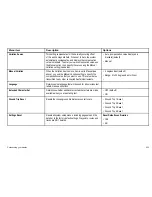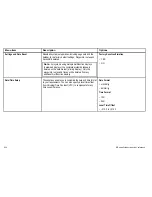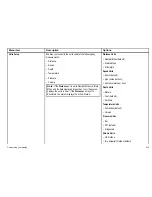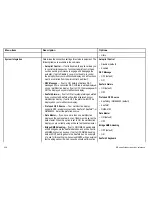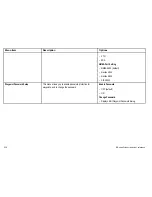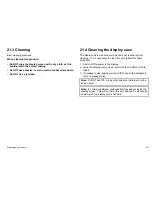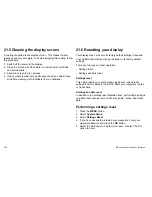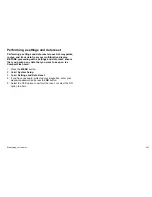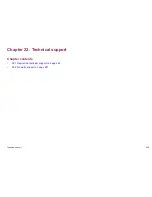20.2 Customizing the databar
Moving the databar
1. Press the
DATA
button.
2. Press and hold the
DATABAR
softkey until the Database Setup
Menu dialog is displayed.
3. Using the trackpad, select the Position menu item.
4. Using the trackpad, select the Top or Side option, as appropriate.
5. Press the
OK
button.
Resizing the databar
1. Press the
DATA
button.
2. Press and hold the
DATABAR
softkey until the Database Setup
Menu dialog is displayed.
3. Using the trackpad, select the Databar Size menu item.
4. Using the trackpad, select the Normal or Large option, as
appropriate.
5. Press the
OK
button.
Changing the data displayed in the databar
1. Select the Databar Setup Menu:
i.
Press the
MENU
button.
ii. Select
Databar Setup
.
The Databar Setup Menu is displayed.
2. To add data to the databar:
i.
With the Databar Setup Menu displayed, select the
Configure
menu item.
A red border will appear in the databar, identifying the
currently selected item.
ii. Using the trackpad, select the desired position in the databar
for the new data.
iii. Select the
ADD DATA
softkey.
iv. Select the data group that contains the type of data you want
to add.
v. Select a data element from the data group.
vi. Select an appropriate data type for the data.
vii. Press the
OK
button.
3. To move data in the databar:
i.
With the Databar Setup Menu displayed, select the
Configure
menu item.
A red border will appear in the databar, identifying the
currently selected item.
ii. Select the
MOVE DATA
softkey.
iii. Using the trackpad, move the item of data to the desired
position in the databar.
iv. Press the
OK
button.
4. To remove a data item from the databar:
i.
With the Databar Setup Menu displayed, select the
Configure
menu item.
A red border will appear in the databar, identifying the
currently selected item.
ii. Using the trackpad, highlight the data item that you want to
remove.
iii. Select the
REMOVE DATA
softkey.
Customizing your display
231
Summary of Contents for E90W
Page 2: ......
Page 4: ......
Page 16: ...16 E Series Widescreen User reference...
Page 40: ...40 E Series Widescreen User reference...
Page 46: ...46 E Series Widescreen User reference...
Page 68: ...68 E Series Widescreen User reference...
Page 100: ...100 E Series Widescreen User reference...
Page 200: ...200 E Series Widescreen User reference...
Page 210: ...210 E Series Widescreen User reference...
Page 220: ...220 E Series Widescreen User reference...
Page 224: ...224 E Series Widescreen User reference...
Page 228: ...228 E Series Widescreen User reference...
Page 244: ...244 E Series Widescreen User reference...
Page 248: ...248 E Series Widescreen User reference...
Page 249: ......
Page 250: ...www raymarine com...