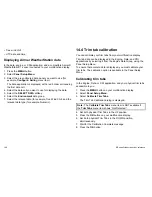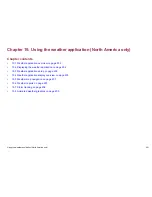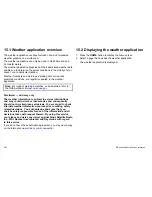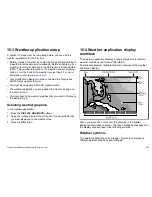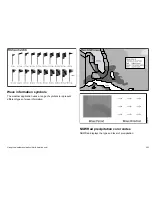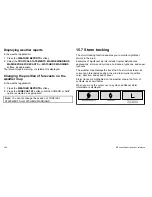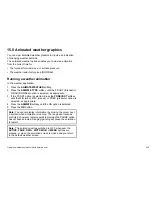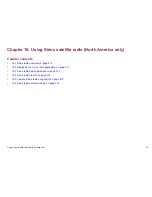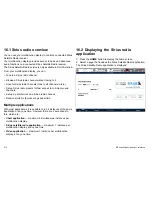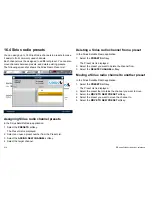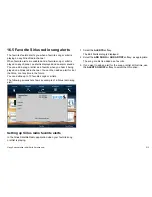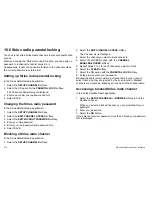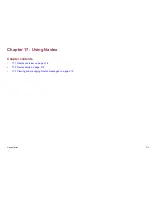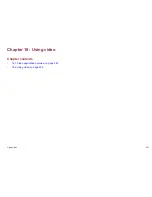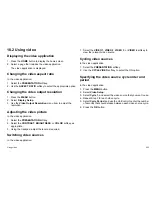Chapter 16: Using Sirius satellite radio (North America only)
Chapter contents
•
16.1 Sirius radio overview on page 212
•
16.2 Displaying the Sirius radio application on page 212
•
16.3 Sirius radio basic operations on page 213
•
16.4 Sirius radio presets on page 214
•
16.5 Favorite Sirius radio song alerts on page 215
•
16.6 Sirius radio parental locking on page 216
Using Sirius satellite radio (North America only)
211
Summary of Contents for E90W
Page 2: ......
Page 4: ......
Page 16: ...16 E Series Widescreen User reference...
Page 40: ...40 E Series Widescreen User reference...
Page 46: ...46 E Series Widescreen User reference...
Page 68: ...68 E Series Widescreen User reference...
Page 100: ...100 E Series Widescreen User reference...
Page 200: ...200 E Series Widescreen User reference...
Page 210: ...210 E Series Widescreen User reference...
Page 220: ...220 E Series Widescreen User reference...
Page 224: ...224 E Series Widescreen User reference...
Page 228: ...228 E Series Widescreen User reference...
Page 244: ...244 E Series Widescreen User reference...
Page 248: ...248 E Series Widescreen User reference...
Page 249: ......
Page 250: ...www raymarine com...