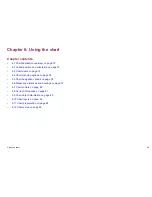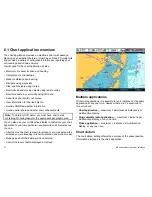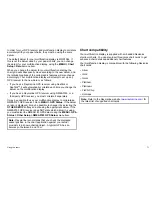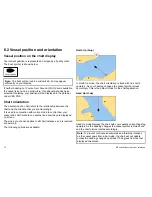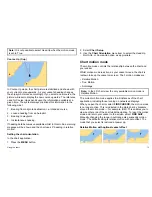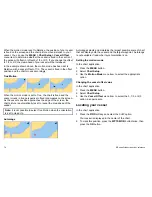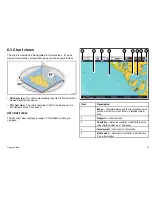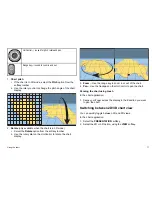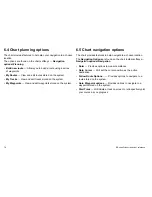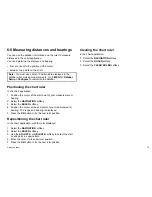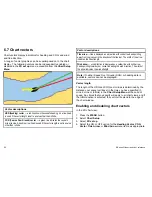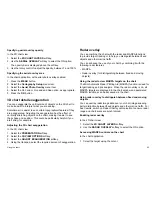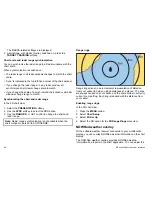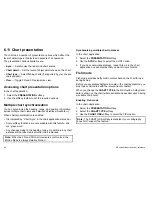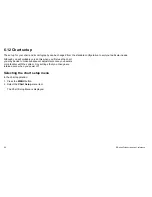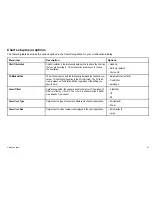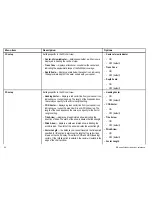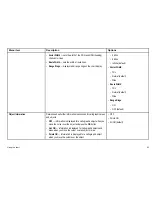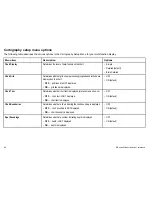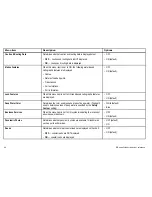Displaying chart object information
In the chart application:
1. Position the cursor over the object.
A pop-up is displayed, showing the basic object information.
2. Press the
OK
button.
Detailed information for that object is displayed, and the softkeys
change to provide the
FIND NEAREST
and
SEARCH BY NAME
options.
3. If the object information includes more than one subject area, use
the rotary control to highlight and select the required information.
Searching for the nearest chart object by type
In the chart application:
1. Press the
OK
button.
The softkeys change to provide the object search options.
2. Select the
FIND NEAREST
softkey.
A list of chart object types is displayed.
3. Highlight the chart object in the list.
4. Press the
OK
button.
A list is displayed of the available instances of that particular
chart object.
5. Highlight the chart object instance that you want to find.
6. Select the
SHOW ON CHART
softkey.
Searching for a port by name
In the chart application:
1. Press the
OK
button.
The softkeys change to provide the search object options.
2. Select the
SEARCH BY NAME
softkey.
3. Select the
EDIT NAME
softkey.
The on-screen keyboard is displayed.
4. Use the on-screen keyboard to enter the desired port name.
5. Select the
SEARCH
softkey.
The search results are displayed.
6. Select an entry in the list to display more information.
Displaying pilot book information
In the chart application, when a port symbol is displayed:
1. Position the cursor over the port symbol.
2. Press the
OK
button.
The Object Info dialog is displayed.
3. Select the
Pilot Book
menu item.
4. Highlight the relevant book or chapter.
5. Select the
VIEW PILOT BOOK
softkey.
Displaying panoramic photos
In the chart application, when a camera symbol is displayed,
indicating the availability of a photo:
1. Position the cursor over the camera symbol.
2. Press the
OK
button.
3. Select the
VIEW PHOTO
softkey.
Using the chart
83
Summary of Contents for E90W
Page 2: ......
Page 4: ......
Page 16: ...16 E Series Widescreen User reference...
Page 40: ...40 E Series Widescreen User reference...
Page 46: ...46 E Series Widescreen User reference...
Page 68: ...68 E Series Widescreen User reference...
Page 100: ...100 E Series Widescreen User reference...
Page 200: ...200 E Series Widescreen User reference...
Page 210: ...210 E Series Widescreen User reference...
Page 220: ...220 E Series Widescreen User reference...
Page 224: ...224 E Series Widescreen User reference...
Page 228: ...228 E Series Widescreen User reference...
Page 244: ...244 E Series Widescreen User reference...
Page 248: ...248 E Series Widescreen User reference...
Page 249: ......
Page 250: ...www raymarine com...