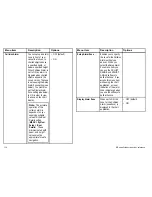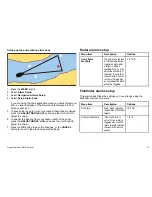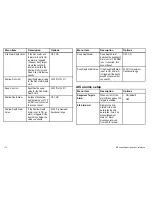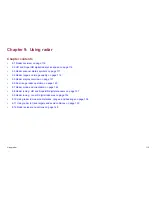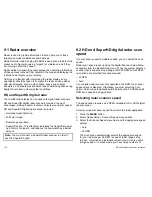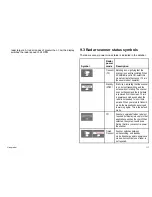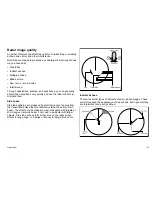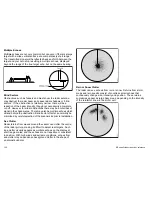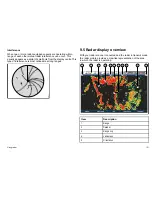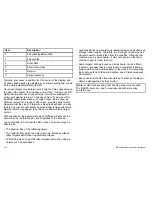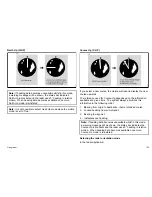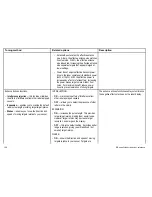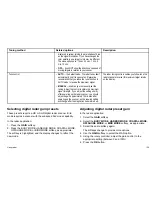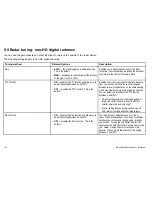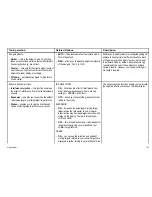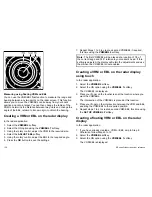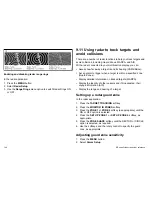1. Press the
PRESENTATION
softkey.
2. Press the
RADAR MODE AND ORIENTATION
softkey.
3. Using the
ORIENTATION
softkey, select the required orientation
mode.
Changing the radar vessel offset
In the radar application:
1. Press the
PRESENTATION
softkey.
2. Press the
RADAR MODE AND ORIENTATION
softkey.
3. Using the
VESSEL OFFSET
softkey, select the required vessel
offset.
Radar motion modes overview
The motion mode controls the relationship between the radar and
your boat. There are two modes:
• Relative motion.
• True motion.
The selected motion mode is displayed in the status bar. The default
setting is relative motion with zero offset.
Relative Motion (RM) with optional Vessel Offset
When the motion mode is set to Relative, the position of your boat
is fixed on the screen and all the targets move relative to the boat.
You can specify whether the boat is fixed in the centre of the window
(0 offset) or offset by 1/3 or 2/3 to increase the view ahead, as
shown below:
D6842-2
0 offset
2
/
3
offset
1
/
3
offset
The default motion mode is “Relative”, with zero offset.
True Motion (TM)
When the motion mode is set to True, fixed radar targets maintain a
constant position and moving vessels (including your boat) travel
in true perspective to each other and to fixed landmasses on the
screen. As the boat’s position approaches the edge of the screen,
the radar picture is automatically reset to reveal the area ahead.
Note:
If heading and position data become unavailable when
True motion is selected, a warning message will be shown, the
mode will revert to relative motion and be noted in the status bar
in brackets, for example, (TM).
Note:
It is not possible to select True Motion when the orientation
is set to Head Up.
Selecting the radar motion mode
In the radar application:
1. Press the
PRESENTATION
softkey.
2. Press the
RADAR MODE AND ORIENTATION
softkey.
3. Using the
MOTION MODE
softkey, select the relevant mode.
126
E-Series Widescreen User reference
Summary of Contents for E90W
Page 2: ......
Page 4: ......
Page 16: ...16 E Series Widescreen User reference...
Page 40: ...40 E Series Widescreen User reference...
Page 46: ...46 E Series Widescreen User reference...
Page 68: ...68 E Series Widescreen User reference...
Page 100: ...100 E Series Widescreen User reference...
Page 200: ...200 E Series Widescreen User reference...
Page 210: ...210 E Series Widescreen User reference...
Page 220: ...220 E Series Widescreen User reference...
Page 224: ...224 E Series Widescreen User reference...
Page 228: ...228 E Series Widescreen User reference...
Page 244: ...244 E Series Widescreen User reference...
Page 248: ...248 E Series Widescreen User reference...
Page 249: ......
Page 250: ...www raymarine com...