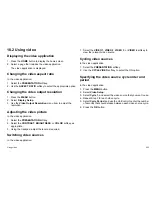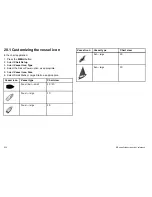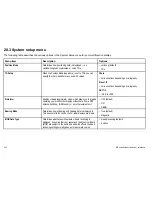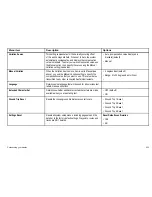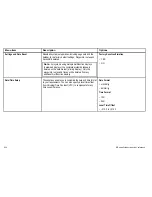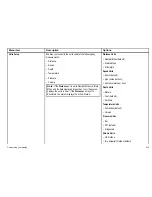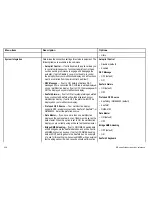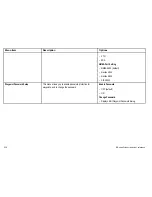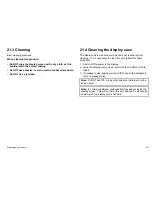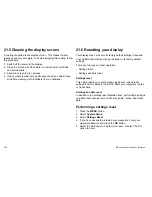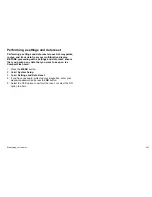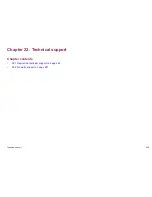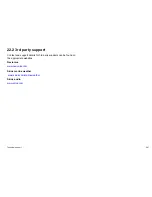Menu item
Description
Options
• Liters
System Integration
Determines the connection settings for external equipment. The
following items are available in the sub-menu:
•
Autopilot Control
— If set to Enabled, this option allows you
to control certain aspects of a connected pilot control head,
such as sending commands to engage and disengage the
autopilot. If set to Disabled, you will not be able to control
the autopilot from your multifunction display, and all functions
must be controlled from the pilot control head itself.
•
DSC Message
— If set to ON, details of distress DSC
messages from a connected DSC VHF radio will be displayed
on your multifunction display. If set to OFF, the messages will
NOT be displayed on your multifunction display.
•
SeaTalk Alarms
— If set to ON, all system alarms generated
by any connected SeaTalk units will be displayed on your
multifunction display. If set to OFF, the alarms will NOT be
displayed on your multifunction display.
•
Preferred GPS Source
— Your multifunction display
supports GPS receivers connected by SeaTalk1, SeaTalk
ng
, or
NMEA2000. Select the preferred source.
•
Data Master
— If you have more than one multifunction
display on the same network, one of them must be set as the
data master. When this option is set to ON, the multifunction
display you are currently using will be set as the data master.
•
Bridge NMEA Heading
— If set to ON, NMEA heading data
will be bridged onto the SeaTalk data bus, and will be sent to
all NMEA-connected devices. If set to OFF, NMEA heading
data will NOT be bridged onto the SeaTalk bus. An example
of a use for this setting is when using MARPA with an external
fast heading sensor, in which case you should set this option
Autopilot Control
• Disabled (default)
• Enabled
DSC Message
• OFF (default)
• ON
SeaTalk Alarms
• ON (default)
• OFF
Preferred GPS Source
• SeaTalkng / NMEA2000 (default)
• SeaTalk1
• NMEA0183
Data Master
• ON (default)
• OFF
Bridge NMEA Heading
• OFF (default)
• ON
SeaTalk2 Keyboard
236
E-Series Widescreen User reference
Summary of Contents for E90W
Page 2: ......
Page 4: ......
Page 16: ...16 E Series Widescreen User reference...
Page 40: ...40 E Series Widescreen User reference...
Page 46: ...46 E Series Widescreen User reference...
Page 68: ...68 E Series Widescreen User reference...
Page 100: ...100 E Series Widescreen User reference...
Page 200: ...200 E Series Widescreen User reference...
Page 210: ...210 E Series Widescreen User reference...
Page 220: ...220 E Series Widescreen User reference...
Page 224: ...224 E Series Widescreen User reference...
Page 228: ...228 E Series Widescreen User reference...
Page 244: ...244 E Series Widescreen User reference...
Page 248: ...248 E Series Widescreen User reference...
Page 249: ......
Page 250: ...www raymarine com...