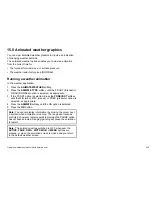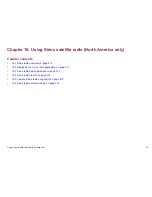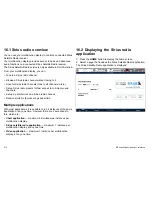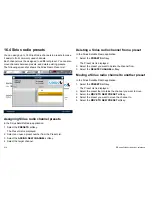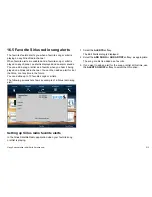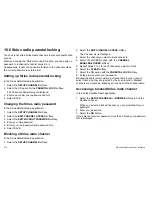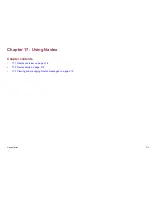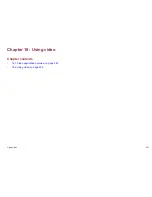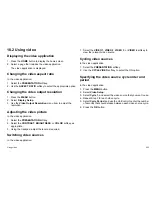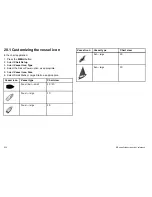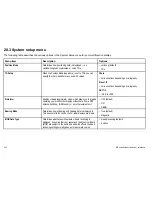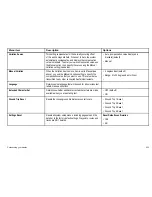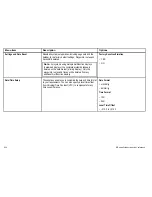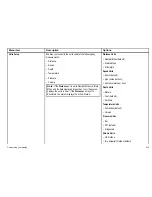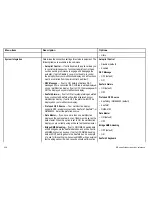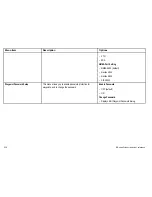18.2 Using video
Displaying the video application
1. Press the
HOME
button to display the home screen.
2. Select a page that includes the video application.
The video application is displayed.
Changing the video aspect ratio
In the video application:
1. Select the
PRESENTATION
softkey.
2. Use the
ASPECT RATIO
softkey to select the appropriate option.
Changing the video output resolution
1. Press the
MENU
button.
2. Select
Display Setup
.
3. Use the
Video Output Resolution
menu item to adjust the
resolution.
Adjusting the video picture
In the video application:
1. Select the
PRESENTATION
softkey.
2. Select the
CONTRAST
,
BRIGHTNESS
, or
COLOR
softkey, as
appropriate.
3. Using the trackpad, adjust the level as required.
Switching video sources
In the video application:
1. Select the
VIDEO 1
,
VIDEO 2
,
VIDEO 3
, or
VIDEO 4
softkey to
view the relevant video source.
Cycling video sources
In the video application:
1. Select the
PRESENTATION
softkey.
2. Use the
CYCLE VIDEO
softkey to select the ON option.
Specifying the video source cycle order and
period
In the video application:
1. Press the
MENU
button.
2. Select
Video Setup
.
3. Select
Cycle 1
, and select the video source that you want to use.
4. Repeat Step 3 for each video cycle.
5. Select
Cycle Period
, and use the UniControl to enter the number
of seconds that should elapse between each video source cycle.
6. Press the
OK
button.
Using video
223
Summary of Contents for E90W
Page 2: ......
Page 4: ......
Page 16: ...16 E Series Widescreen User reference...
Page 40: ...40 E Series Widescreen User reference...
Page 46: ...46 E Series Widescreen User reference...
Page 68: ...68 E Series Widescreen User reference...
Page 100: ...100 E Series Widescreen User reference...
Page 200: ...200 E Series Widescreen User reference...
Page 210: ...210 E Series Widescreen User reference...
Page 220: ...220 E Series Widescreen User reference...
Page 224: ...224 E Series Widescreen User reference...
Page 228: ...228 E Series Widescreen User reference...
Page 244: ...244 E Series Widescreen User reference...
Page 248: ...248 E Series Widescreen User reference...
Page 249: ......
Page 250: ...www raymarine com...