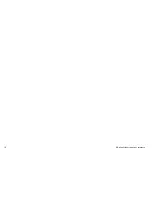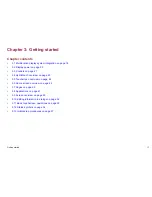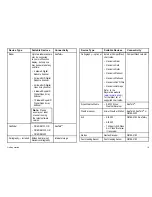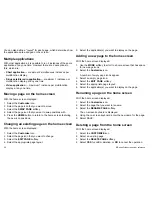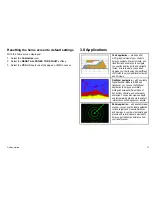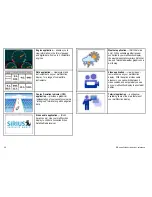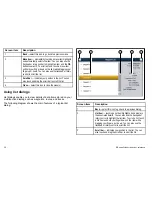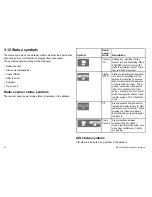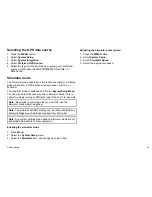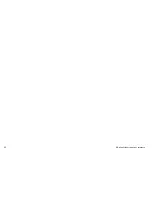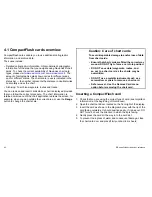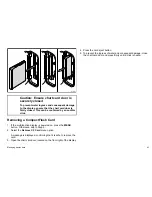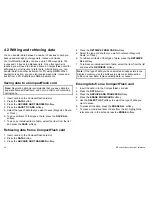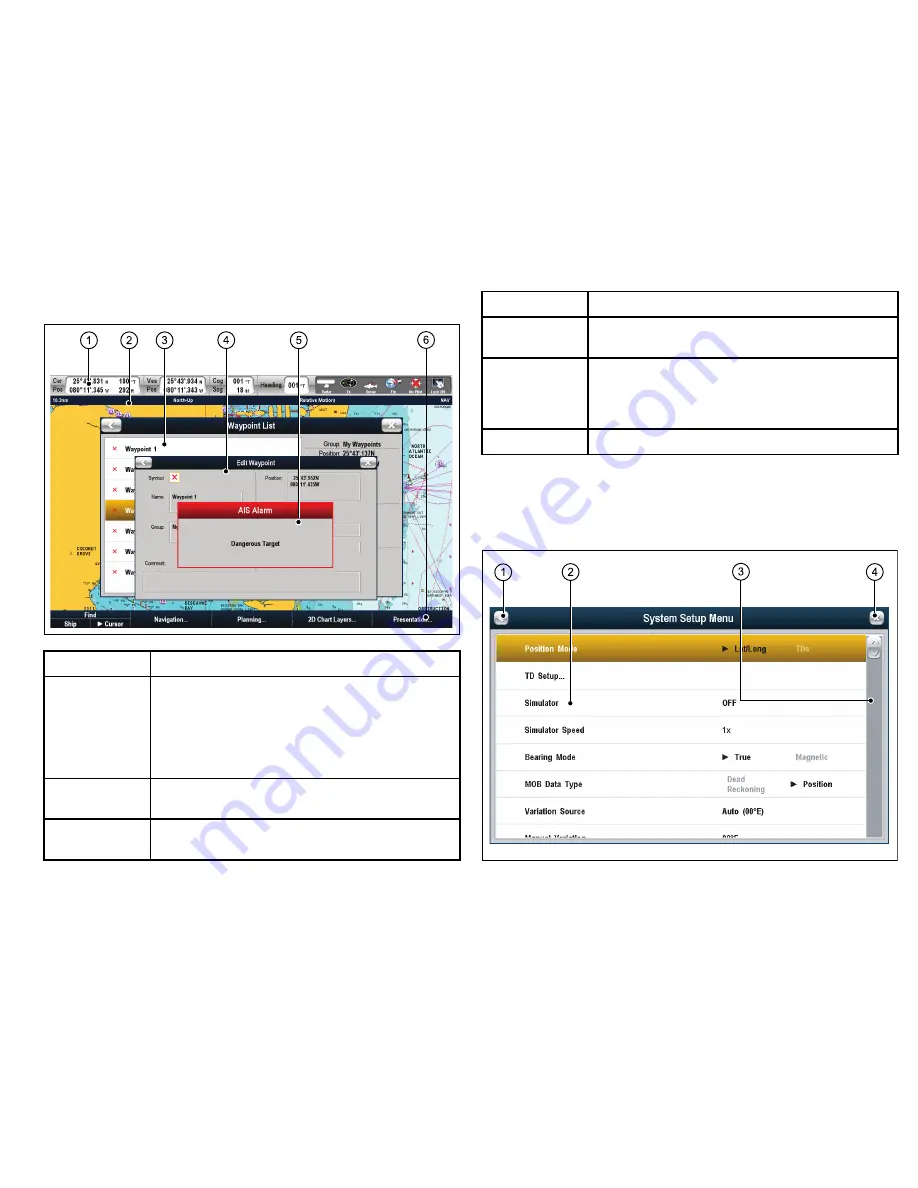
3.9 Screen overview
2
1
3
4
5
6
Screen item
Description
1
Databar
— provides information about your vessel and
its environment. The position and type of information in
the databar can be customized if required. The databar
also displays the status icons, which confirm the status
of externally-connected equipment, including GPS, AIS,
radar, and autopilot units.
2
Status bar
— provides information specific to each
application. This information cannot be edited or moved.
3
List dialogs
— include information you have added to
your multifunction display, such as waypoints.
Screen item
Description
4
Edit dialogs
— enable data to be edited or entered into a
list — for example, editing a waypoint..
5
Pop-up messages
— alert you to a situation (such as an
alarm), or unavailable function. Pop-up messages may
require a response from you — for example, press the
ACKNOWLEDGE
softkey to silence alarms.
6
Softkeys
— used to select frequently-used options.
Using menus
Menus enable you to configure your system to your particular needs.
The following diagram shows the main features of a standard menu:
1
2
3
4
Getting started
29
Summary of Contents for E90W
Page 2: ......
Page 4: ......
Page 16: ...16 E Series Widescreen User reference...
Page 40: ...40 E Series Widescreen User reference...
Page 46: ...46 E Series Widescreen User reference...
Page 68: ...68 E Series Widescreen User reference...
Page 100: ...100 E Series Widescreen User reference...
Page 200: ...200 E Series Widescreen User reference...
Page 210: ...210 E Series Widescreen User reference...
Page 220: ...220 E Series Widescreen User reference...
Page 224: ...224 E Series Widescreen User reference...
Page 228: ...228 E Series Widescreen User reference...
Page 244: ...244 E Series Widescreen User reference...
Page 248: ...248 E Series Widescreen User reference...
Page 249: ......
Page 250: ...www raymarine com...