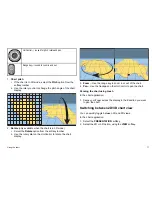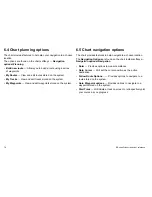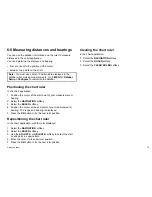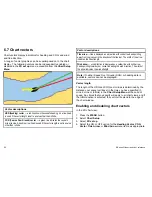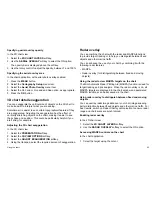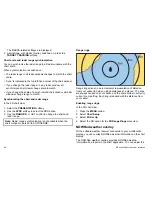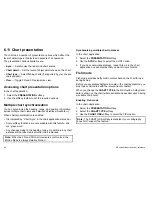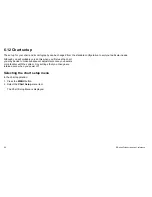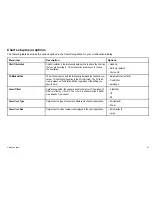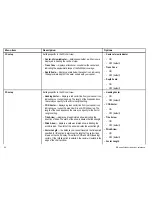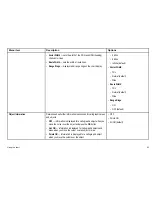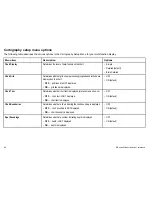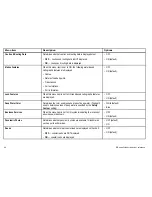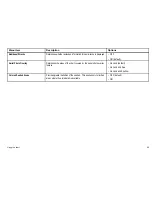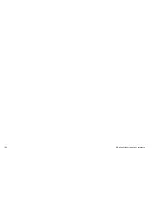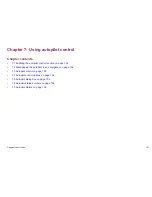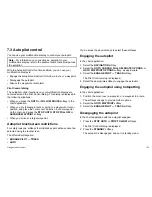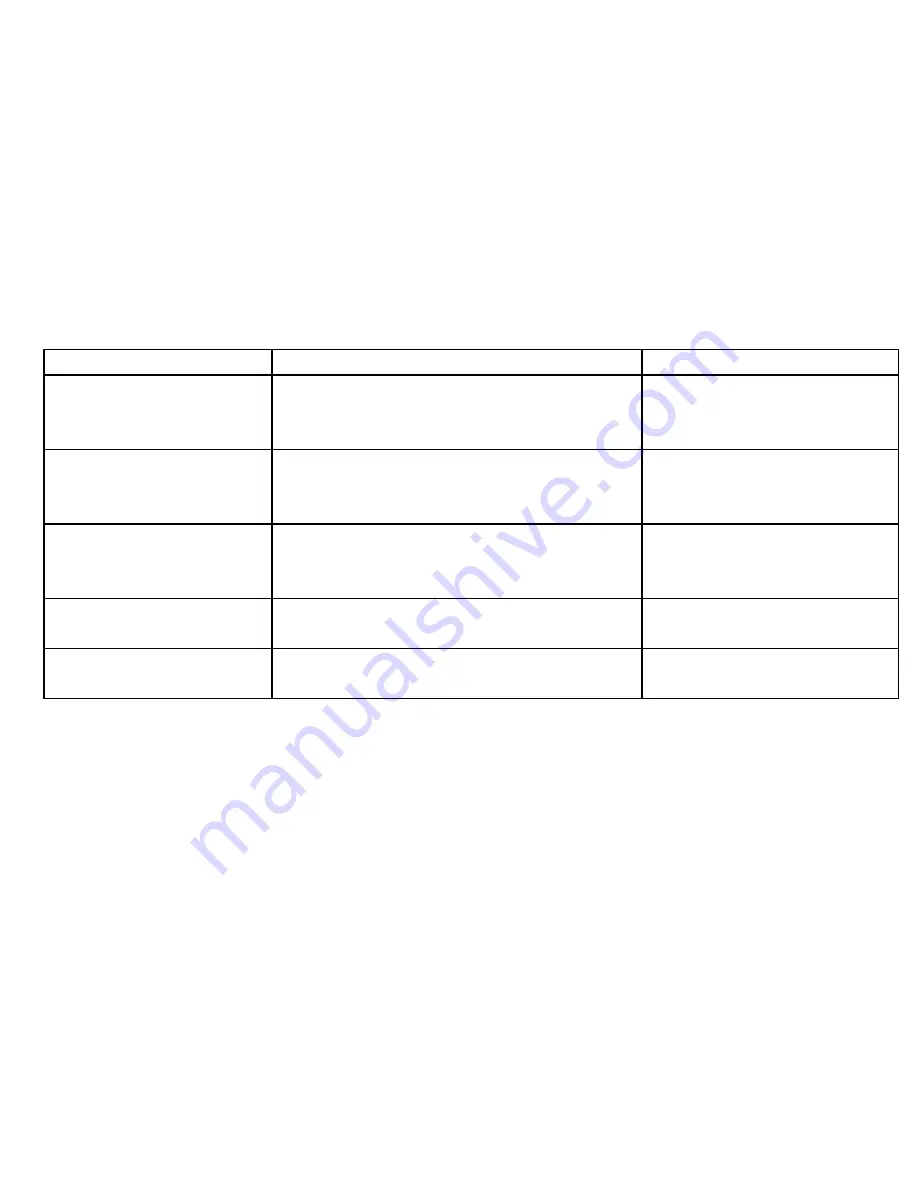
Chart setup menu options
The following table describes the various options in the Chart Setup Menu for your multifunction display.
Menu item
Description
Options
Chart Orientation
Chart orientation is the relationship between the chart and the direction
that you are travelling in. This menu option enables you to choose
the orientation.
• Head-Up
• North-Up (default)
• Course-Up
2D Motion Mode
The motion mode controls the relationship between the chart and your
vessel. This setting only applies to the 2D chart view. The 3D chart
view is always set to Relative Motion, regardless of the setting you
specify here.
• Relative Motion (default)
• True Motion
• Autorange
Vessel Offset
Determines whether the vessel is fixed in the center of the window (0
offset) or offset by 1/3 or 2/3. The 1/3 or 2/3 options provide a better
view ahead of your vessel.
• 0 (default)
• 1/3
• 2/3
Vessel Icon Type
Determines the type of vessel icon displayed in the chart application.
• Sail (default)
• Power
Vessel Icon Size
Determines the size of vessel icon displayed in the chart application.
• Small (default)
• Large
Using the chart
91
Summary of Contents for E90W
Page 2: ......
Page 4: ......
Page 16: ...16 E Series Widescreen User reference...
Page 40: ...40 E Series Widescreen User reference...
Page 46: ...46 E Series Widescreen User reference...
Page 68: ...68 E Series Widescreen User reference...
Page 100: ...100 E Series Widescreen User reference...
Page 200: ...200 E Series Widescreen User reference...
Page 210: ...210 E Series Widescreen User reference...
Page 220: ...220 E Series Widescreen User reference...
Page 224: ...224 E Series Widescreen User reference...
Page 228: ...228 E Series Widescreen User reference...
Page 244: ...244 E Series Widescreen User reference...
Page 248: ...248 E Series Widescreen User reference...
Page 249: ......
Page 250: ...www raymarine com...