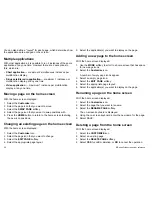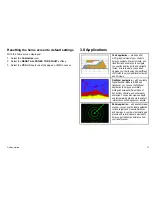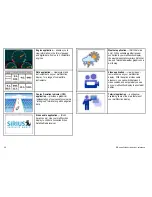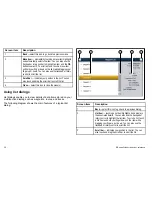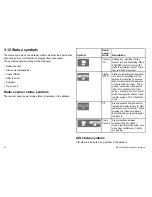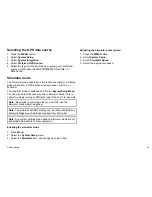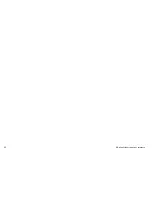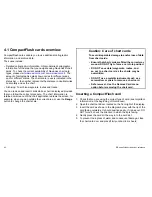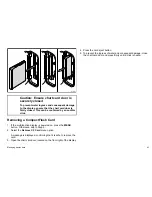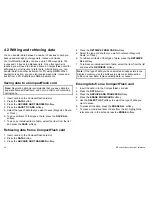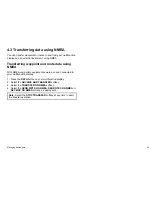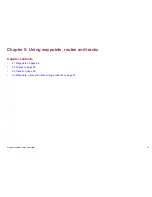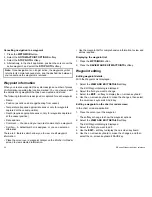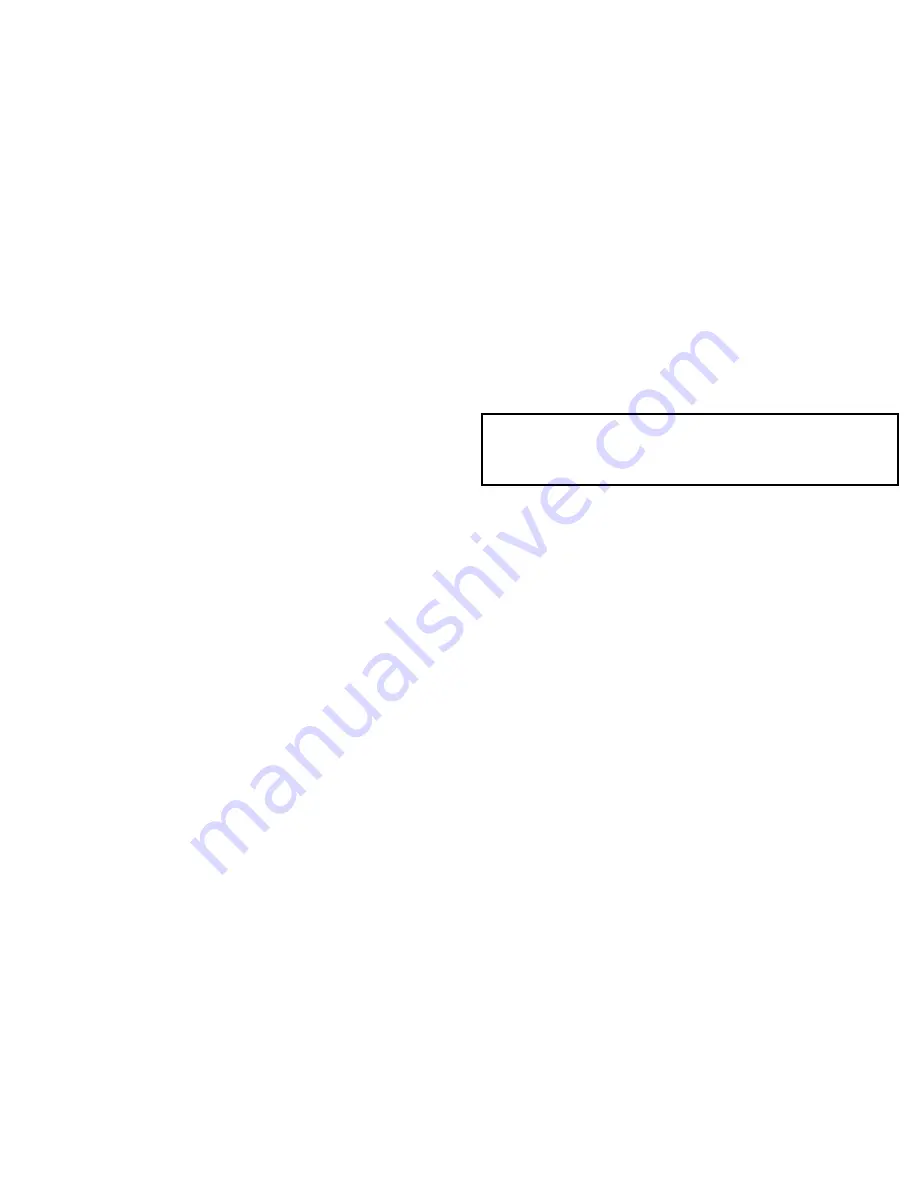
3.13 Initial setup procedures
A number of tasks should be completed before you use your display
for the first time.
Once your display has been installed and commissioned (see
Installation Guide), Raymarine recommends that you:
• Set the language, the date and time format and preferred units
of measurement.
• Set your vessel details.
• Adjust the display brightness.
• Align the touchscreen.
• Designate the data master.
• Select the GPS data source.
• Familiarize yourself with the Simulator Mode.
Setting the language, date/time, and units of
measurement
1. Press the
MENU
button.
2. Select
System Setup
.
3. Select
Language
.
4. Select the appropriate language from the list.
5. Select
Date/Time Setup
.
6. Use the
Date Format
and
Time Format
menu items to adjust
the date and time.
7. Use the
Cancel
button or the
Back
icon to return to the System
Setup menu.
8. Select
Units Setup
.
9. Make the appropriate changes using the menu items in the Units
Setup Menu.
Setting your vessel details
1. Press the
MENU
button.
2. Select
System Setup
.
3. Select
Boat Details
.
4. Change the Safe Depth, Safe Heightand Safe Width settings
as appropriate for your vessel.
Note:
The settings you specify for your vessel details are
essential for the accurate operation of the anti-collision features.
You must specify vessel detail settings that are appropriate for
safe navigation.
Adjusting the display brightness
1. Press the
POWER
button once.
The Backlight Level control is displayed.
2. Using the rotary control, adjust the brightness level as
appropriate.
3. To switch the color palette between Day (very bright) and Night
(dark) modes, select
MENU > Display Setup > Palette
.
Touchscreen alignment
If the touchscreen is misaligned to your touch, you can realign it
to improve the accuracy.
Realignment involves a simple exercise to align an on-screen object
with your touch. For best results, perform this exercise when your
vessel is anchored or moored.
Getting started
37
Summary of Contents for E90W
Page 2: ......
Page 4: ......
Page 16: ...16 E Series Widescreen User reference...
Page 40: ...40 E Series Widescreen User reference...
Page 46: ...46 E Series Widescreen User reference...
Page 68: ...68 E Series Widescreen User reference...
Page 100: ...100 E Series Widescreen User reference...
Page 200: ...200 E Series Widescreen User reference...
Page 210: ...210 E Series Widescreen User reference...
Page 220: ...220 E Series Widescreen User reference...
Page 224: ...224 E Series Widescreen User reference...
Page 228: ...228 E Series Widescreen User reference...
Page 244: ...244 E Series Widescreen User reference...
Page 248: ...248 E Series Widescreen User reference...
Page 249: ......
Page 250: ...www raymarine com...