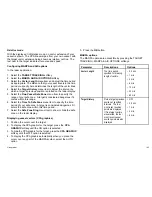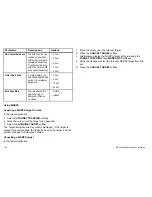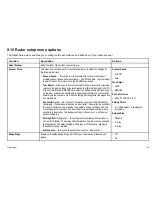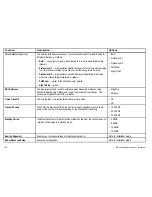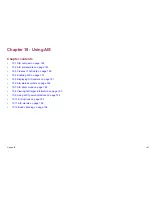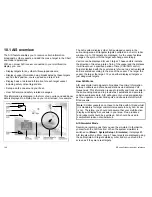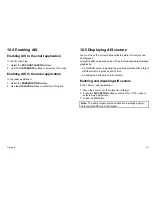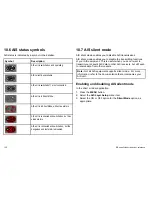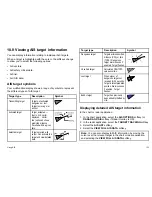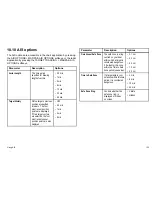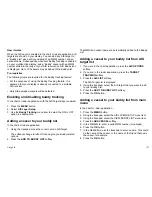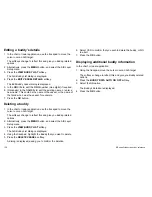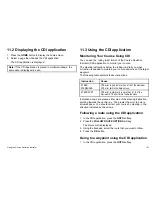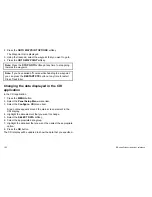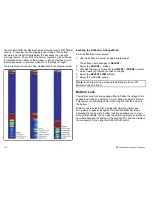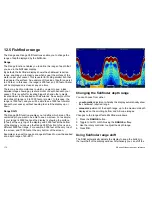How it works
When the AIS Layer is enabled in the chart or radar application, AIS
targets are shown on your display. You can add any AIS target to
a “Buddy List”, each entry consisting of an MMSI number, and an
optional name. Subsequently, whenever Buddy Tracking is enabled
on your mutlifunction display, and a “Buddy” vessel with an MMSI
number sails into the range of your AIS receiver, an AIS Buddy icon
is displayed. Up to 100 vessels may be added to the Buddy List.
Pre-requisites
The following items are required for the Buddy Tracking feature:
• For the purposes of using the Buddy Tracking feature, it is
assumed that your display is already connected to a suitable
AIS receiver.
• Only AIS-equipped vessels will be detected.
Enabling and disabling buddy tracking
In the chart or radar application, with the AIS Targets layer enabled:
1. Press the
MENU
button.
2. Select
AIS Layer Setup
.
3. Use the
Buddy Tracking
menu item to select the ON or OFF
option, as appropriate.
Adding a vessel to your buddy list
In the chart or radar application:
1. Using the trackpad, move the cursor over an AIS target.
The softkeys change to reflect this and give you Buddy-related
options.
2. Press the
ADD TO BUDDY LIST
softkey.
The MMSI and vessel name are automatically added to the Buddy
List.
Adding a vessel to your buddy list from AIS
target list
1. If you are in the chart application, press the
AIS OPTIONS
softkey.
2. If you are in the radar application, press the
TARGET
TRACKING
softkey.
3. Press the
AIS LIST
softkey.
The AIS Target List is displayed.
4. Using the trackpad, select the AIS target that you want to add
to your Buddy List.
5. Press the
ADD TO BUDDY LIST
softkey.
6. Press the
OK
button.
Adding a vessel to your buddy list from main
menu
In the chart or radar application:
1. Press the
MENU
button.
2. Using the trackpad, select the AIS LAYER SETUP menu item.
3. Using the trackpad, select the VIEW BUDDY LIST menu item.
4. Press the
ADD VESSEL
softkey.
5. In the MMSI field, enter a valid MMSI number (nine digits).
6. Press the
OK
button.
7. In the NAME field, use the trackpad to enter a name. This could
be the name of the vessel, or the name of the friend that owns
the vessel, for example.
8. Press the
OK
button.
Using AIS
157
Summary of Contents for E90W
Page 2: ......
Page 4: ......
Page 16: ...16 E Series Widescreen User reference...
Page 40: ...40 E Series Widescreen User reference...
Page 46: ...46 E Series Widescreen User reference...
Page 68: ...68 E Series Widescreen User reference...
Page 100: ...100 E Series Widescreen User reference...
Page 200: ...200 E Series Widescreen User reference...
Page 210: ...210 E Series Widescreen User reference...
Page 220: ...220 E Series Widescreen User reference...
Page 224: ...224 E Series Widescreen User reference...
Page 228: ...228 E Series Widescreen User reference...
Page 244: ...244 E Series Widescreen User reference...
Page 248: ...248 E Series Widescreen User reference...
Page 249: ......
Page 250: ...www raymarine com...