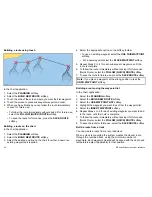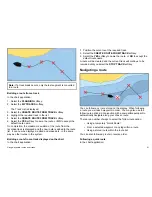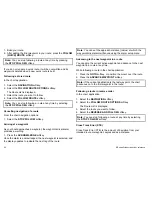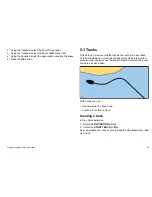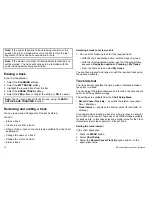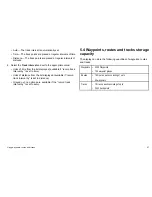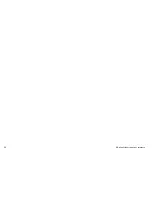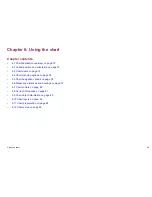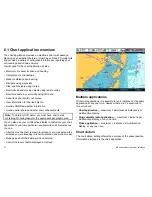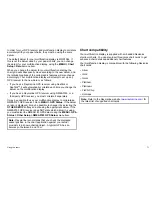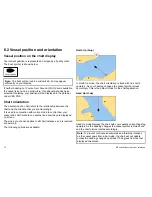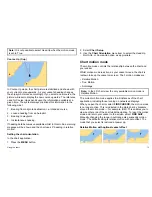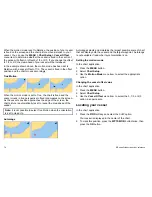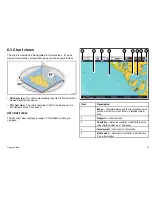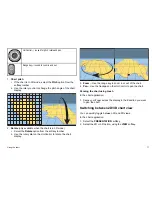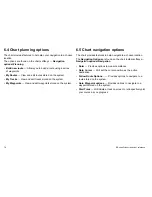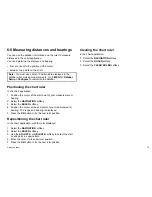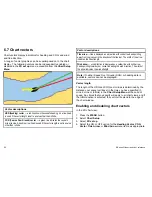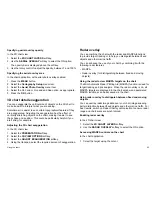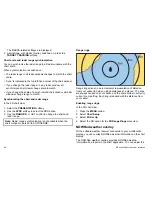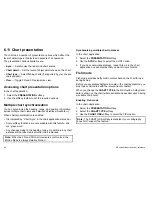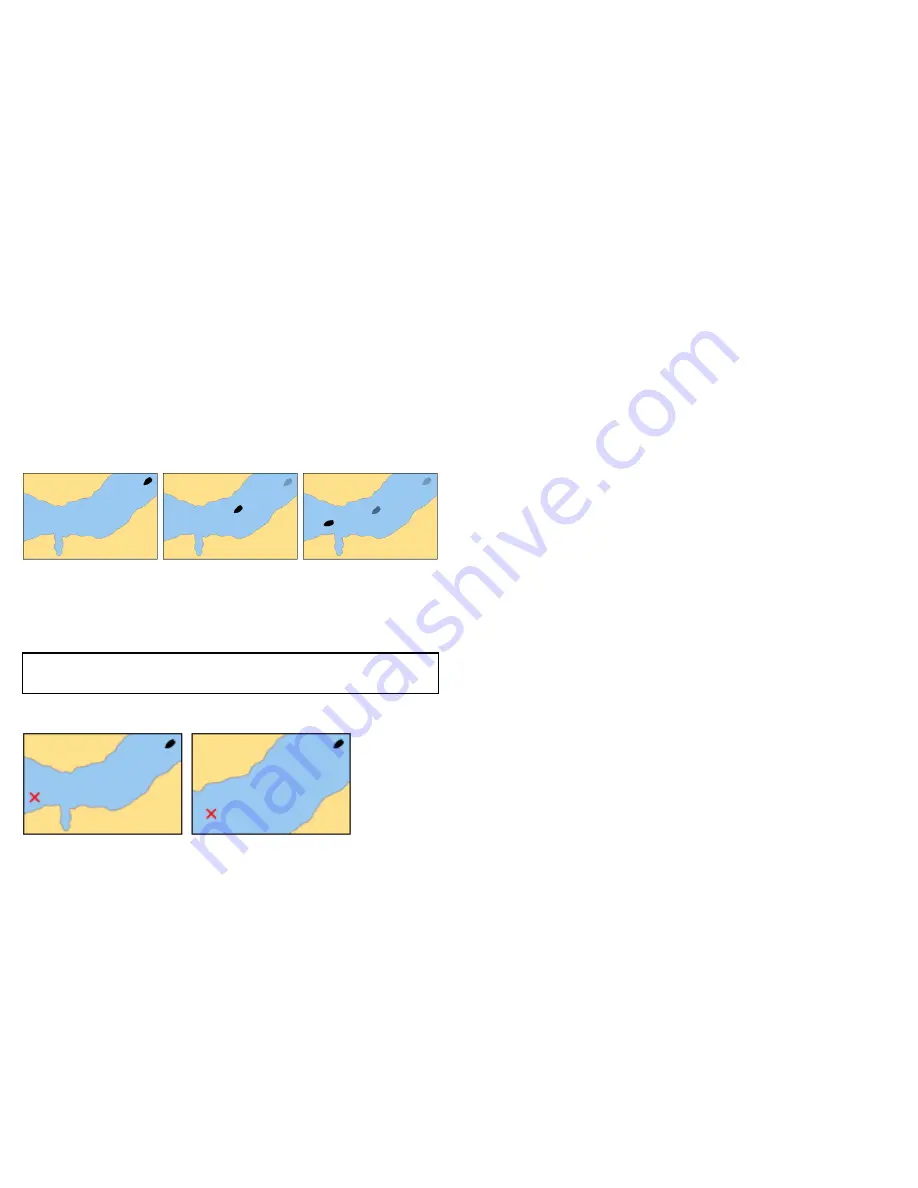
When the motion mode is set to Relative, the position of your vessel
is fixed on the screen and the chart picture moves relative to your
vessel. You can use the
MENU > Chart Setup > Vessel Offset
menu item to determine whether the vessel is fixed in the centre of
the window (0 offset) or offset by 1/3 or 2/3. If you change the offset
to 1/3 or 2/3, the view ahead of your vessel will be increased.
In the example shown above, the motion mode has been set to
Relative, with a vessel offset of 1/3. The vessel is fixed in the offset
position and the chart moves accordingly:
True Motion
When the motion mode is set to True, the chart is fixed and the
vessel moves in true perspective to fixed landmasses on the screen.
As the vessel’s position approaches the edge of the screen, the
chart picture is automatically reset to reveal the area ahead of the
vessel.
Note:
It is not possible to select True Motion when the orientation
is set to Head Up.
Autorange
Autorange selects and maintains the largest possible scale of chart
that will display both the vessel and the target waypoint. Autorange
is not available if radar-chart synchronization is on.
Setting the motion mode
In the chart application:
1. Press the
MENU
button.
2. Select
Chart Setup
.
3. Use the
Motion Mode
menu item to select the appropriate
option.
Changing the vessel offset value
In the chart application:
1. Press the
MENU
button.
2. Select
Chart Setup
.
3. Use the
Vessel Offset
menu item to select the 0, 1/3, or 2/3
option, as appropriate.
Locating your vessel
In the chart application:
1. Press the
FIND
softkey and select the SHIP option.
Your vessel is displayed in the center of the chart.
2. To mark this position, press the
WPTS MOB
button twice, then
press the
OK
button.
74
E-Series Widescreen User reference
Summary of Contents for E90W
Page 2: ......
Page 4: ......
Page 16: ...16 E Series Widescreen User reference...
Page 40: ...40 E Series Widescreen User reference...
Page 46: ...46 E Series Widescreen User reference...
Page 68: ...68 E Series Widescreen User reference...
Page 100: ...100 E Series Widescreen User reference...
Page 200: ...200 E Series Widescreen User reference...
Page 210: ...210 E Series Widescreen User reference...
Page 220: ...220 E Series Widescreen User reference...
Page 224: ...224 E Series Widescreen User reference...
Page 228: ...228 E Series Widescreen User reference...
Page 244: ...244 E Series Widescreen User reference...
Page 248: ...248 E Series Widescreen User reference...
Page 249: ......
Page 250: ...www raymarine com...