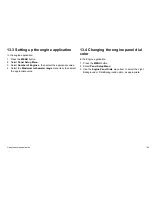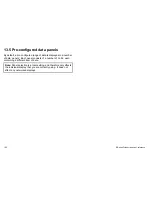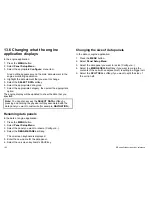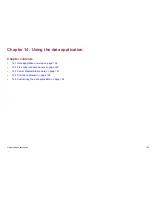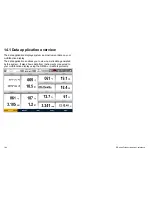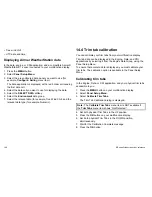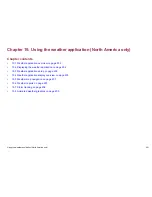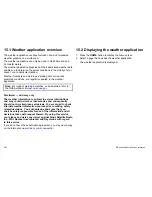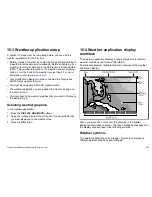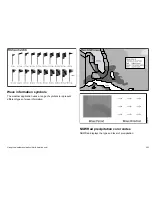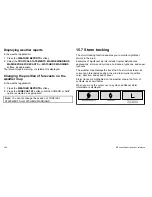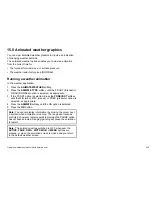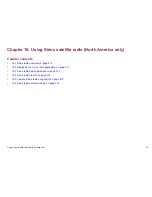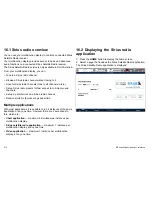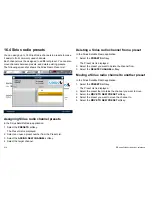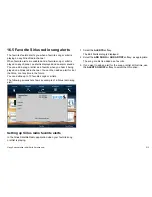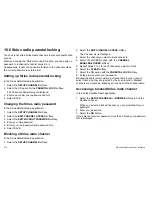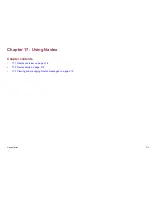15.3 Weather application setup
A number of steps must be completed before you can use the
weather application for the first time.
• Obtain a Sirius ID number, by contacting Sirius and subscribing to
a weather and/or audio service package. Before subscribing, you
must first record your data and/or audio Electronic Serial Number
(ESN). This number is located on the weather receiver shipping
carton, or on the back of the weather receiver itself. For more
information, refer to
www.sirius.com
.
• Your multifunction display must be connected to a Raymarine
SR100 Sirius weather receiver.
• You must be navigating within US coastal waters.
• The weather application must be added to at least one page on
the home screen.
• You must specify the weather graphics that you want to display on
the weather map.
Selecting weather graphics
In the weather application:
1. Press the
DISPLAY GRAPHICS
softkey.
2. Using the trackpad, select the ON option for each graphic that
you want displayed on the weather map.
3. Press the
OK
button.
15.4 Weather application display
overview
The weather application displays a range of graphics to indicate
weather conditions and forecast information.
The following diagram illustrates the main features of the weather
application display:
FIND SHIP
DISPLA Y
GRAPHICS ...
ANIMATE
WEATHER...
WEATHER
REPOR TS . ..
PRESENT ATION...
2400 nm
Medium
Marine
zone
Range
Animation time/data
Status
bar
Weather soft keys
D8564_1
Signal strength
Wave
heights
Surface
observation
stations
12:00 22/11
When you move the cursor over the graphics in the display,
additional information is shown. The type of graphics that appear in
the display are described in the following sections.
Weather symbols
The weather application uses a range of symbols to represent
different weather conditions and forecasts.
Using the weather application (North America only)
203
Summary of Contents for E90W
Page 2: ......
Page 4: ......
Page 16: ...16 E Series Widescreen User reference...
Page 40: ...40 E Series Widescreen User reference...
Page 46: ...46 E Series Widescreen User reference...
Page 68: ...68 E Series Widescreen User reference...
Page 100: ...100 E Series Widescreen User reference...
Page 200: ...200 E Series Widescreen User reference...
Page 210: ...210 E Series Widescreen User reference...
Page 220: ...220 E Series Widescreen User reference...
Page 224: ...224 E Series Widescreen User reference...
Page 228: ...228 E Series Widescreen User reference...
Page 244: ...244 E Series Widescreen User reference...
Page 248: ...248 E Series Widescreen User reference...
Page 249: ......
Page 250: ...www raymarine com...